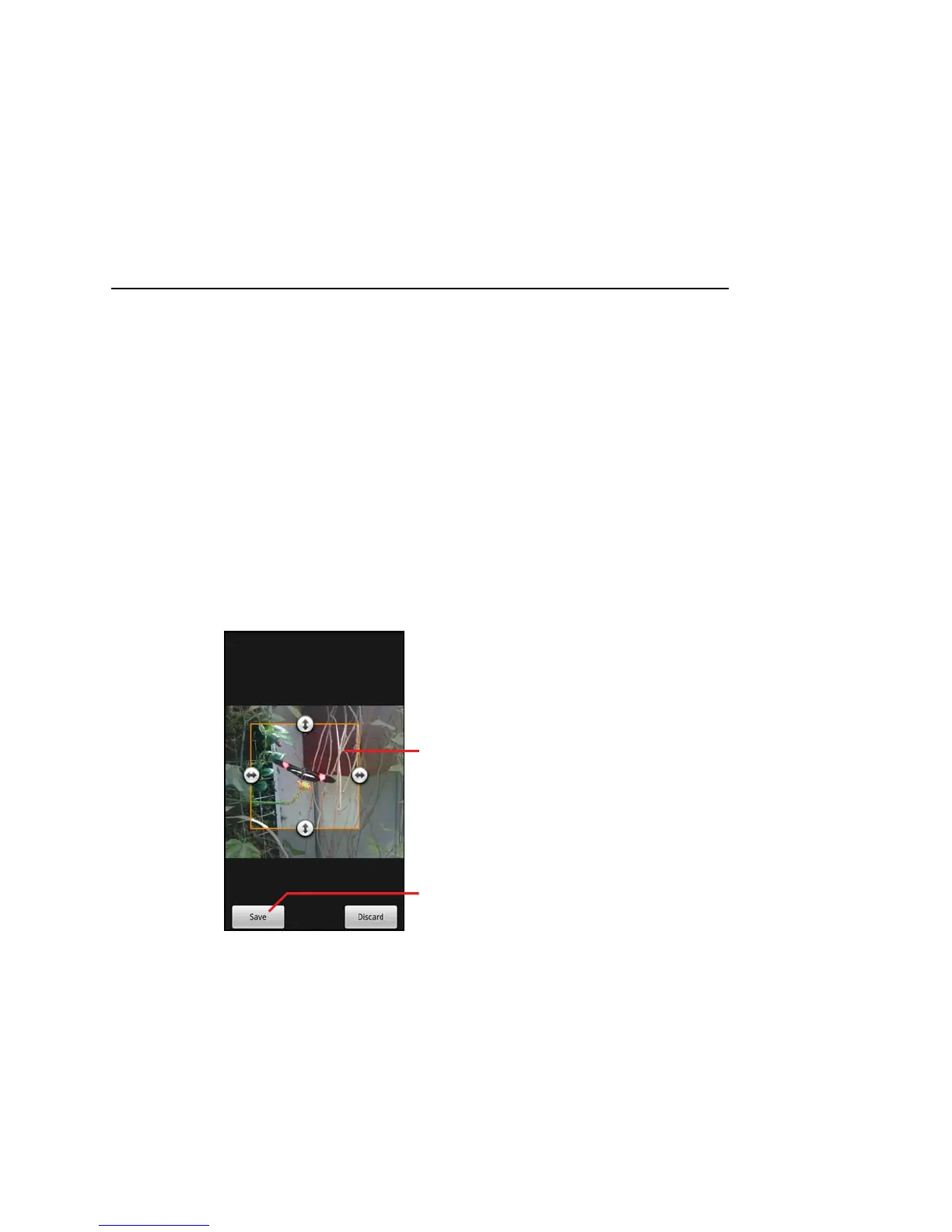262 Gallery
User’s Guide T-Mobile G2
To crop a picture
You can save a zoomed-in portion of a picture by cropping it. You
can only crop pictures that are on your SD card (not those, for
example, in a Picasa web album).
1 Touch a picture to view the controls and touch Menu.
2 Touch More.
3 Touch Crop.
The cropping rectangle appears on top of the picture.
4 Use the crop tool to select the portion of the picture to crop.
Drag from the inside of the crop tool to move it.
Drag an edge of the crop tool to resize it to any proportion.
Drag a corner of the crop tool to resize it with fixed proportions.
5 Touch Save to save a copy of the picture as you cropped it.
The original uncropped version remains on your SD card.
To get details about a picture
1 Touch the picture to view the controls and touch Menu.
2 Touch More.
3 Touch Details.
When you’re finished,
touch Save.
Drag from inside the
crop tool to move it.
Drag a corner or edge
to resize the crop tool
and zoom in or out.
