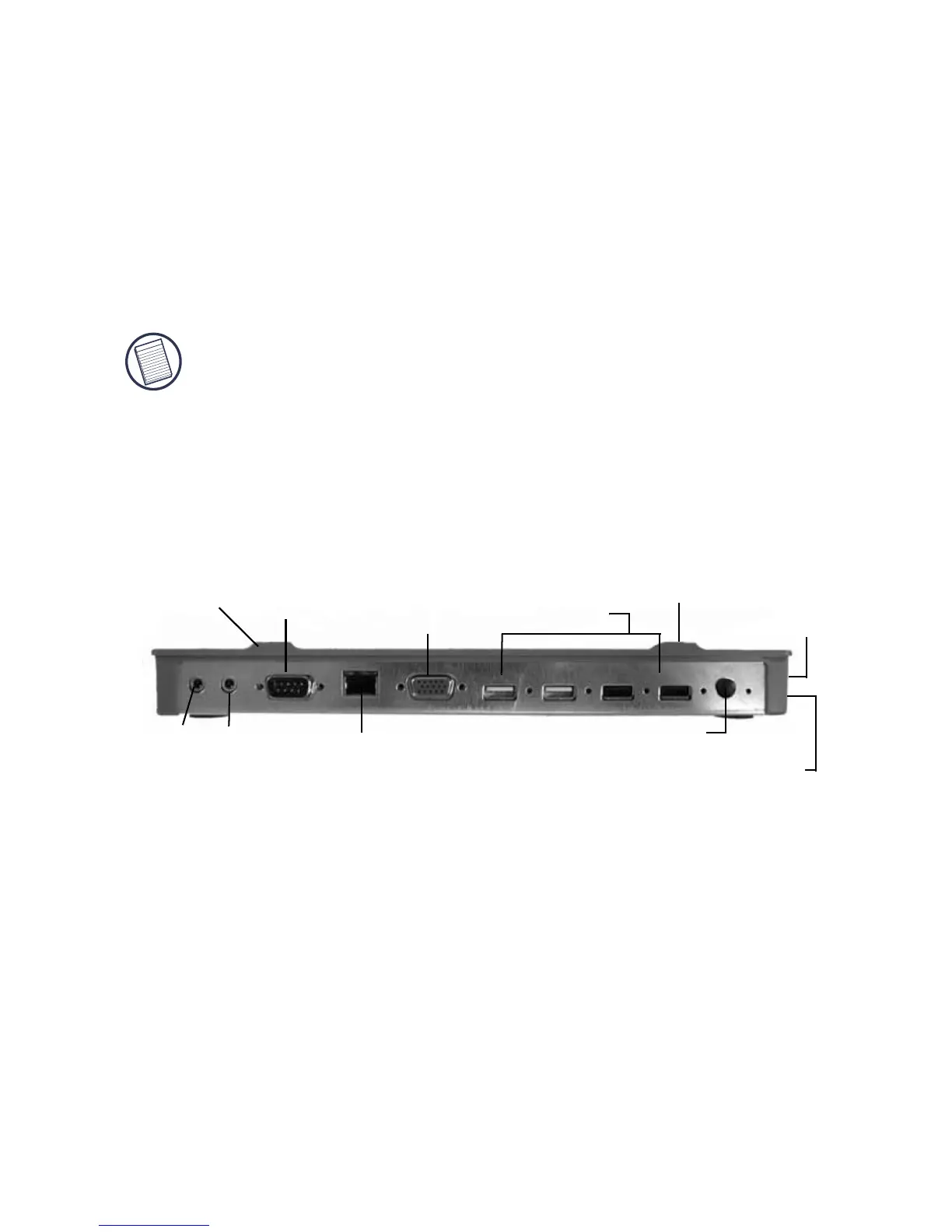11
Targus Mobile Docking Station with Video
LED Status Indicator Lights
Once all device drivers are installed, the USB LED status
indicator lights on the back of the docking station glow
and you can connect devices to the docking station.
• Green Tx light illuminates when connected to a
network and the yellow Rx light flashes when data is
transmitting to or from the network.
NOTE: The docking station supports hot swapping of the
network cable.
• USB lights will glow when the docking station is
connected to your computer.
• Always ON LED glows green when button is
depressed.
USB Ports
Serial
Audio Audio
In Out
VGA
Always On
AC Adapter
Laptop Support
Network
USB to PC
connection
Laptop Support Pad
Pad
DOCKING STATION PORTS
Connecting New Devices
To avoid possible damage when connecting a new
device, do not force the cable connector into the port on
the docking station. If the cable connector does not
attach smoothly, turn the connector over and try attaching
it again.
