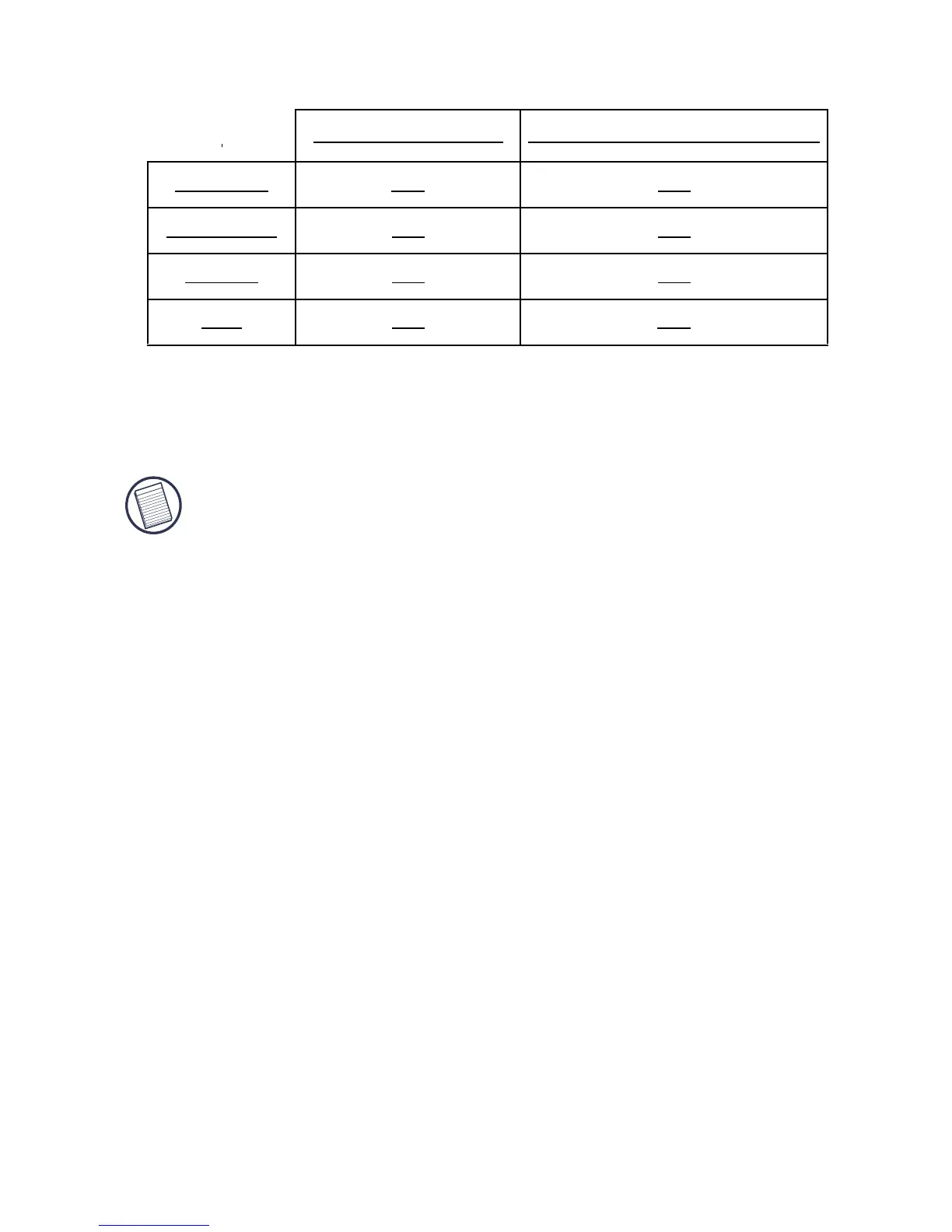15
Targus Mobile Docking Station with Video
Resolution: Changing resolution from the Targus
utility will only affect the monitor connected to the docking
station video port.
NOTE: Some LCDs have been optimised for a specific
resolution. If the optimum resolution is not 1280 x 1024, the
results may not be as desired.
Close: Removes the Targus video utility icon from the
system tray. The icon can be replaced from the Start
Menu or from the shortcut on your desktop.
Global Suspend Mode
When your computer is in suspend mode, the docking
station also enters suspend mode to avoid power
consumption. When your computer wakes up, the
docking station wakes up automatically.
Targus Always On
Press the Targus Always On button to enable the black
USB ports to continue providing power even when the
laptop is powered down or disconnected from the
docking station. This allows you to charge the batteries of
any USB rechargeable accessory you may have
connected.
Notebook Screen Secondary Monitor or LCD
Primary: Off On
Extended: On On
Mirror: On On
Off: On Off
