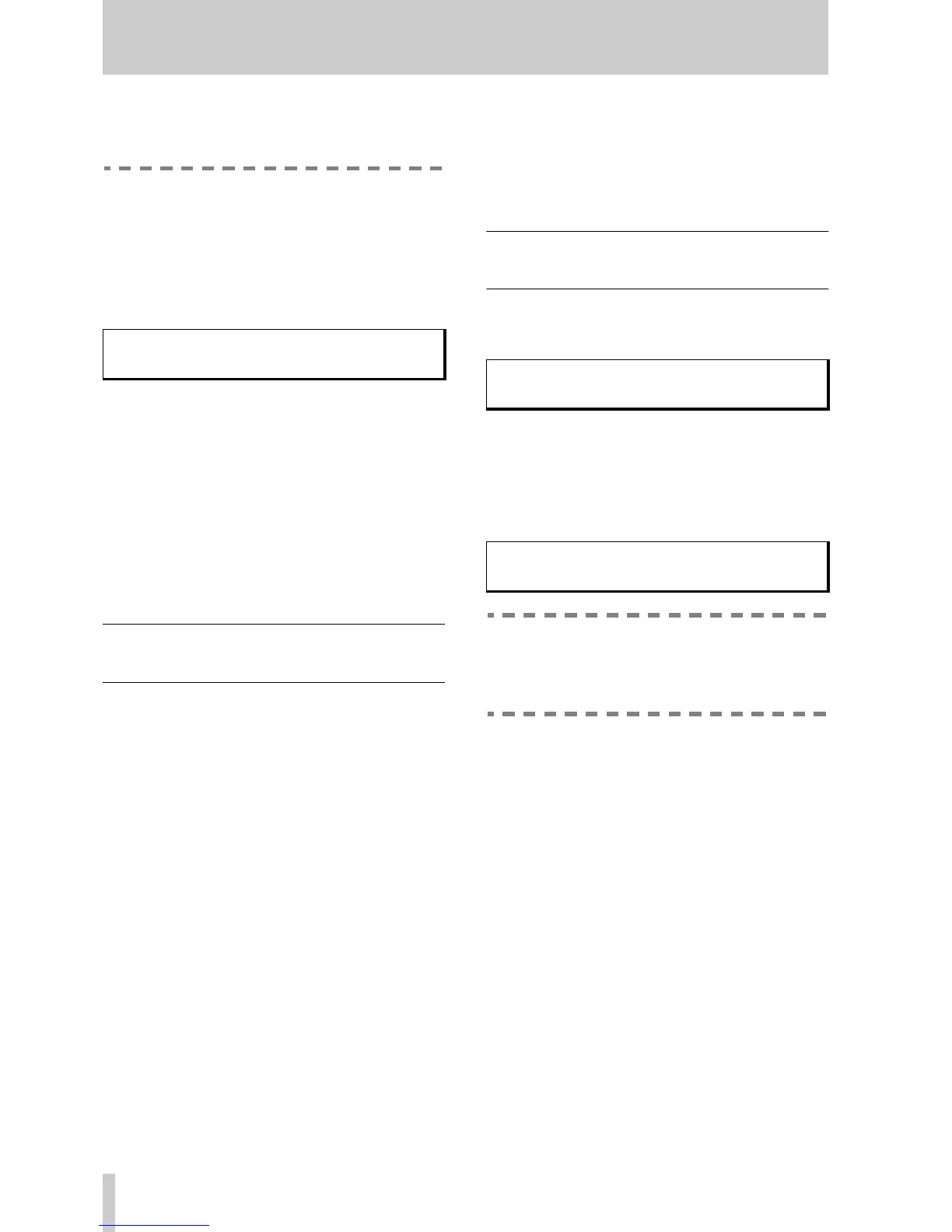9 - Effects
25
TASCAM TM-D1000 Operations Manual
In some effect patterns, the effect type is fixed
as a dynamic processor and cannot be
changed.
1
Press the PARAM SEL key until the EFFECT/
DYNAMICS indicator lights green.
2
Push the DATA ENTRY knob so that you
select the correct effect screen (1 or 2). The
effect screen number is shown at the top left
of the display:
3
Press the ESCAPE/RECALL key.
The display will start to flash.
4
Turn the DATA ENTRY knob to select the
effect to be used in this position.
5
Press ENTER to recall the effect.
6
Push the DATA ENTRY knob to view the sec-
ond effect position into which to select an
effect.
9.5 Editing the parameters of the
effect
1
Use the data editing knobs under the screen
to change the parameters above those knobs.
Note that as the knobs are turned, the abbreviated
parameter names are expanded to full names (for
instance, FB-Lv will be expanded to
Feedback Level).
2
Turn the DATA ENTRY knob to view and set
more parameters.
3
To select the second effect, press the DATA
ENTRY knob when the top right of the screen
shows
à (the down arrow symbol).
Pressing the DATA ENTRY knob once more will
take you back to the first effect unit.
9.6 Storing an effect with your
own parameters
1
Press and hold down the SHIFT key and press
the
ESCAPE (STORE) key.
2
Turn the DATA ENTRY knob while pushing it
and holding it down to move the cursor
around the bottom line of the display.
3
Turn the DATA ENTRY knob (unpushed) to
edit the title character at the cursor position.
Operating Tip
Use the
SHIFT
key to change between upper-
case and lowercase letters when entering the
title of the effect.
4
Move the cursor to the left of the screen
(push and turn the
DATA ENTRY knob) to
highlight the effect memory into which you
will store the new effect settings.
5
Press ENTER when you have finished enter-
ing the name. The parameters will be stored
into the memory that you have selected.
2-01 Concert Hall à ©
-REVERB-
Parameters STORE ?
U2-01 Concert Hall
Parameters STORE ?
U2-01 Albert Hall
