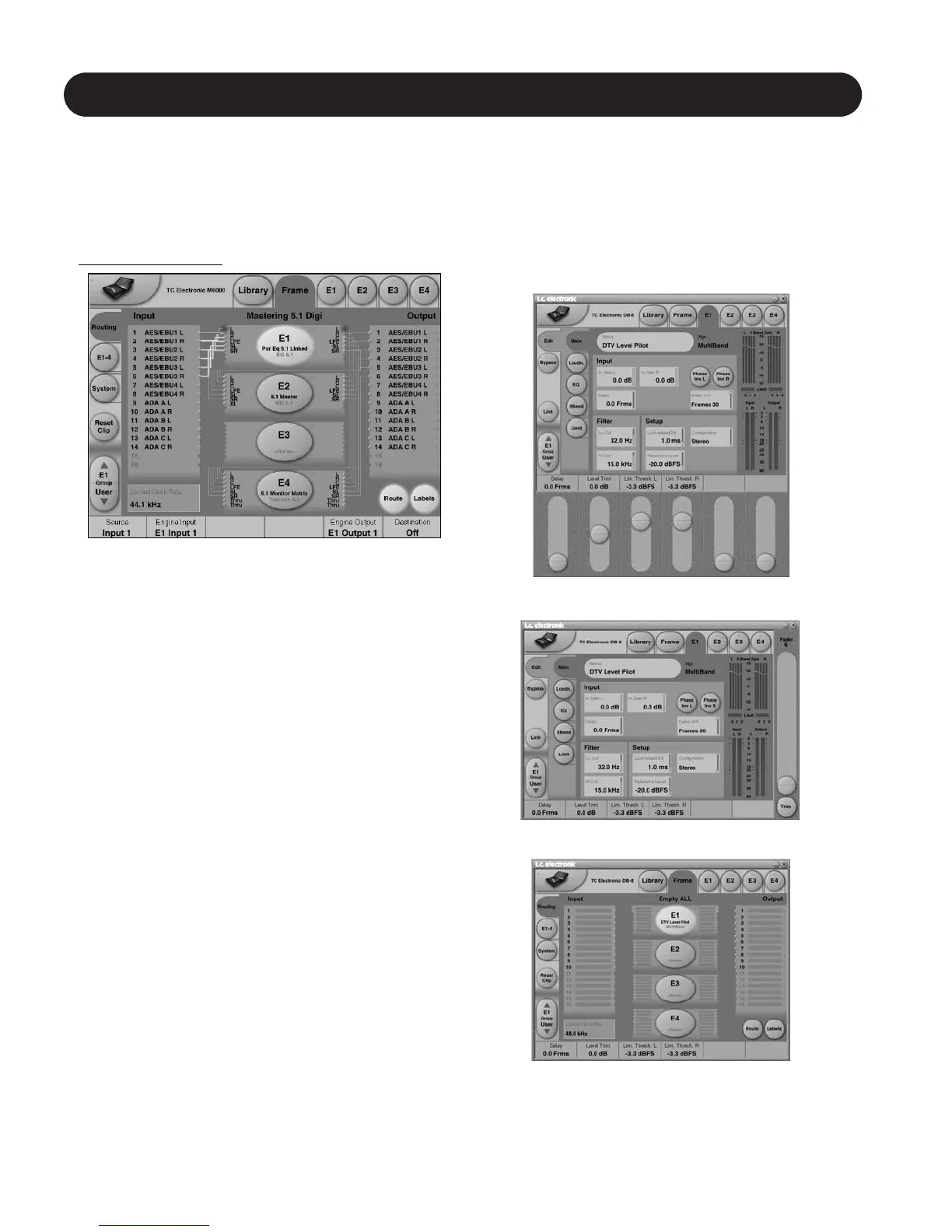6
BASIC TC ICON ELEMENTS
Getting sound
We assume that you have connected audio to the
Mainframe.
If not already there - enter the Frame/Routing page by
pressing the upper Frame tab and the Routing tab.
Frame - Routing
The Routing page is the patch-bay of the System 6000
Mainframe. All routings of physical Inputs/Outputs as well
as internal routing between the Engines are setup here.
The understanding of this page is therefore essential to
operating the System 6000.
Routing Inputs
• Press the Route key to select route operation.
• Press ENGINE 1 to 4 to select the Engine you
wish to route.
• Select a physical Input or another Engine's Output using
Fader 1 - try it!
• Select Engine Input using Fader 2
• Select an Engine Output using Fader 5
• Select Physical Output using Fader 6
With correct audio connections and a signal present on the
Inputs you should no have audio through the system.
Read more about the Routing possibilities in the Routing
chapter.
UI - Icon Views - PC Editor Only!
On the Icon Setup page two sub-pages are available for
controlling the TC Icon appearance.
Fader appearance
Three options are available. Changes will take place next
time you open the TC Icon.
Faders at bottom
Fader at right side
No faders
