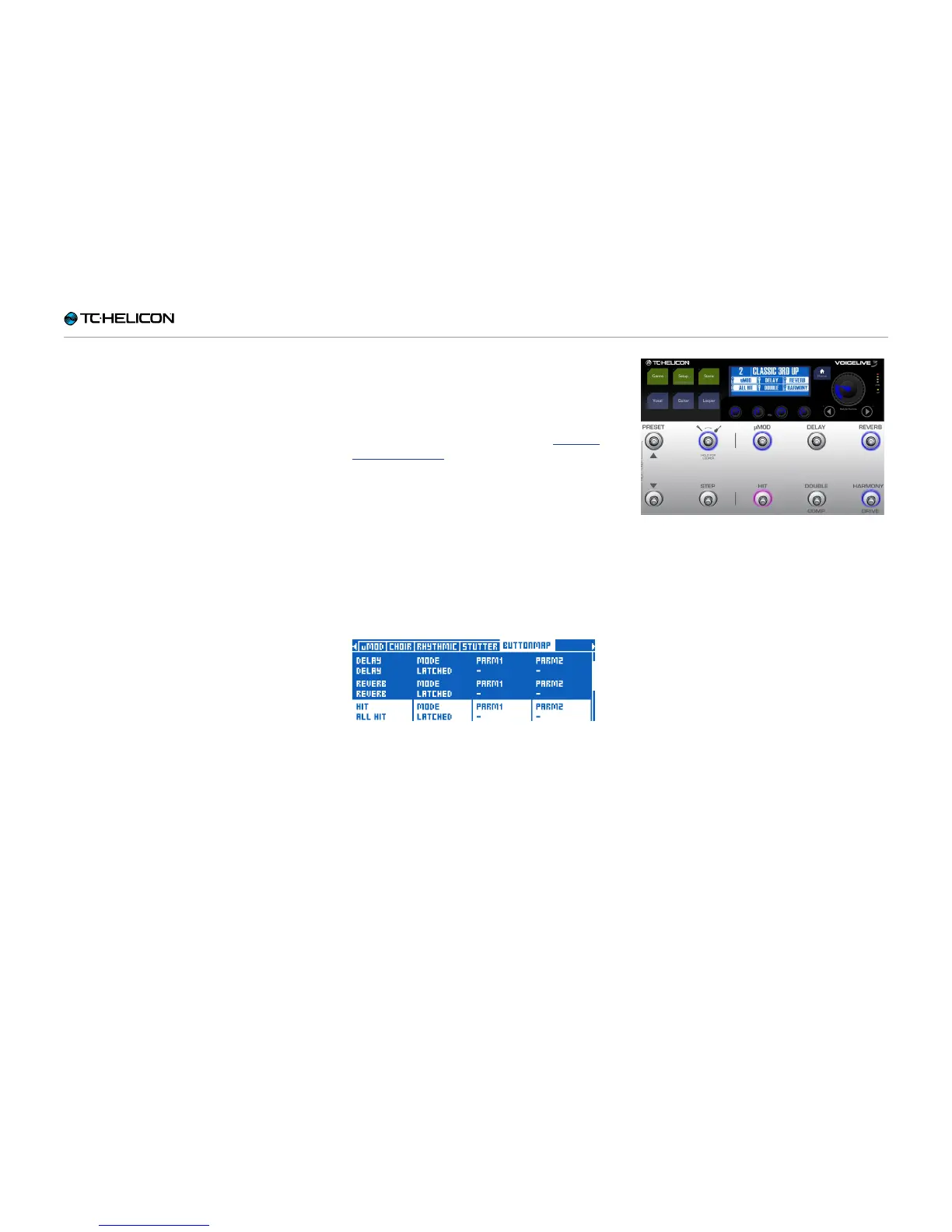VoiceLive3 overview
VoiceLive 3 – Reference manual (2014-03-29) 40
Tips and tricks for using HIT effectively
– If you would like an effect to be ON regardless
of the HIT button’s state, just activate it for
both HIT ON and HIT OFF. For some effects
such as Reverb, it is common to leave them
on all the time.
– HIT can control any or all of the effects for
both guitar and vocals, or guitar/vocals simul-
taneously.
– Use the process described above while on the
Guitar layer to change the effects associated
with Guitar HIT.
Using ALL HIT
What’s better than being able to have separate
HIT footswitches for the Guitar and Vocal layer?
How about one footswitch to rule them all? This
feature is called ALL HIT, and you can easily as-
sign it to a footswitch as described in “Remap-
ping a footswitch”.
– Press the Vocal button.
– Press and HOLD the right Arrow (>) to “jump”
all the way to the end of the available effects
pages.
– Use the < or > button to locate the Buttonmap
page.
– Use the Control Knob to scroll down and high-
light the line starting with “HIT”.
– Use the Mix Knob to change the HIT assign-
ment from Voc HIT to ALL HIT.
HIT footswitch remapped to ALL HIT
– Press Home.
Now the HIT footswitch controls HIT for both
Guitar and Vocal effects in this Preset. When you
press HIT, you will see that it now lights up pur-
ple instead of blue, indicating that it’s controlling
both vocal and guitar hit. There’s also a “wrench”
icon instead of a microphone – showing you that
you are no longer just controlling Vocal effects.
HIT footswitch remapped to ALL HIT