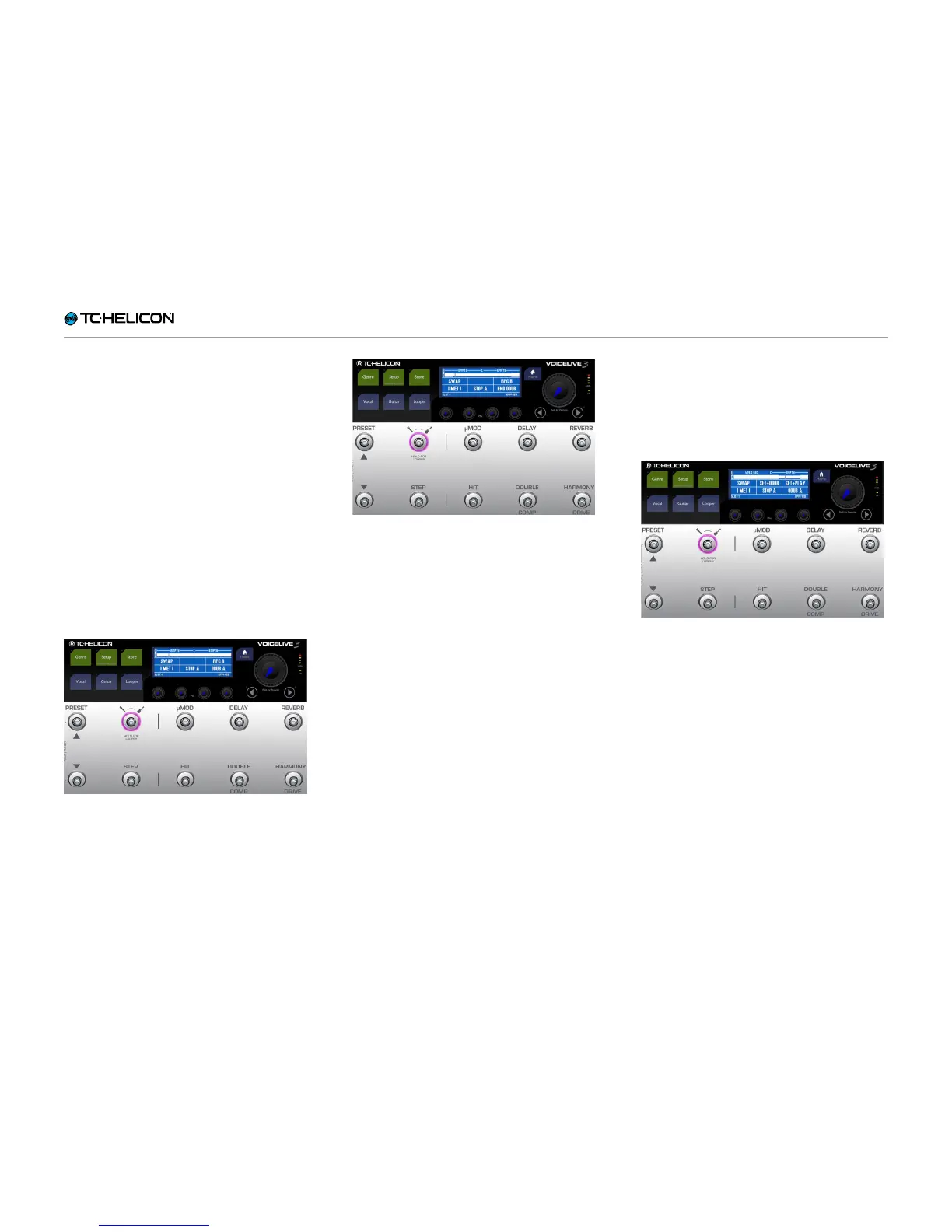The Looper
VoiceLive 3 – Reference manual (2014-03-29) 82
Overdubbing
– For this example, let us end your first basic
loop recording by tap the footswitch associ-
ated with Set+Play (Harmony / Drive).
You should hear your loop (Loop track A) play-
ing back.
Next, let’s overdub something on Loop track A.
If you think of your Loop track A as a cake, that
first recording is the base layer of the cake, and
overdubs are more layers of cake, or jam, or
whipped cream… Mmm. Cake.
– When you are ready, press ODUB A (Harmo-
ny/Drive footswitch) and record an overdub.
– When you are finished, press END ODUB
(Harmony/Drive footswitch).
Ready for overdubbing
Recording an overdub
– If you would like to add several different over-
dubs, you can keep the overdub recording
running and add new parts each time the loop
begins again.
Recording Loop track B
– Now, while Loop track A is still playing back,
we will record something else onto Loop track
B. Yes, it’s another cake!
– When you are ready, press REC B (Reverb
footswitch).
Recording Loop track B
– Now what makes working with separate Loop
tracks so interesting is that your second Loop
track (Loop track B) can be longer than Loop
track A. Still, you will get the best results when
Loop track B is a multiple of the number of
beats in Loop track A.
– For example, if Loop track A is four beats (one
bar), make Loop track B 8 or 16 beats (two or
four bars).
If you record longer than one multiple, but less
than two, silence will fill in the gap.
– You will see the same Set+Play and Set+ODub
options you saw when recording Loop track A.
Choose one, and press it when you are fin-
ished recording.