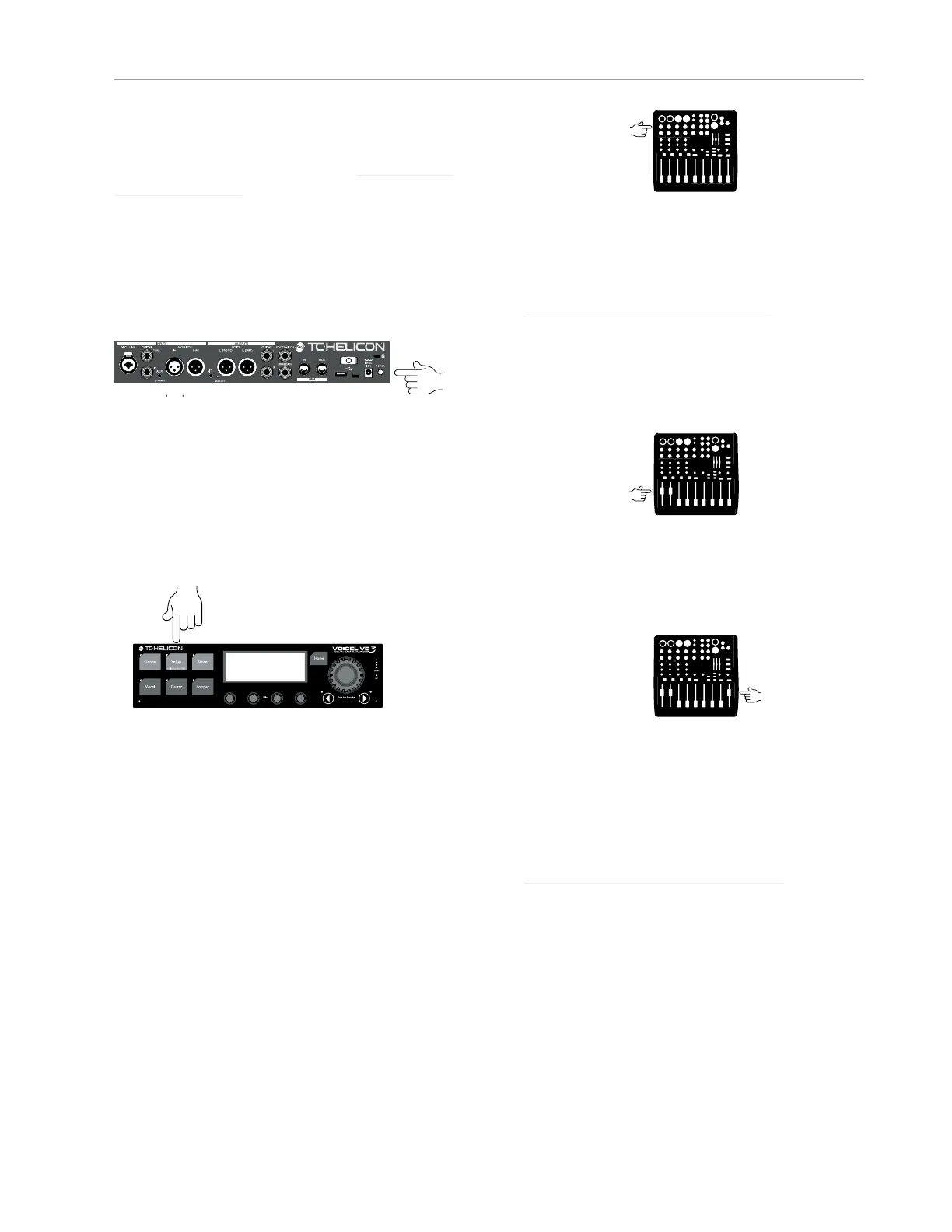Let’s get going!
14 VoiceLive3
Let’s get going!
Make all connections as seen in “Making con-
nections” (page 6).
Before you power up VoiceLive3, make sure that
the amplifier or PA it is connected to is muted or
turned all the way down!
Press the POWER switch on the back of the unit.
! Booting will take a few seconds – so it is nor-
mal if you see a blank screen for a short while.
Auto Gain
The easiest way to set the input levels for your
microphone and guitar is to press and hold the
Setup button.
You will see a series of on-screen instructions.
When you are done, gain settings will be opti-
mized for your microphone and guitar.
You should only have to use Auto Gain once.
There is no need to go through this procedure
each time you power on the unit.
If you have a condenser, MP-75, or e835FX mic,
this is a good time to enable it. Follow the in-
structions printed on the bottom of your Voice-
Live3.
Setting input gain on your mixer
While singing and playing at your loudest vol-
ume, slowly turn up the input gain/trim knobs
of the mixer channels your VoiceLive 3 is con-
nected to. When the clip indicator on your mixer
lights up, reduce input gain/trim slightly.
Time to have some fun!
It’s time to hear what your VoiceLive3 really can
do! Set the VoiceLive 3 channel faders on your
mixer to 0 or “Unity”, whichever applies.
. Slowly turn up the master/main volume on your
PA/Mixer (and on your guitar amp if you are
hooked up to one).
Sing and play!
Explore the sounds
The best way to get an idea of your VoiceLive3’s
potential is to browse the presets. The factory
presets have tons of great sounds, so we sug-
gest you carve out a little time to go through and
listen to them.
For additional information on input trim,
please refer to your PA or mixer’s instruction
manual. If you need a bit more guidance,
check out this “Craig’s Corner” video explaining
mixer setup:
If you encounter feedback, turn the master
vol-ume down until it goes away. For more
informa-tion on feedback and how to overcome
it, check out this “Craig’s Corner” video: