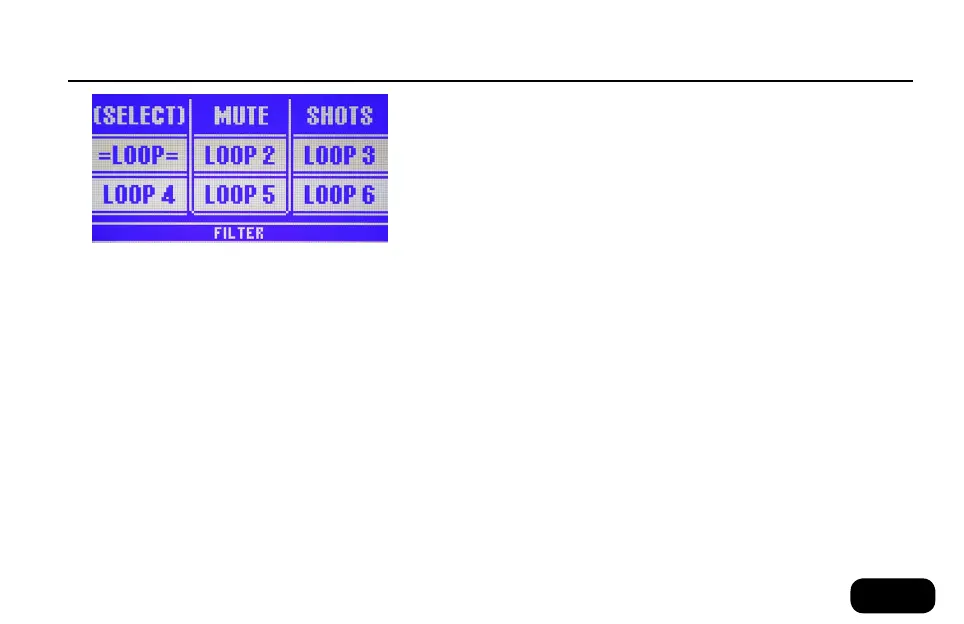10
slider fX bar effects
Using the Slider FX Bar effects
In Effects and Loop modes, the Slider FX Bar can be used to control
an effect. The name of the effect is shown at the bottom of the display.
Slide your finger, drag and stop or tap at any point to experiment with
the current effect.
Assigning effects to the Slider FX Bar
There are a number of different Slider effect assignments available in the
Effects and Loop modes.
To change the Slider effect, hold the respective mode button (Effects or
Loop) and then, while still holding the mode button, tap either arrow
button. Continue tapping to see and try all available options.
Effect action (Effects mode only)
In Effects mode, you can choose between four different effect actions
that determine how your finger’s position on the Slider FX Bar changes
the effect assigned to the Slider. The arrows to the left and the right of
the Slider FX Bar effect name (e.g. > DUAL FILTER <) show which ef-
fect action is set. To try out other effect actions, hold the Effects button,
then tap near the middle of the Slider FX Bar. The arrows shown in the
display will change direction. Continue tapping to see and try all of the
options available for the selected effect.
While recording or playing loops, you can change most sound-related
settings. E.g., you can…
• switch to Home mode and change presets
• switch to Effects mode and turn effects on or off
• activate Hit mode
• change Harmony voices
• switch to Mix mode and adjust the mix.
Experiment with combinations of loop layers and sounds. For example,
you could use one slot to record a basic rhythm with some “Lo-Fi”
Transducer effects and record song sections with classic vocal effects to
other loop slots that you can select and mute as required.
Slider FX Bar effects