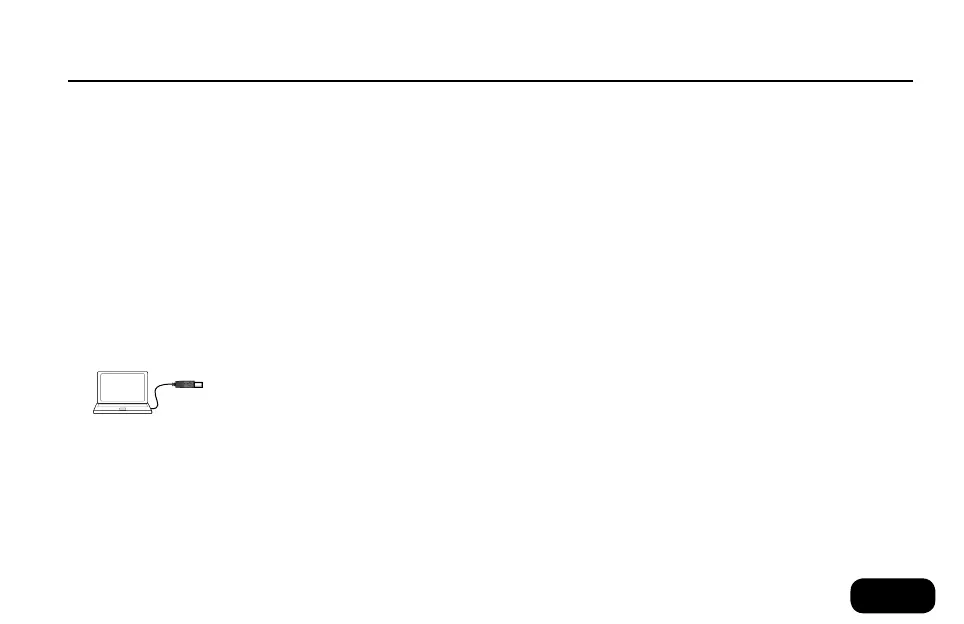2
startup
• Connect the AC adaptor and apply power to the unit.
• Turn the Mic Gain control fully left.
• Connect a Microphone to the Mic In jack.
• Connect headphones or a PA system (lower the PA’s volume first!).
• Hold the Hit button for a moment to enter Talk mode (no effects).
If you have connected a guitar to the Guitar In jack, the display will
show the tuner.
• Set input level by singing into the mic while turning the Mic Gain
control clockwise until the INPUT LEDs show mostly the green and
orange (middle) LEDs when you’re singing loudly.
• Tap the Home button if it isn’t already lit.
• Tap Hit to exit Talk mode and hear the effects of the current preset.
• Tap Hit again to hear the second (“Hit”) variation of the preset.
VoiceSupport & Startup
the Voicesupport application
Using VoiceSupport
VoiceSupport is your way of getting the most from your TC-Helicon
product, as well as letting your product grow with firmware updates that
include new features. VoiceSupport features include:
• Preset management using an elegant drag & drop interface
• Access to firmware updates and new features
• Videos, artist profiles, tips and tricks
• Registration of your product.
to your computer.
2. Install VoiceSupport on your computer.
3. Connect your TC-Helicon product via USB to your computer.
4. Run VoiceSupport.
5. Read the news, click on tabs and browse the features of the applica-
tion.
Downloading and running the VoiceSupport application
1. Download VoiceSupport from