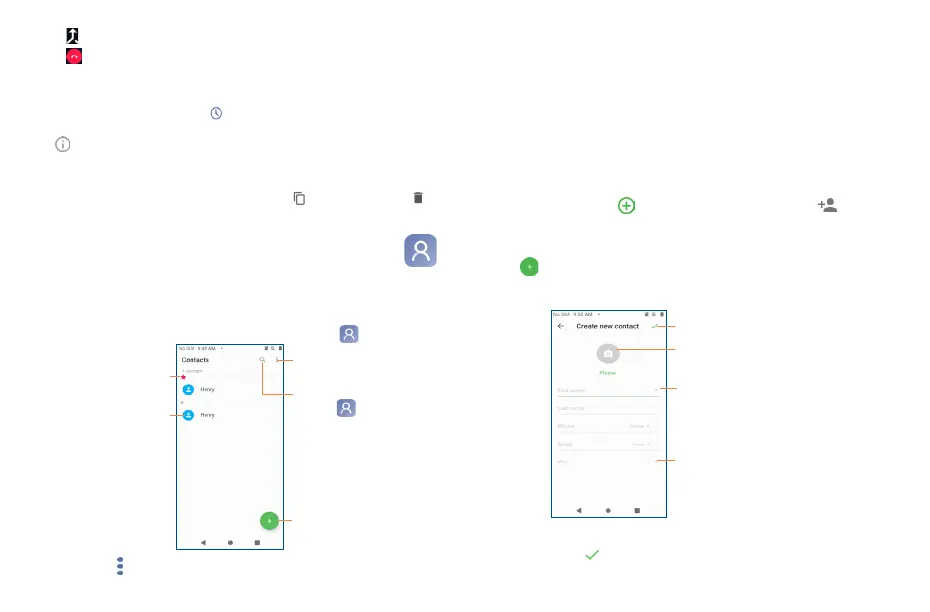25 26
• Touch to start the conference.
• Touch to end the conference call and disconnect all callers.
3�5 Call log
You can access your call log by touching from the Dial screen. Touch a contact/number to
place a call directly.
Touch to view information or further operations.
You can view detailed information of a call, launch a new call or send messages to a contact or
number, or add numbers to Contacts, etc.
To clear the entire call log, long press a contact/number, touch to select all, then touch to
delete the entire call memory.
3�6 Contacts ����������������������������������������������������������������������
Contacts enables quick and easy access to the people you want to reach. You can view and create
contacts on your phone.
3�6�1 Consult your Contacts
To access this feature, swipe up on the Home screen, then select Contacts .
Touch to view your
favorite contacts.
Touch to view the
contact’s detailed
information.
Touch to open
menu options.
Touch to search in
Contacts
Touch to add a
new contact.
Touch the Menu icon to display contacts list option menu, following actions are enabled:
• Group
Touch to add and manage contact group.
• Contacts to display
Choose contacts to display.
• Settings
Touch to change the display of the sort list.
3�6�2 Managing contact groups
The contact group helps you to improve the organization of your contacts. You can add, remove and
view groups in the Group screen.
To create a new group, touch and then type the group's name and touch from the group
list screen to add persons.
3�6�3 Adding a contact
Touch to create a new contact.
You are required to enter the contact's name and other contact information. By scrolling up and down
on the screen, you can move from one field to another easily.
Touch to add more information
Touch to save
Touch to select a picture for the contact.
Touch to expand the label
If you want to add more information, touch More to add a new category.
When finished, touch to save.
