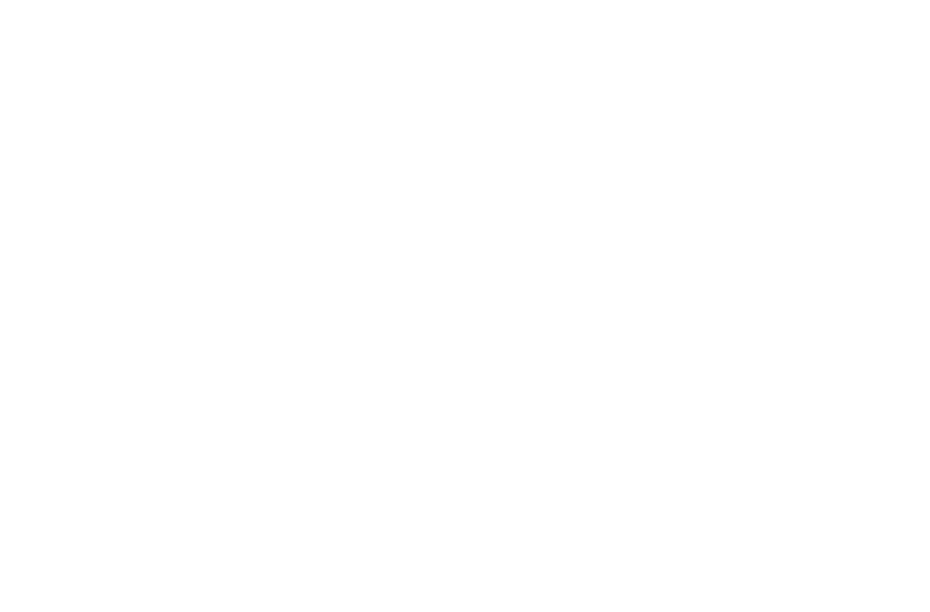55 56
10�3�4 Permission manager
Touch to set the permissions for apps which are allowed or denied accessing the current app.
10�3�5 Default apps
Touch to view or access the settings of the default apps, such as Assist, Browser, Home, Phone,
SMS, and opening links.
10�3�6 Special access
Touch to set the permissions of specific apps.
10�4 Battery
In the Battery screen you can select whether to display battery percentage in the status bar or to
enable intelligent power saving.
10�5 Smart Manager
Touch to show Autostart, Battery, Memory and Notifications.
10�6 Display
In this menu, you can adjust your screen brightness, wallpaper, screen timeout, font size, etc.
To rotate screen contents when device is rotated, touch Advanced > Auto-rotate screen.
10�7 Sound
Touch to adjust call and notification ringtones, music, and other audio settings.
10�8 Storage
This menu displays the amount of internal phone storage. It shows the amount of internal phone
storage used by applications (including those you downloaded), images, videos, etc. Touch the
items to view details and touch Other apps in the details screen to access more available options.
10�9 Security
Touch to set Screen lock, Smart lock, SIM card lock Encryption & credentials, Device
administrators, etc.
10�10 Accounts
Touch to add, remove, and manage your email and other supported accounts. You can also use these
settings to control how and whether all applications send, receive, and synchronize data on their own
schedules, and whether all applications can synchronize user data automatically.
Touch Add account to add an account for the selected app.
10�11 Accessibility
Use the Accessibility settings to configure any accessibility plug-ins you have installed on your phone.
10�12 Google
Touch to configure your Google Account and services settings.
10�13 Privacy
Touch to set the permissions, account activity and personal data of your phone.
10�14 Location
Mark the checkbox to enable or disable the Use location function. You can also access the settings
of Location.
10�15 Digital Wellbeing & parental controls
Touch to view screen time, limit the notifications from apps or access the settings of Do Not Disturb
function. In this menu you can also set a bedtime schedule by activating the Wind Down function.
For detailed instructions on setting timers for your apps, please refer to "10�3�3 Screen time".
10�16 System
10�16�1 Language & input
Touch to configure language settings, Virtual keyboard, Physical keyboard, Pointer speed, etc.
10�16�2 Gestures
Touch to set gestures such as Jump to camera/System navigation/Prevent ringing.
