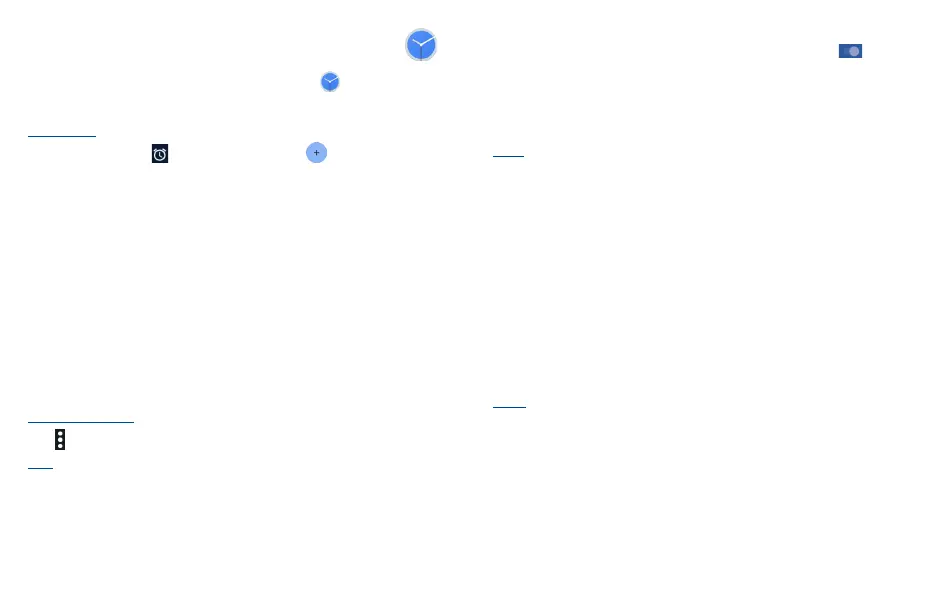39 40
6�2 Clock ����������������������������������������������������������������������������
Your mobile phone has a built-in clock.
To access this function, swipe up on the Home screen, then touch Clock .
6�2�1 Alarm
To set an alarm
From the Clock screen, touch to enter the Alarm screen, touch to set time, when finished,
touch OK to confirm. Following options will display:
• Repeat
Touch to select days you want the alarm to sound.
• Default
Touch to select a default ringtone for the alarm.
• Vibrate
Select to activate vibrate mode.
• Label
Touch to set a name for the alarm.
• Delete
Touch to delete the alarm.
• Google Assistant Routine
Touch to add to Google Assistant Routine.
To adjust alarm settings
Touch and select Settings from the Alarm screen, the following options can now be adjusted:
Clock
• Style
Touch to set Analog or Digital style.
• Display time with seconds
Touch to enable the function of display time with seconds.
• Automatic home clock
Will automatically add a home clock while traveling. To disable it, touch to switch .
• Home time zone
Touch to set Home time zone.
• Change date & time
Touch to set up date and time.
Alarms
• Silence after
Touch to select silence time after an alarm.
• Snooze length
Touch to set temporary turn off time of an alarm.
• Alarm volume
Touch to set the volume of an alarm.
• Gradually increase volume
Volume of the ringtone will gradually increase after the timer is set.
• Volume buttons
Touch to set side Volume key behaviors when alarm sounds: Control volume\Snooze\Dismiss�
• Start week on
Touch to set an alarm start on Sunday\Friday\Saturday\Monday.
Timers
• Timer sound
Touch to select a timer ringtone.
• Gradually increase volume
Volume of the ringtone will gradually increase after the timer is set.
• Timer vibrate
Touch to enable/disable timer vibrate function.
