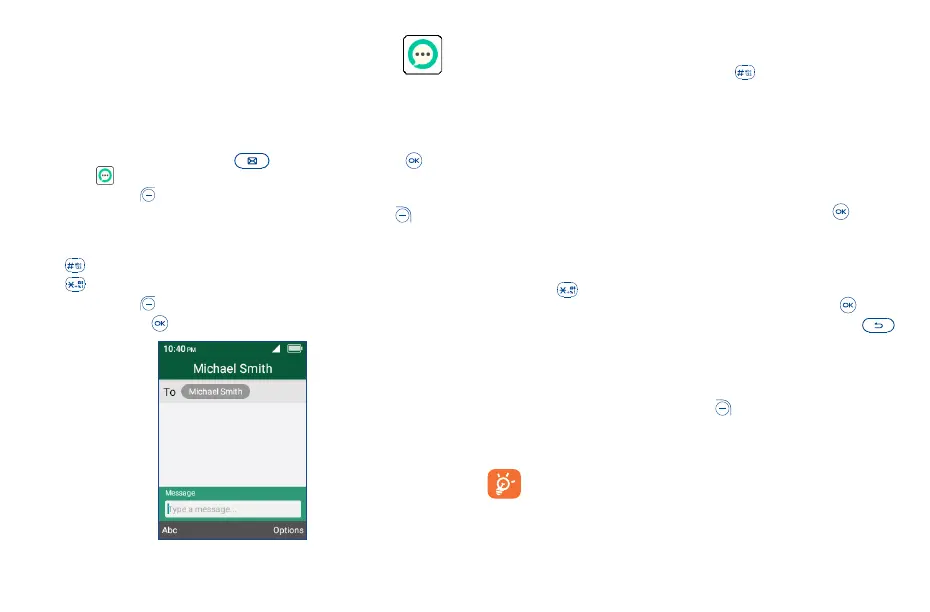19 20
5
Messages ��������������������������������������
Use the messaging feature to send and receive text (SMS) and multimedia (MMS) messages.
5�1 Sending a Text Message
From the Home screen, press the Message Key or press the Center Soft Key and
select Messages .
• Press the Left Soft Key to write a new message.
• Enter the phone number of the recipient in the To bar or press the Right Soft Key to add
recipients.
• Use the Navigation Key to go to the Message bar to enter the text of the message.
• Press Key to switch between the different methods.
• Press Key to select symbols.
• Press the Left Soft Key to enter options.
• Press the Center Soft Key to send text messages.
5�1�1 Inputting Text
There are different ways to enter text to create contacts, write emails or send messages.
You may choose from the different methods by pressing the key and alternate between:
• Abc (sentence case), abc (lower case), or ABC (caps lock case): with this mode you must press
each key multiple times to create each letter. For example, an ‘S’ is created by pressing the ‘7’ key
four times. An ‘e’ is created by pressing ‘3’ twice, and so on.
• Kt9 (Predictive): predictive text mode is a feature that allows you to type faster, as the phone tries
to predict what you are writing. To type “Hello”:
press the “4” key once, press the “3” key once, press the “5” key once,
press the “5” key once, press the “6” key once,
As you type, word suggestions will appear at the bottom of the screen. If you see the word you are
trying to type, select it with the Navigation Key and press the Center Soft Key .
• 123: this mode generates only numbers. You may type ‘1’ by pressing the ‘1’ key just once, ‘2’
by pressing ‘2’ and so on. Switch back to ABC, Abc, abc or Kt9 (Predictive) mode to continue
writing words.
• Symbols: This function provides punctuation and special characters. Symbols may be accessed by
pressing the key as well. Find the right symbol by pressing right or left on the Navigation Key.
When the cursor highlights a symbol you want to add, press the Center Soft Key to select it.
• If you want to delete the already typed letters or symbols, press the Back/Delete Key to
delete them one by one or long press to delete all at once.
5�2 Sending a Multimedia Message
MMS enables you to send video clips, images, photos, contacts and sounds to other compatible phones
and email addresses by pressing the Right Soft Key from the text messages screen and then
selecting Add attachment.
An SMS will be converted to MMS automatically when media files (image, video, audio, etc.) are
attached or email addresses are added.
An SMS of more than 160 characters will be charged as several SMS. Specific letters (accent)
will also increase the size of the SMS. This may cause multiple SMS to be sent to your
recipient.