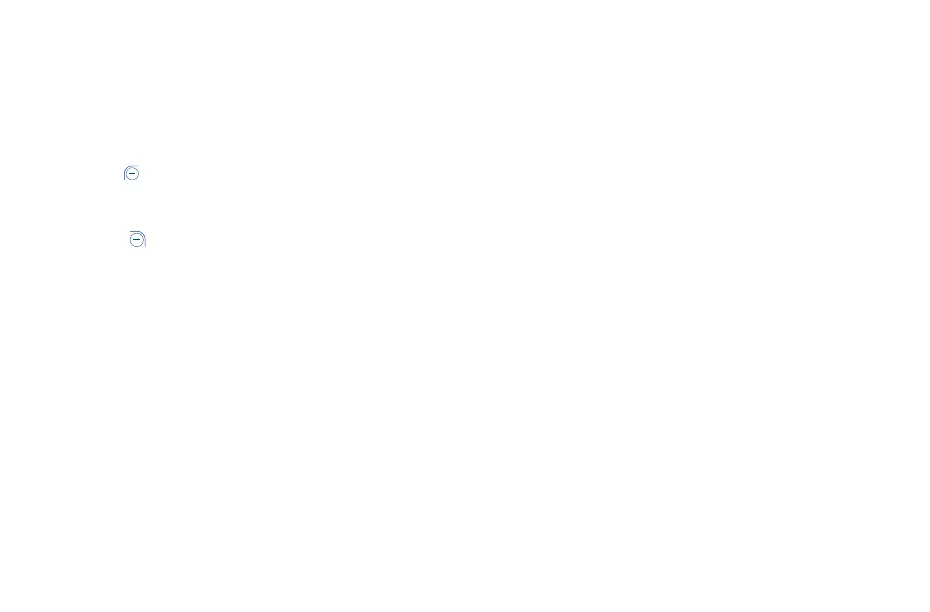37 38
Manage Certificates
• Trusted credentials: Touch to display trusted CA certificates.
• Install from storage: Touch to install encrypted certificates from internal storage or SD card.
• Clear credentials: Touch to remove all certificates.
SIM card lock
A SIM PIN prevents access to the SIM card cellular data networks. When it’s enabled, any device
containing the SIM card will request the PIN upon restart. A SIM PIN is not the same as the screen lock
pass code used to unlock the device.
Press the Left Soft Key to change the SIM PIN lock passcode, enter the old code, then enter new
code twice to confirm.
9�5�7 Accounts
Press the Right Soft Key to access Options > Add to add a new account. You also can turn sync
data On/Off automatically.
9�5�8 Reset
Network settings reset
Press to reset all network settings, including Wi-Fi, Cellular data and Bluetooth.
Reset settings
Press to reset any system settings to the phone original behavior. This will not affect personal data or
the security, languages and account settings.
Factory data reset
If Factory data reset is selected, erase all of your personal data from internal phone storage, SD card,
or both, including information about your accounts, your system and application settings, and any
downloaded applications, please back up your data before reset.
Resetting the Phone does not erase any system software updates you’ve downloaded or any files on
your microSD
TM
card, such as music or photos. If you reset the phone in this way, you’re prompted to
re-enter the same kind of information as when you first started the device.
9�5�9 Date & time
Automatic date & time
If selected On, the phone’s date and time will sync automatically with the network. If selected Off, you
can manually set the date and time.
Set date
Select to manually set the phone's date.
Set time
Select to manually set the phone's time.
Use network-provided time zone
If selected On, the phone’s time zone will sync automatically with the network. If selected Off, you can
manually set the time zone.
Select time zone
Select to manually set the phone's time zone.
Time format
Select 12 hours clock format or 24 hours clock format.
9�6 Calling settings
Answer options
Enable flip open and/or any key to answer the incoming call.
Ignore with message
Edit, add or delete the quick responses message when ignore the incoming call.
Quick dial
After set and activated, press 3 times quickly to call the emergency number.
For settings and activation information, please refer to “Quick Dial Button”.
Speed dial
Assign a contact to a keypad number, 2-9.