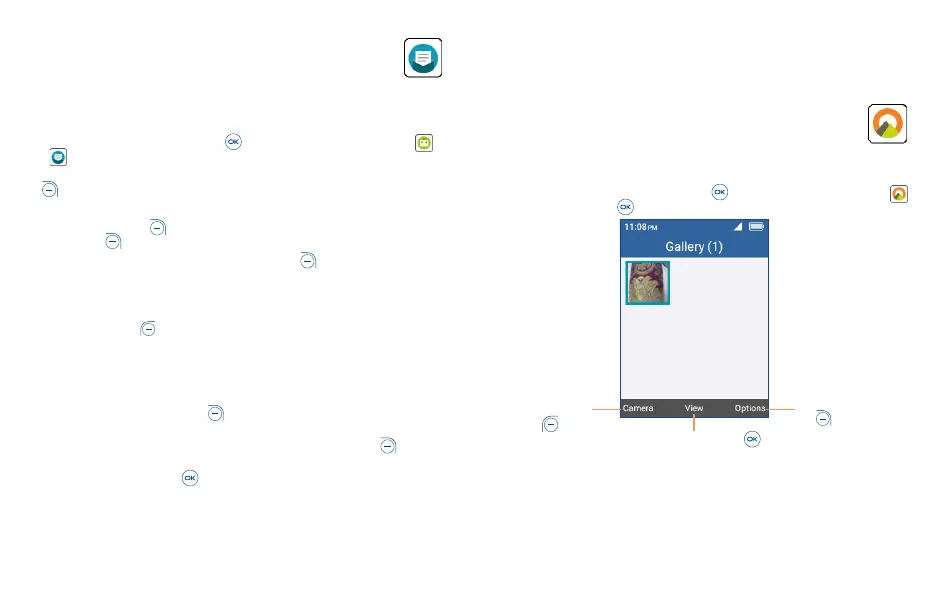21 22
6
Email����������������������������������������������
6�1 Setup Email
Access E-Mail by pressing the Center Soft Key from the Home screen and select Tools >
Email .
An email wizard will guide you through the steps to set up an email account, press the Right Soft
Key to continue.
• Enter your email address of the account you want to setup.
• Press the Right Soft Key to access Next, enter the password of the account and press the
Right Soft Key . You may be prompted to manually setup your email account.
• To add another email account, you can press the Right Soft Key to access Options > Settings,
then select Add.
6�2 Send E-Mail
• Press the Left Soft Key to compose a new email from the Inbox screen.
• Enter recipient(s) email address(es) in the To field. If you want to add new recipient(s), press Down
on the Navigation key to switch to the Subject field to confirm the entered addess, then press Up
on the Navigation key to return to the To field again to add more.
• Type the subject and the content of the message.
• If necessary, press the Right Soft Key to add another recipient(s) as Cc/Bcc or to add an
attachment to the message.
• If you do not want to send the mail right away, you can press the Right Soft Key and select
Save as draft to save a copy.
• Finally, press the Center Soft Key to send.
7
Application �������������������������������������������
7�1 Gallery ��������������������������������������������������������������������������
The Gallery app provides you with one location to view and organize all your saved photos and videos.
The Gallery app also offers additional photo options.
To access the Gallery app, press the Center Soft Key from the Home screen, select Gallery
and press the Center Soft Key .
Press the Right Soft
Key to show
more Options
Press the Center Soft Key
to view the selected photo
Press the Left Soft
Key to take
photo