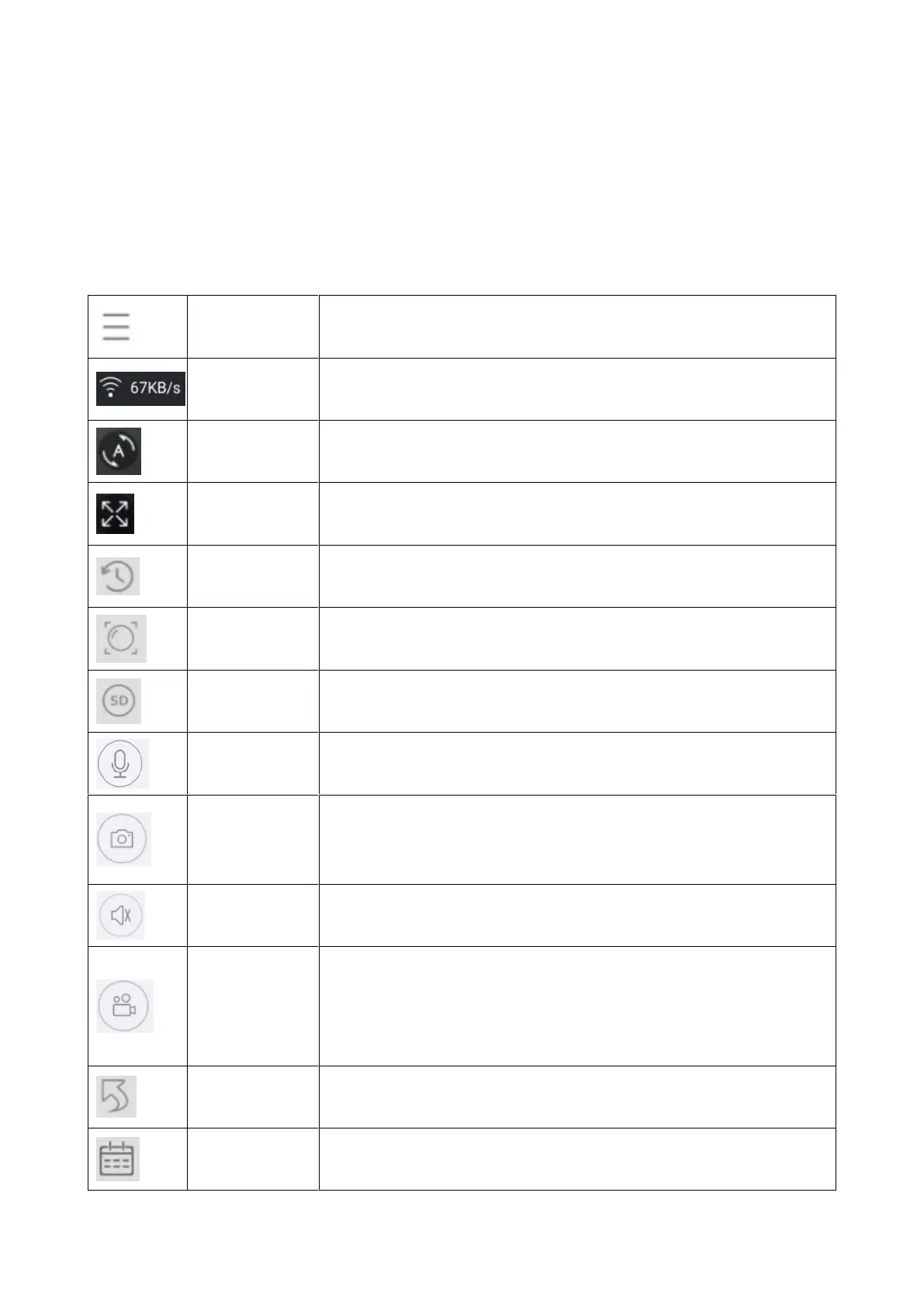17
Gesture operation
⚫ Two fingers touch the screen and move outward to enlarge the image.
⚫ Two fingers touch the screen and move inward to narrow the image.
⚫ Single finger double clicks the screen to enlarge or narrow the image.
⚫ Single finger slides left/right to rotate the image.
Button function list for Live view and Playback
Click top right corner to backup videos or setup
camera
Shows the transmission speed of the data
Click on it. The camera turns around horizontal in
35° steps°. One turn are 10 steps
Playback videos stored on the MicroSD card or Go
back to the live view.
Users choose the modes according to their needs.
Users choose the modes according to their needs.
Click on it to open the two way communication.
Press and hold on the microphone to talk
Take a screenshot of the live view. It will be stored
on your Smartphone. Go to My center and click on
Screenshot/Recording to view the taken pictures.
Turn on/off the audio of the live view or the playback
Click to record the currently seen as video. Click
again to stop recording and save the video file to
your Smartphone. Go to My center and click on
Screenshot/Recording to view the taken recordings.
Click to return to the live view
Choose the date you want to see the playback