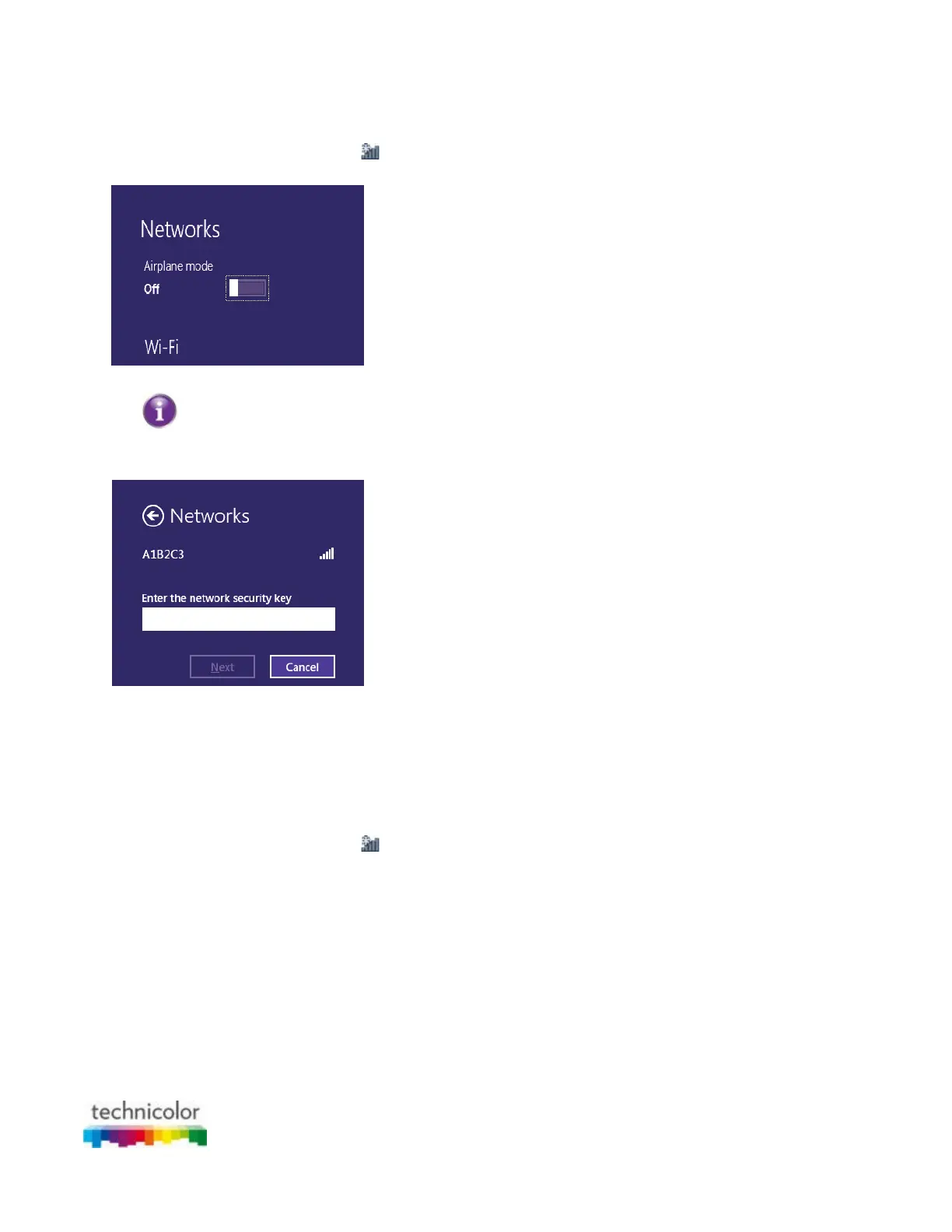CBR CGA4131COM- User Guide
23 of 61
How to connect your computer on Windows 8
Proceed as follows:
1. Click the wireless network icon (
) in the notification area.
2. A list of available wireless networks appears.
Double-click the Gateway’s Network Name (SSID).
Use the Gateway Network Name as listed on the Gateway's back panel label. For more
information, see “Product label (item B)”.
3. Windows prompts you to enter the security key.
Type the Password (Key) from the Gateway's bottom panel label in the Enter the network security key
box and click Next.
4. Windows prompts you if it should turn on sharing. Click Yes.
How to connect your computer on Windows 7
Proceed as follows:
1. Click the wireless network icon (
) in the notification area.
2. A list of available wireless networks appears.