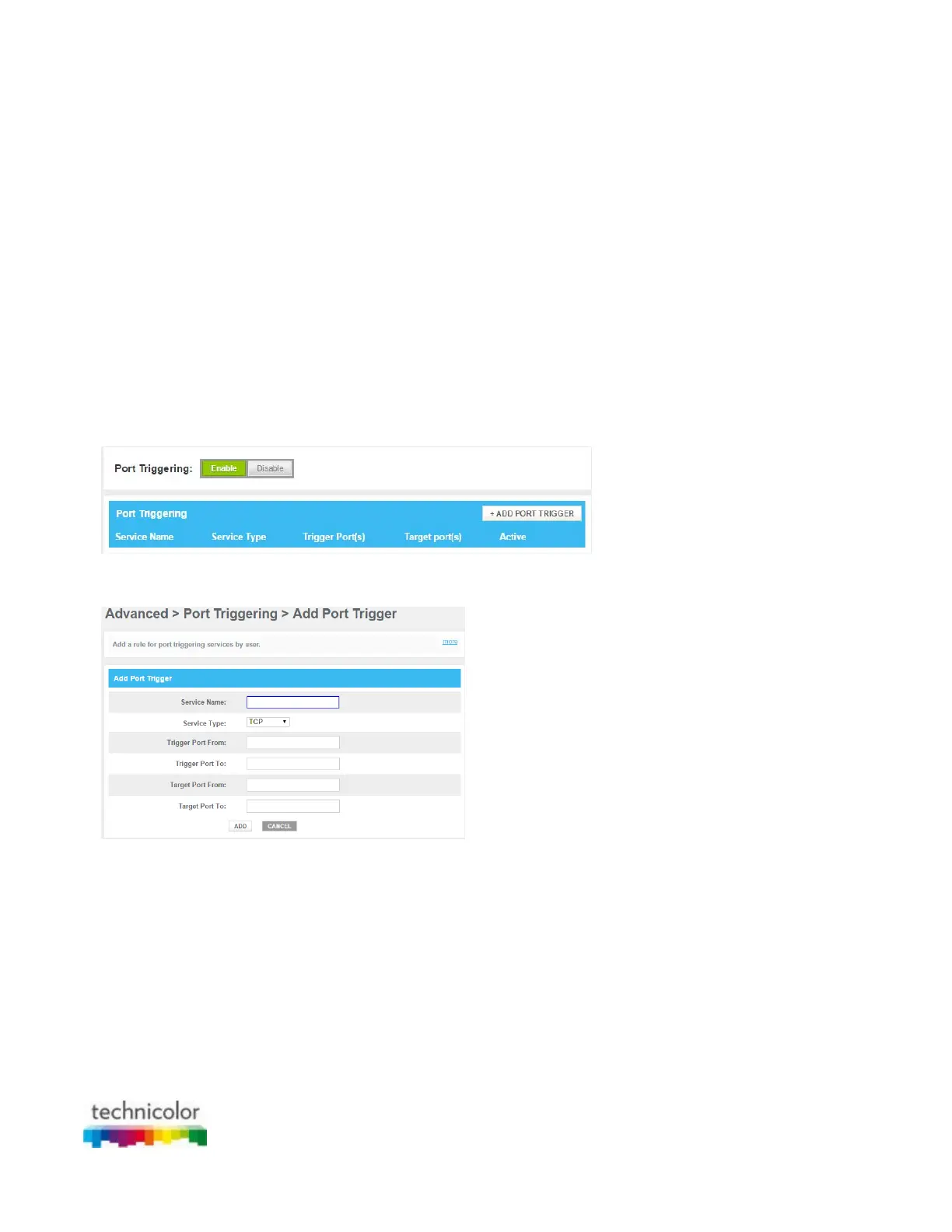CBR CGA4131COM- User Guide
51 of 61
6.1.3 Port triggering
Introduction
Port triggering allows you to define a set of dynamic port forwarding rules that will be activated as soon as a
device sends traffic to the Internet over a specific port(s), the trigger port(s).
The difference compared to the port forwarding function described in “6.1.2 Port forwarding” is that:
Port triggering rules will only be activated if a local device is sending traffic over one of the trigger ports. There
must be outbound traffic first.
Port triggering rules forward the traffic to any device that has initiated the communication while port
forwarding only forwards to a specific fixed IP.
Port triggering rules allow you to translate the port numbers. This means that the incoming port can differ from
the target port.
Procedure
1. Go to the Admin Tool (http://10.1.10.1), using a computer or device that is currently connected to your
Gateway (either wired or wirelessly). For more information, see “Accessing the Admin Tool”.
2. On the Advanced menu, click Port Triggering.
3. The Port Triggering page appears.
In the Enable Port Triggering list, click Enabled. In the Port Triggering table, click +ADD PORT TRIGGER.
4. The Add Port Trigger page appears.
Complete the following fields:
In the Service Name box, type a name for the rule (for example, FTP).
In the Service Type list, click on the protocol that is used (for example, TCP).
In the Trigger Port From box, type the start port number of the trigger port range.
In the Trigger Port To box, type the end port number of the trigger port range. If you only want to
specify one port, use the same number as in the Trigger Port From box.
In the Target Port From box, type the start port number of the target port range.
In the Target Port To box, type the end port number of the target port range. If you only want to
specify one port, use the same number as in the Target Port From box.
5. Click SAVE.
6. Your service is now listed in the Port Triggering table. All incoming requests for the selected service will
now be directed to the selected device. The Gateway also automatically configures its firewall to allow
this service.