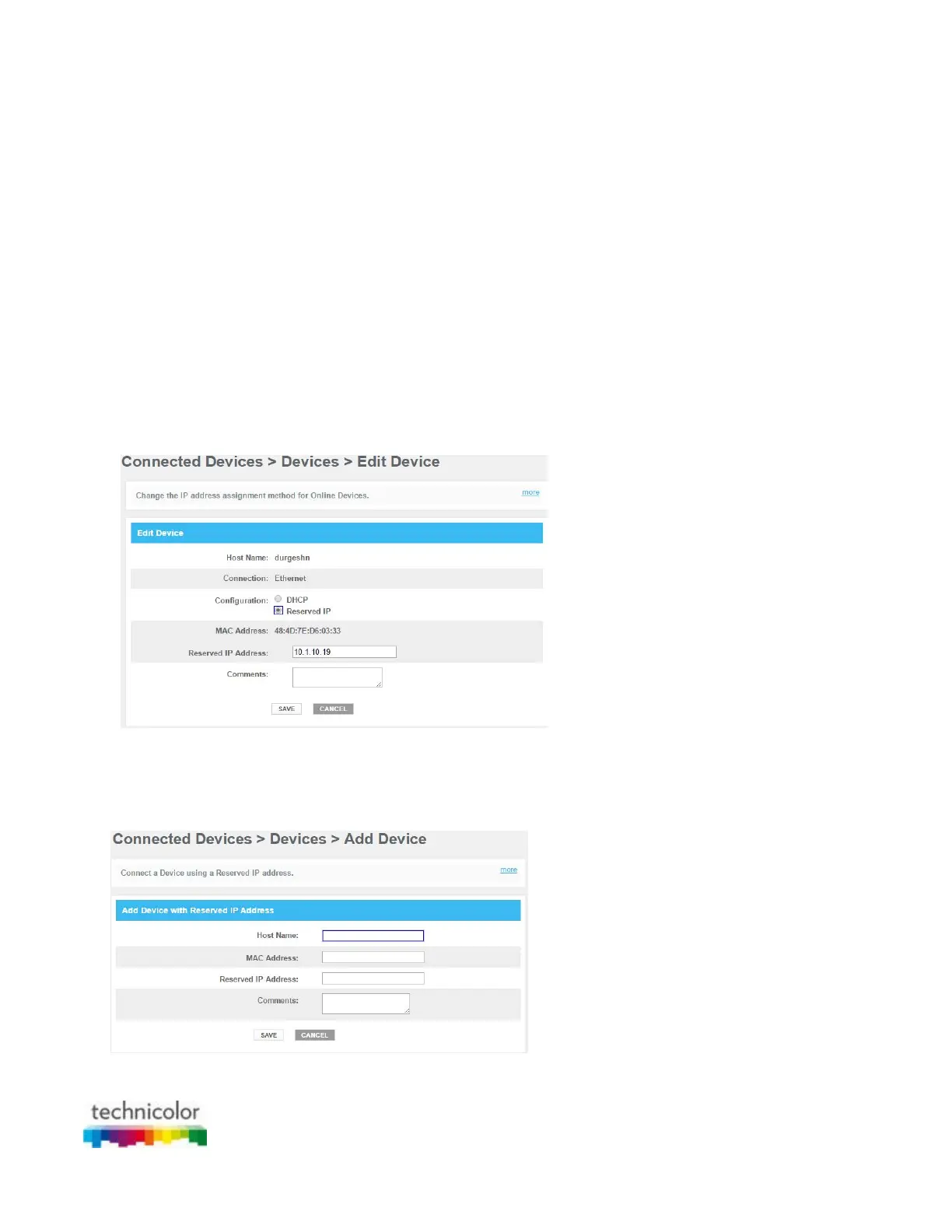CBR CGA4131COM- User Guide
57 of 61
6.2 Assigning a reserved IP to a device
Introduction
By default, each device will get an IP address from the Gateway’s DHCP server. When a device leaves, is turned
off or the lease time of the address has expired, the IP address becomes available and can be re-used for other
devices.
When you want to run a service on a network device (for example, a web server, network printer, etc.), it is
advised to assign a reserved IP to the device. This way, the device will always be reachable on the same address
and there is no risk that you are accessing the wrong device.
How to assign a reserved IP
Proceed as follows:
1. Go to the Admin Tool (http://10.1.10.1), using a computer or device that is currently connected to your
Gateway (either wired or wirelessly). For more information, see “Accessing the Admin Tool”.
2. On the left menu, click Connected Devices.
3. The Devices page appears.
If your device is already listed in one of the tables, proceed as follows:
o Click Edit.
o The Edit Device page appears.
o In the Configuration list, click Reserved IP.
o If needed, change the value in the Reserved IP Address box 3.
If your device is not listed, proceed as follows:
o On the Device, click ADD DEVICE WITH RESERVED IP.
o The Add Device page appears.
o Enter the settings of your choice.
4. Click Save.