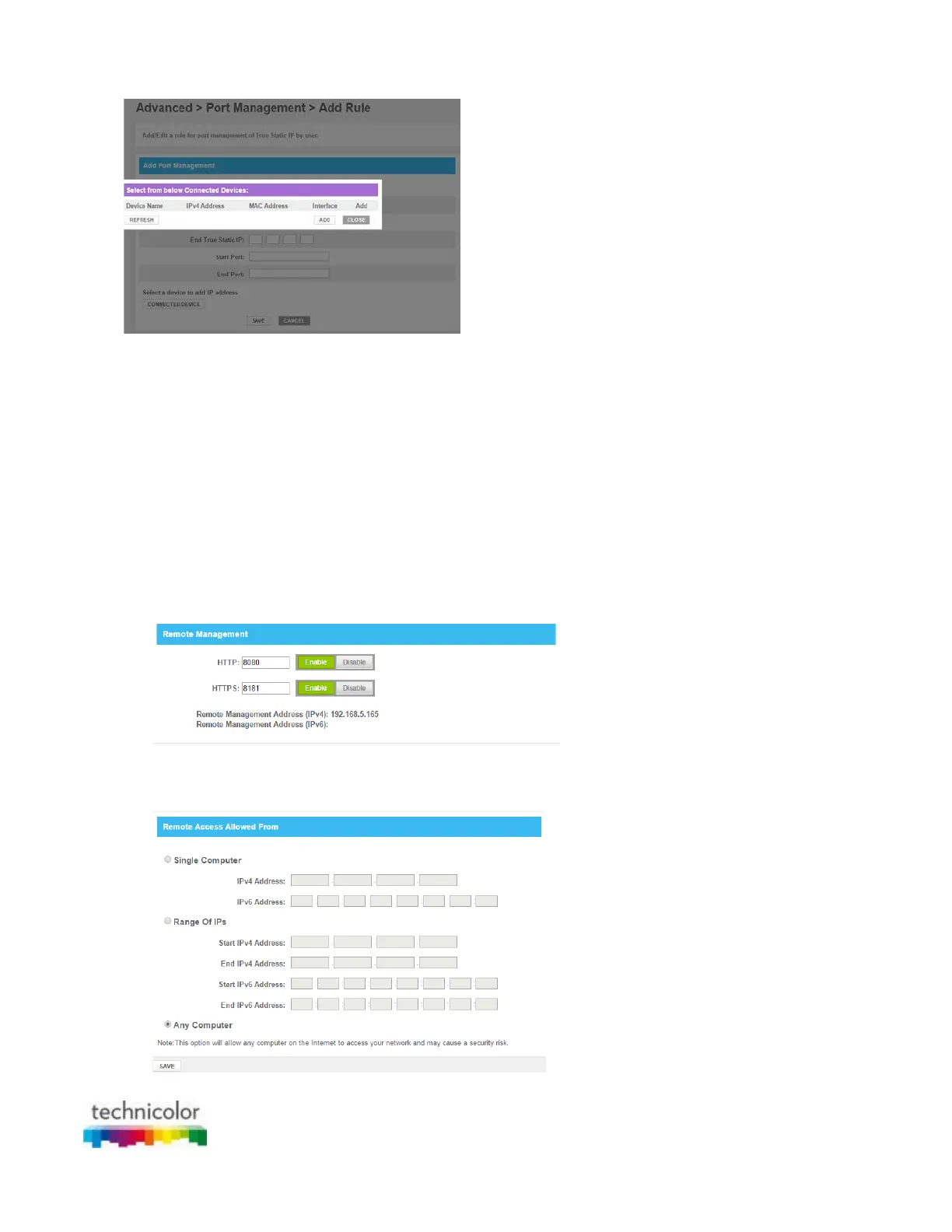CBR CGA4131COM- User Guide
53 of 61
7. Click SAVE.
8. Your service is now listed in the Port Management table.
6.1.5 Remote Management
Introduction
Remote management allows the gateway to be accessed remotely by a customer account representative to
perform troubleshooting or maintenance. This can be used via HTTP and HTTPS.
Procedure
1. Go to the Admin Tool (http://10.1.10.1), using a computer or device that is currently connected to your
Gateway (either wired or wirelessly). For more information, see “Accessing the Admin Tool”.
2. On the Advanced menu, click Remote Management.
3. The Remote Management page appears.
In the Enable Remote Management, click Enable for HTTP, click OK on the pop up window. It will display
both IPv4 and IPv6 address which will be used to access the device remotely.
4. Select the Remote management Access from the list. The Remote Access Allowed From appears:
5. Select Single Computer.