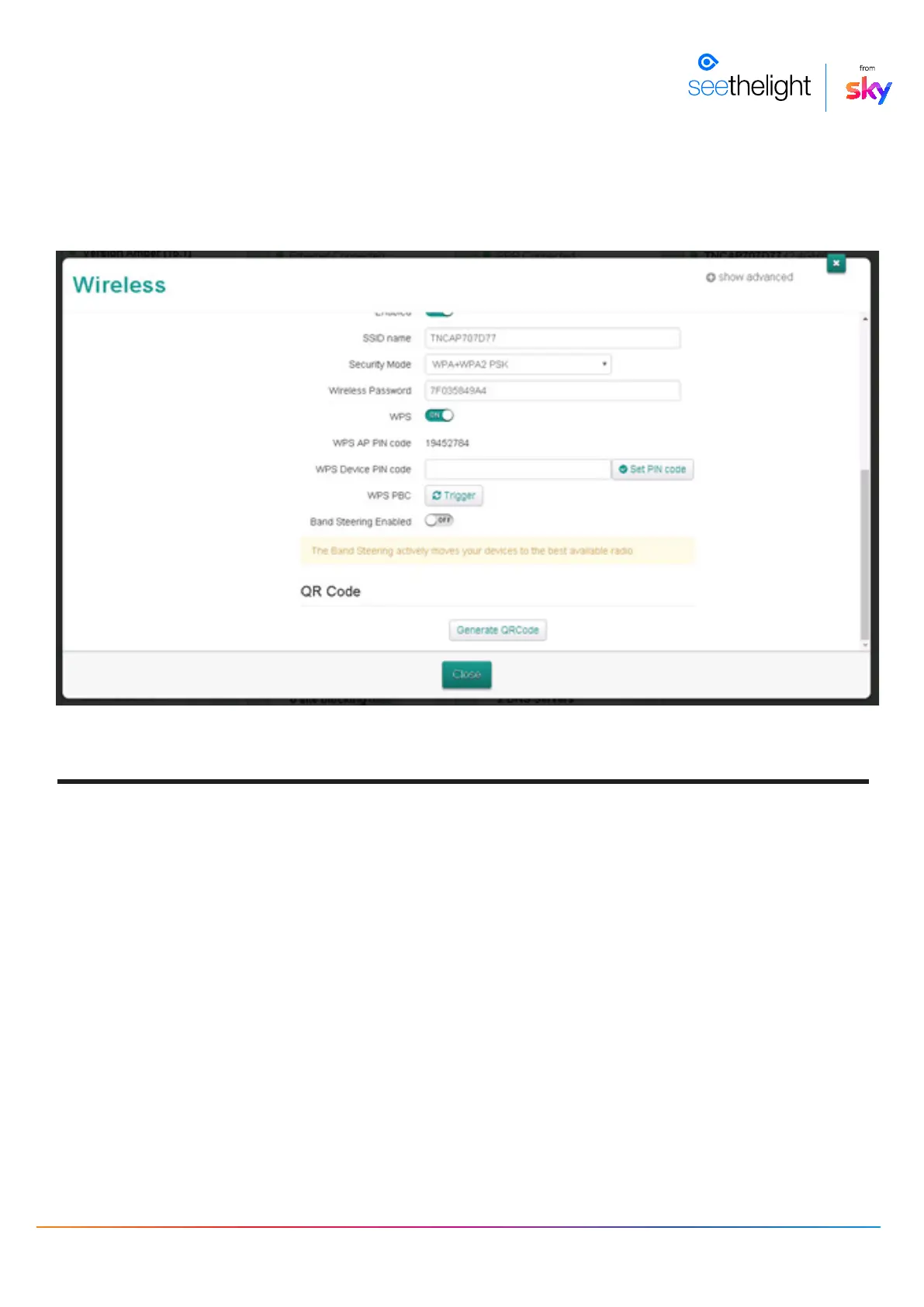Wireless Networking Guide
6.1 Windows XP
1. Open network connections and right click Wireless Network Connections, then click properties.
2. Under preferred networks, click the wireless network you want to remove and select “Remove”
6.2 Windows Vista
1. Click “Start”, right click “Network” and then select “Properties”
2. Find the task list for the “Network and Sharing Centre” dialogue box and click “Manage Wireless
Networks”.
3. Select the old connection you wish to remove from the list and select “Remove”
6.3 Windows 7, 8 and 10
1. Open your Control Panel and select “Network and Sharing Centre” and then click on “Manage
Wireless Networks”
2. Select the old connection you wish to remove from the list and select “Remove”
8. Removing Wireless Networks
7. Band Steering
If your Technicolor router is using firmware version 16.1, to enable Band Steering, go to “Wireless”
and select the 2.4GHz SSID. Then scroll to “Band Steering Enabled” and select it to turn it on. This
will remove the 5GHz SSID, with both 2.4GHz and 5GHz connections using the 2.4GHz SSID:
