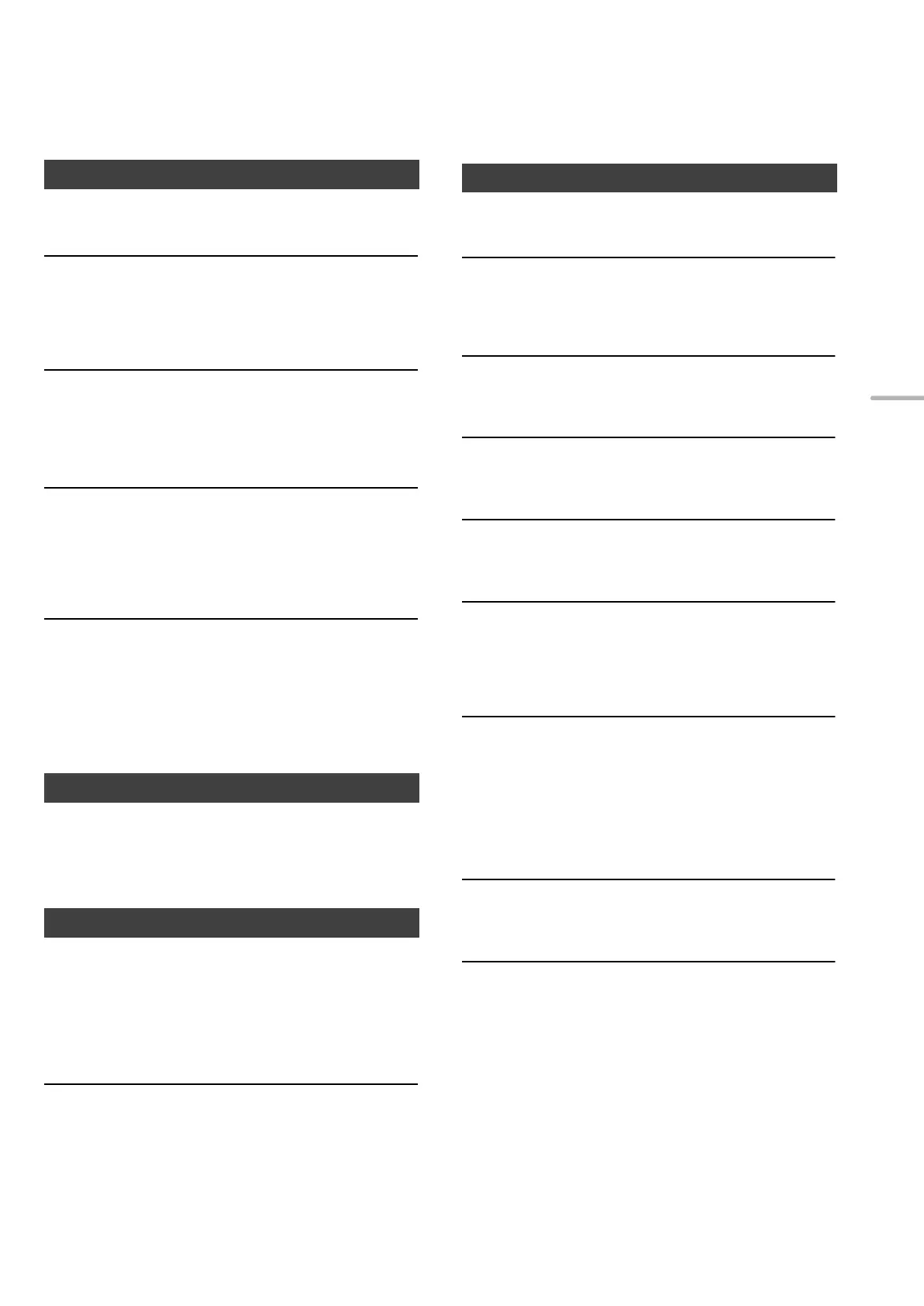31
English
Pairing cannot be completed.
≥Check the Bluetooth
®
device condition.
The device cannot be connected.
≥The pairing of the device was unsuccessful or the
registration has been replaced. Try re-pairing the device.
≥This unit might be connected to a different device.
Disconnect the other device and try re-pairing the device.
The device is connected, but audio cannot be
heard through this unit.
≥For some built-in Bluetooth
®
devices, you have to set the
audio output to “ST-C700D” manually. Read the operating
instructions for the device for details.
NFC is not working.
≥Make sure the NFC feature of the device are turned on.
≥When you try again, change the angle at which the
Bluetooth
®
device touches the NFC touch area.
≥Turn on the NFC feature of this unit when you connect a
device using NFC. (> 21)
Playback does not start.
The sound is interrupted.
≥Simultaneous use with other 2.4 GHz devices, such as
microwaves, cordless telephones, etc., may result in
connection interruptions.
Bring the Bluetooth
®
device closer to this unit and distance
it from the other devices.
Reception is poor or a beat sound is heard.
≥Keep the antenna away from computers, TVs, other cables
and cords.
≥Use an outdoor antenna.
The remote control does not work properly.
≥To avoid interference, please do not put any objects in front
of signal sensor. (> 7)
≥Change the remote control code if other products react to
this remote control. (> 28)
≥If the SU-C700/SL-C700 is selected for the device to be
operated, press [NWP] and retry the operation. (> 8)
Pressing [DIMMER] changes the display, the light
and the indicator brightness of the SU-C700/
SL-C700.
≥[DIMMER] works for the SU-C700/SL-C700 as well as this
unit. Turn off the device that you want to maintain the
brightness level of, and press [DIMMER].
The following messages or service numbers may appear
on the unit’s display.
“AUTO OFF”
≥The unit has been left unused for about 20 minutes and will
enter standby mode within a minute. Press any button to
cancel it.
“Checking Device”
≥The unit is checking the connected iPhone/iPad/iPod or a
USB device.
“Connect to Network”
≥Connect this unit to the network and then wait for the start
of the Firmware Update via Internet. (> 27)
“Connect USB Device”
≥Download the latest firmware on the USB flash memory
and connect it. (> 27)
“Download Fail”
≥The firmware download has failed. Press any button to exit.
Please try again later.
≥The server cannot be found. Press any button to exit. Make
sure that the network is connected to the Internet.
“Empty”
≥The selected folder is empty. Move tracks into the folder
and retry the operation.
≥The server is not found on the network. Check to see if the
server is connected to the same network as this unit, and
retry the connection to this unit. (> 13)
≥No Internet Radio station is registered to the favourite list.
Add a station to the list. (> 15)
“Error”
≥Incorrect operation is performed. Read the instructions and
try again.
“Firmware update is available”
≥The firmware (free of charge) for this unit is available.
1 Press [NWP].
2 Press [OK].
3 Press [3, 4] to select “Yes” and then press [OK].
≥ The progress is displayed as “Updating %” while updating.
( stands for a number.)
≥ When the update has finished successfully, “Success” is
displayed.
4 After “Success” is displayed, disconnect the AC mains lead
and then reconnect it after 3 minutes.
≥For the update information, refer to the following website.
www.technics.com/support/firmware/
Bluetooth
®
Radio
Remote control
Messages
(31)
ST-C700DE-TQBM0007.book 31 ページ 2016年10月26日 水曜日 午後1時17分
