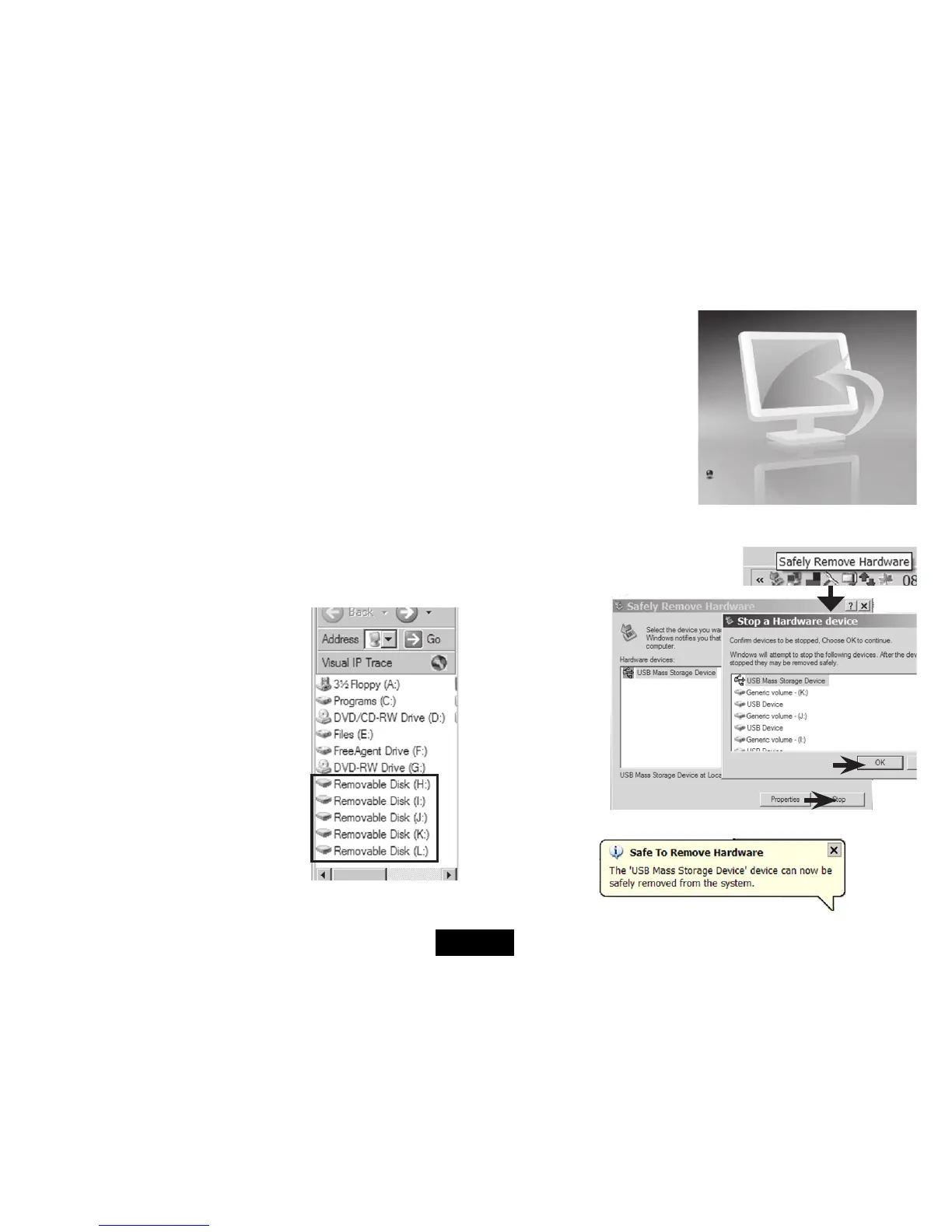COPYING FILES TO AND FROM A PC
• SwitchtheframeOFF
• RemoveanyconnectedUSBdrivefromtheframe
• ConnecttheSD/CFetc.cardsasrequired
• SwitchtheframeON
• PlugaUSBcable*intotheframeandconnectittothePC.
• AllowthePCtoinstallthedrivers(automatic).
When the drivers have loaded:
Navigateto‘MyComputer’.Thedrivesappear as ‘Removeable Disks’.
The actual drive letters depend on drives already installed on your PC.
Youwillneedtodeterminetheparticular
drive your memory card is registered to.
When you have determined the drive you
can now copy les from the computer to
any drive on theframe,andviceversa.You
can also copy between drives.
If you see a message ‘Please insert a disk
into drive...’ and there is a card connected
you will need to format the card to proceed
further.
When connected to the PC the
screen on the Frame will display
the message ‘PC CONNECTED’
and the screen on the right.
If you do not see this screen:
RemovetheUSBdriveandre-
start the copying process
Disconnecting the Frame from the PC:
• Clickon‘SafelyRemoveHardware’
at the right of the PC taskbar.
1. Click Stop
2.ClickOK
When you see this message:
• UnplugtheframefromthePC
2
1
Page 17
