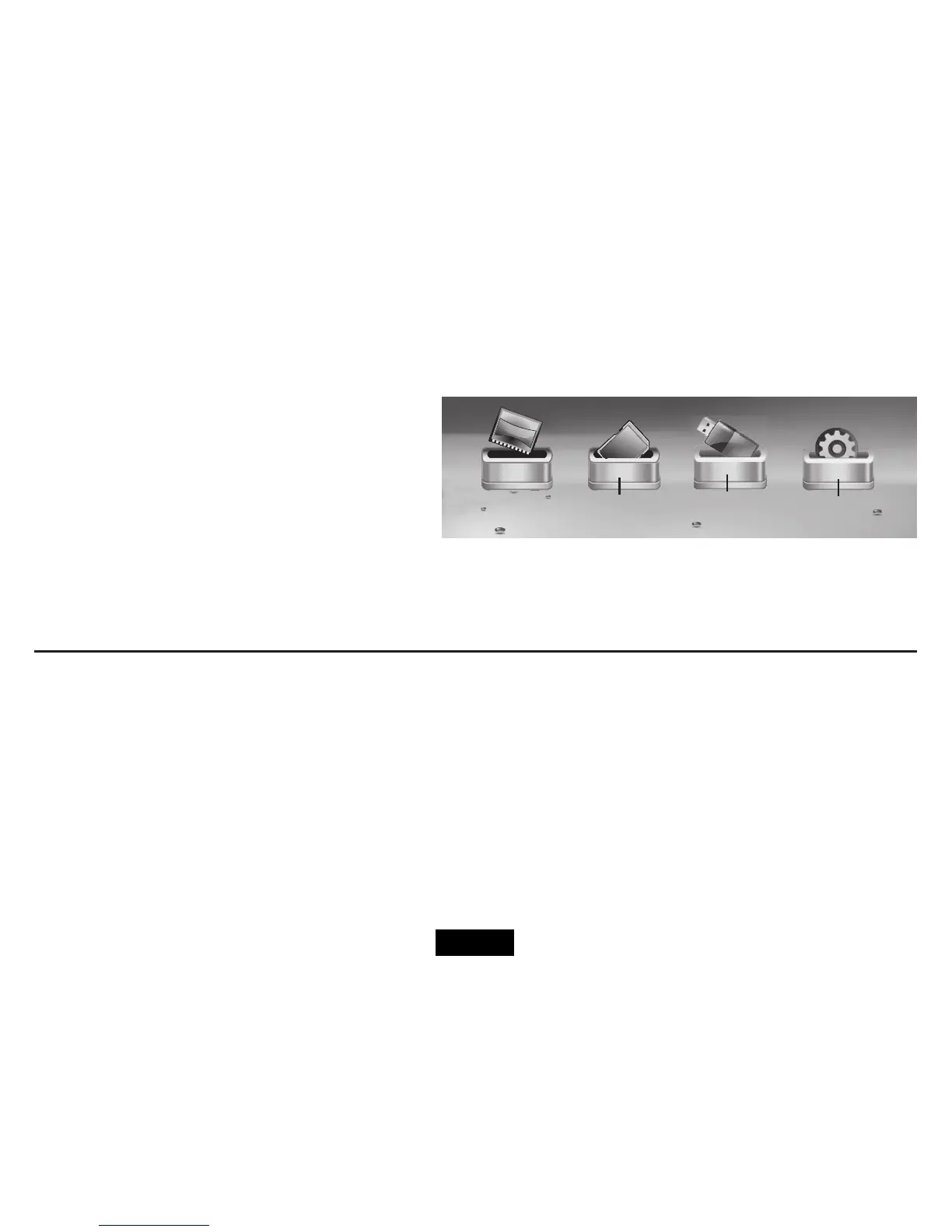When you switch the frame on all connected devices appear
intheMainmenu.
The complete menu icons are as shown. The current selection
appears ‘out of the box’ and has a descriptive label.
NOTE: If you have inserted a card in the frame and the icon
does not appear in the menu screen the card may need to be
formatted. See your PC manual for help.
NAVIGATING THE FRAME
Youcannavigatetheframeinthreeways.
• ViatheRearPanelControls.
• ViatheRemotehandset.Thismanualconcentratesonhandsetnavigationasittheeasiest
and has the most comprehensive control functions.
• YoucanalsonavigateduringaslideshowviaaspecialOnScreenMenu.SeePage14.
CF
SD
Card
etc.
USB
Drive
Setup
Icon
MENU SCREEN AND ICONS
Page 9