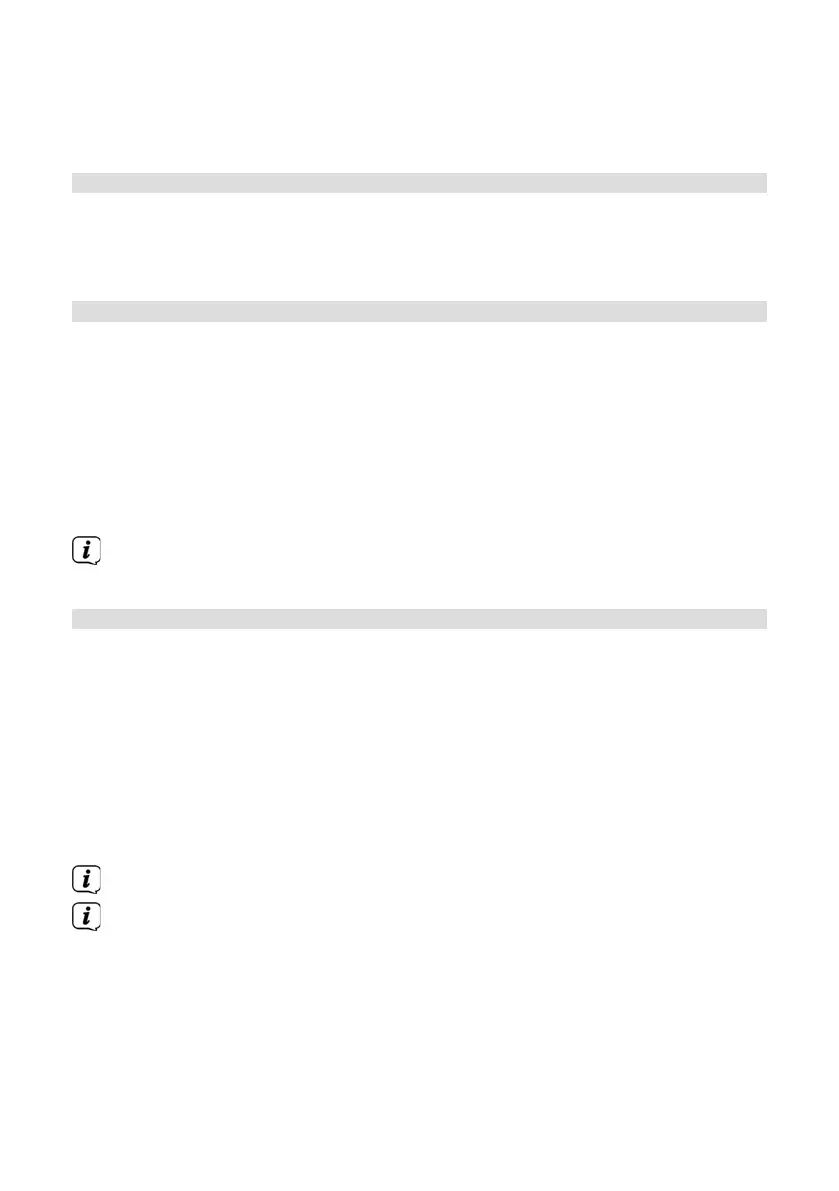80
> Under [Set time zone], select the current time zone in your location and,
under [Summertime?] you determine whether summertime should currently
be active. This seing is displayed only if you have previously selected NET
update under the update seings.
19.5 Language
> Press the MENU buon and then select [System seings] > [Language].
> Using or , select one of the available Menu languages and confirm by
pressing OK.
19.6 Factory seings
If you change the location of the device, e.g. when moving house, it is possible that
the saved stations may no longer be received. In this case you can reset the device
to factory seings to delete all the saved stations and then launch a new scan.
> Press the MENU buon and then select [System seings] > [Factory
seings].
> Confirm by pressing OK.
> Use or to select > YES and confirm the confirmation prompt by
pressing OK.
All previously stored stations and seings will now be deleted. Aer reseing,
you can start the Setup wizard (Section 19.8).
19.7 Soware update
From time to time soware updates may be provided which can contain
enhancements or error fixes. This ensures that the MULTYRADIO 600 CD IR is always
up to date.
> Press the MENU buon and then select [System seings] > [Soware
update].
> Select [Auto Update] if the MULTYRADIO 600 CD IR should search for new
soware versions periodically.
> Select [Check now] if you want to check immediately whether a new
soware version is available.
If a soware update has been located, follow the instructions on the display.
In order to find soware updates and upload them, the MULTYRADIO 600
CD IR must be connected to the Internet. Do not switch o the MULTYRADIO
600 CD IR during the update process!