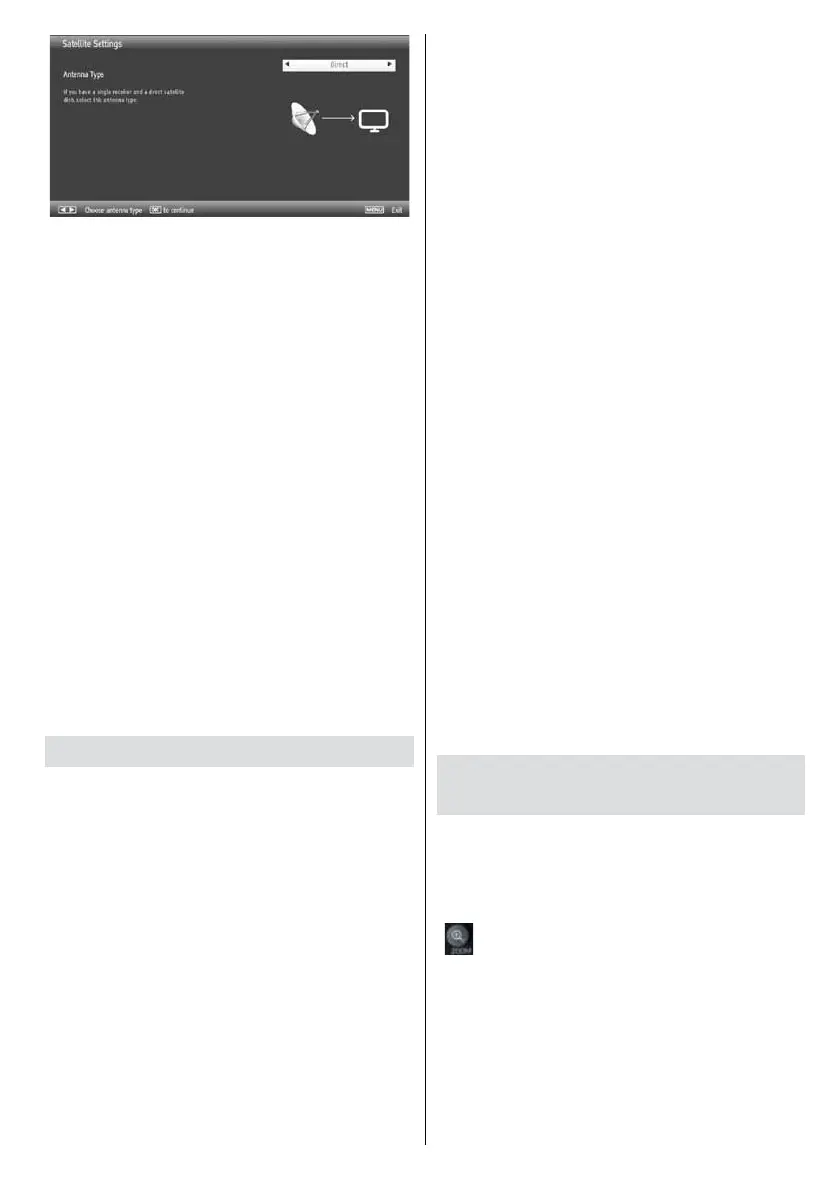- 35 -
Direct: If you have a single receiver with a direct
connection to the satellite dish, select the antenna type
Direct. Afterwards choose an available satellite and
press the GREEN key in order to scan the selected
satellite for available programmes and to download the
preprogrammed factory/programmelist. Press OK to
leave the initial installation. Your device is now ready
for use.
Unicable: If you have multiple receivers and an unicable
system, select the antenna type Unicable. Afterwards
selectanavailablesatelliteandconguretheuserband
and the band frequency according to the requirements.
Inorder to conrm, pressOK or the GREEN key to
scan for services.
DiSEqC switch: If you have multiple satellite dishes,
selectthe antenna type DiSEqC switch.Youcan set
fourDiSEqCoptions(ifavailable).PresstheGREEN
key on the remote control in order to scan all shown
satellites for available programmes and to download the
preprogrammed factory/programme list. By pressing the
YELLOW key, you scan only the highlighted satellite.
Your device is now ready for use.
Media Playback via USB Input
You can connect a USB hard disk drive or USB
memory stick to your TV by using the USB inputs
of the TV. This feature allows you to play files
stored in a USB drive. 2.5” and 3.5” inch (hdd with
external power supply) external hard disk drives
are supported.
IMPORTANT!Youshouldbackupyourlesbefore
making any connections to the TV set in order to
avoid any possible data loss. Manufacturer will not
beresponsibleforanyledamageordataloss.Itis
possiblethatcertaintypesofUSBdevices(e.g.MP3
Players)orUSBharddiskdrives/memorysticksmay
not be compatible with this TV. The TV supports
FAT32. NTFS ist not supported.
Quickly plugging and unplugging USB devices, is a
very hazardous operation. Do not repeatedly quickly
plug and unplug the drive. This may cause physical
damage to the USB player and USB device itself.
DonotpulloutUSBmodulewhileplayingale.
Media Browser Menu
Youcanplayphoto,music,andmovielesstored
on a USB disk by connecting it to your TV and using
the Media Browser screen. To do this, perform the
following:Connect a USB diskto one of theUSB
inputs located on the side of the TV.
You can connect two USB devices to your TV. If both
USBdevicesincludemusic,pictureorvideoles,USB
selection OSD will be displayed on the screen. The
rstUSBdeviceconnectedtotheTVwillbenamed
as USB Drive1. Select a device by using up/down arrow
keys and press OK.
PressmenubuttonandselectMediaBrowsertabby
using Left/Right and OK buttons. Main media browser
screen will be displayed. You can display the related
contentbyselectingtheVideo,MusicorPicturetab.
Follow the button indications under each on screen
menu for media playback features.
You can set your Media Browser preferences by using
the Settings dialog.
Change of format/Zoom
Changing Image Size: Picture Formats
Programmescan bewatched in differentpicture
formats, depending on the transmission received. You
can change the aspect ratio (image size) of the TV
forviewingthepictureindifferentzoommodes.Press
“
” button repeatedly to change the image size.
You can shift the screen up or down by using up/
down arrow keys while in 14:9 Zoom, Cinema
or Subtitle.
