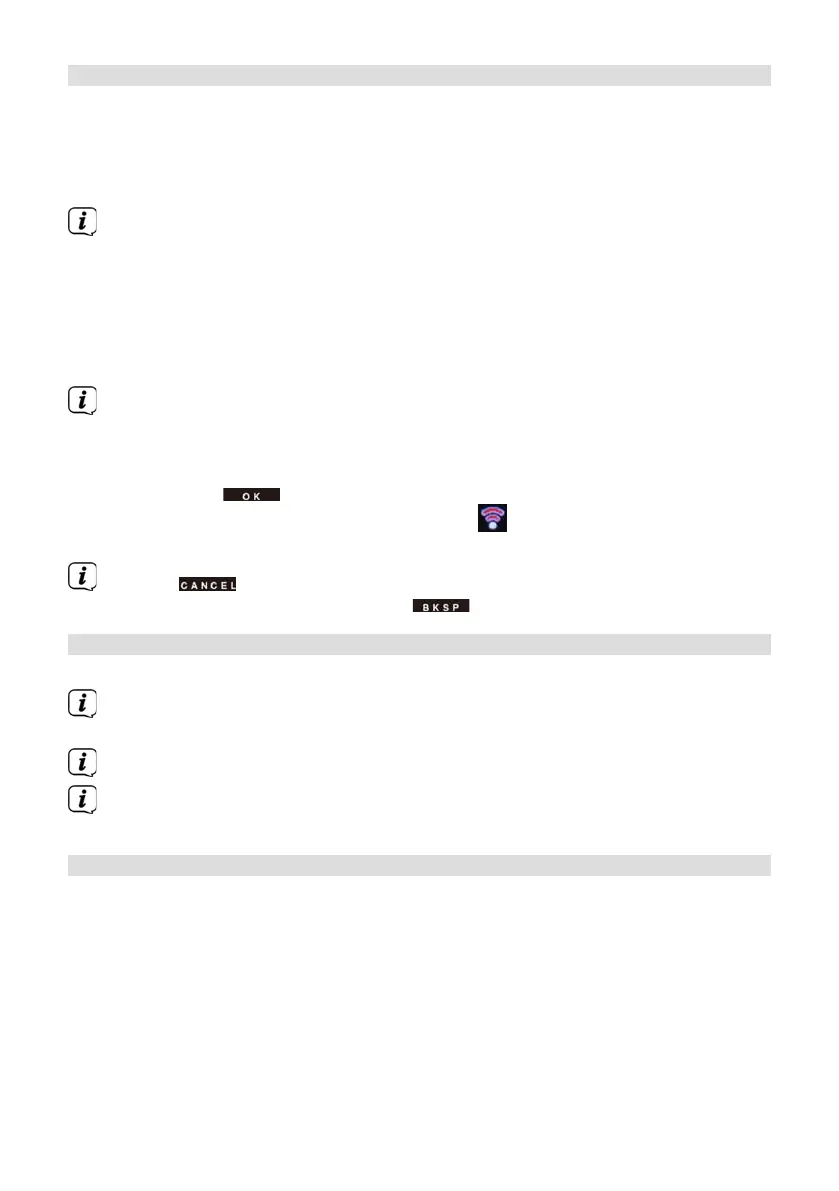50
7 Playing music (UPnP media)
You have the option of using the TECHNIRADIO 5 IR to play music located on a UPnP
server. To do so, a connection to the WiFi network on which a UPnP server is located
is required. Please observe the instructions in Section12.1 for seing up a WiFi
connection.
The UPnP media server must be located on the same network as
theTECHNIRADIO 5 IR.
> Press the Mode buon as oen as required until Play Music is shown on the
display.
Alternatively:
> Select Main Menu > Select Mode > Play Music
If you are starting Internet radio for the first time without having configured a
WiFi connection, the search wizard appears showing you all the WiFi networks
within range. Use the Scroll&Select/Snooze knob to select the WiFi network
you recognise and enter the relevant password using the displayed keyboard.
Then select . If the password entered is correct, a connection to the
network is now established. The signal bar in the status bar of the display
indicates whether the connection has been established.
Select to abort the data entry. If you make a typing error you can
delete the last leer entered using .
7.1 Playing media
> Select Shared Media followed by the server on which your music is located.
The folder structure display depends on the folder structure on your media
server.
Select Playback list, to play lists on your media server.
The menu has random playback andrepeat playback options available. A
corresponding symbol appears in the status bar.
7.1.1 Providing music via the Windows media player
As an alternative to a UPnP server, it is also possible for you to play music using
Windows Media Player starting from version 10. To do so, music sharing must be set
up in Windows Media Player.
> Ensure that the Windows PC and the TECHNIRADIO 5 IR are located in the
same network and switched on.
