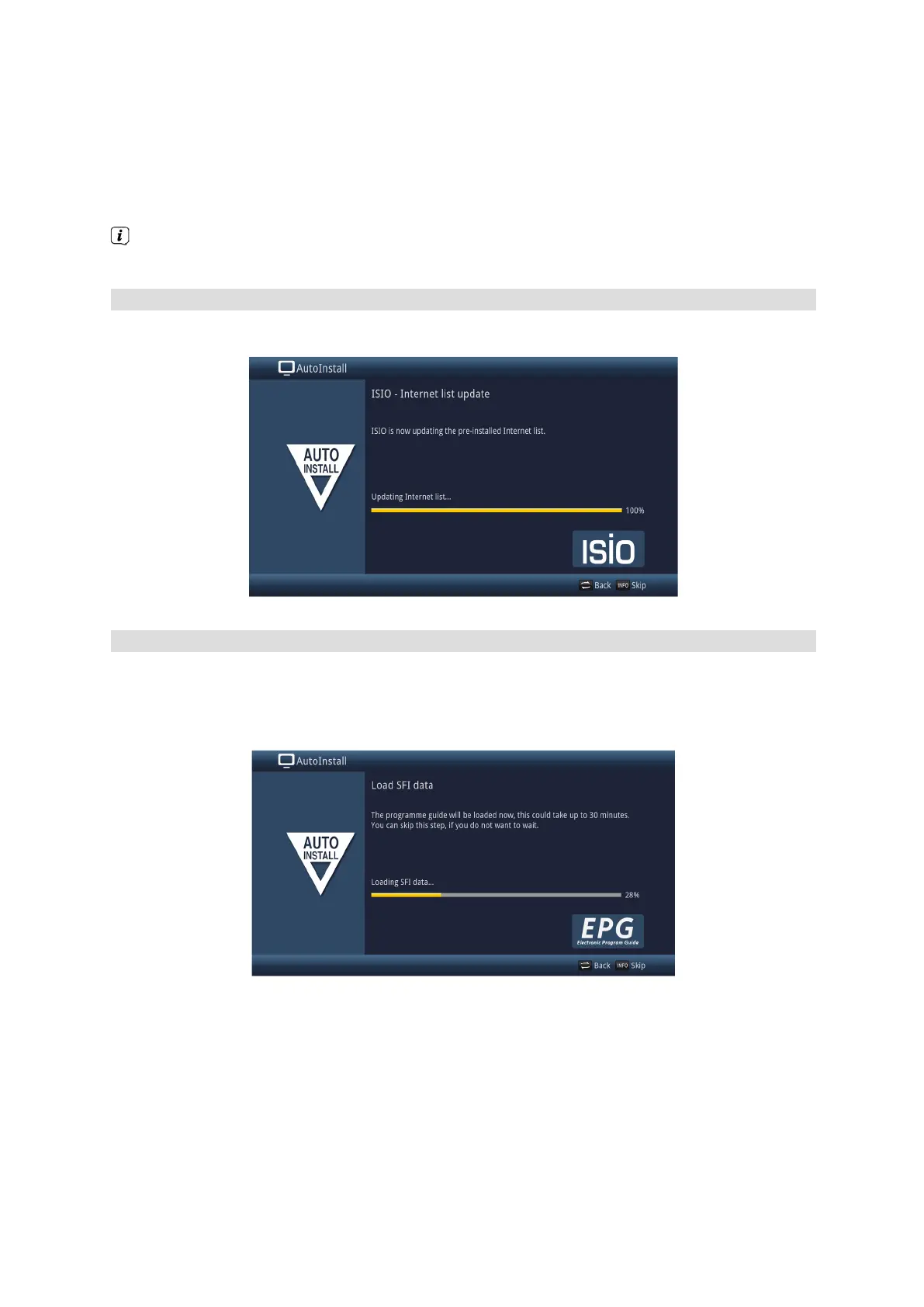16
> If there is no new device software available, you can press the OK button to go to the next step in the
installation wizard.
> If, on the other hand, new device software is found, the automatic software update can be started by
pressing the OK button.
The “Software updating, please be patient.” screen appears with a progress bar that shows you the
progress of the download. Then two additional progress bars appear that show you the progress of
the individual updating steps within the device. AutoInstall will then resume.
ISIO Internet list update
In this installation step, the pre-programmed Internet list is updated automatically where a new list is ready
for download.
Load SFI data
Your digital receiver accesses SFI via an electronic program guide (SiehFern Info). You must first get the
receiver to download the SFI data via the cable signal from the satellite to enable electronic program guide
data to be displayed.
For this reason, the receiver will automatically start downloading the SFI data after the channel list update or
channel search is completed. This process can take up to 30 minutes.
> If you do not want to wait for the SFI data to be downloaded, you can skip this process by pressing
the Info button.
The SFI data will then be automatically updated the following night, or you can update it manually at
any time via the menu.
