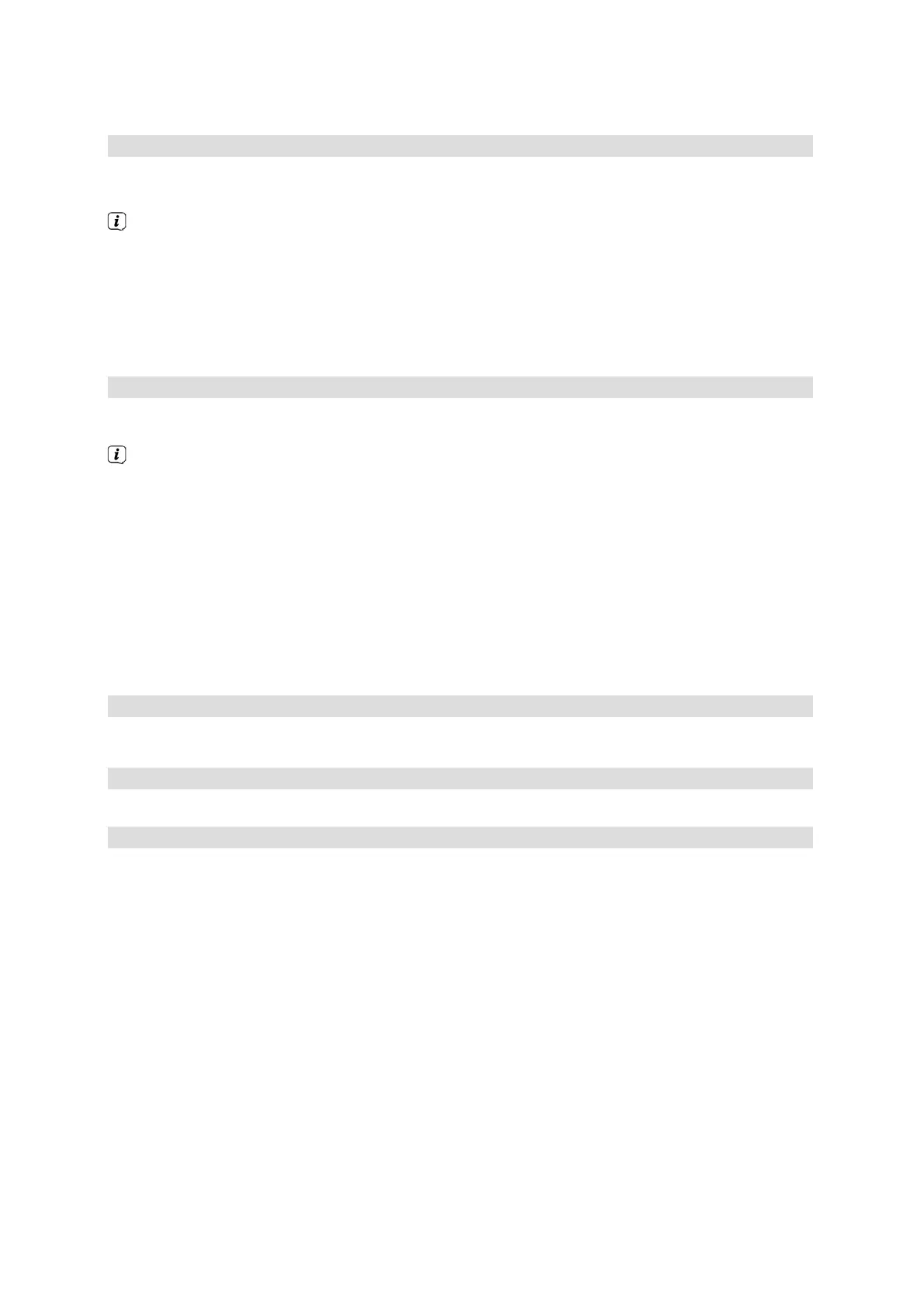35
8.15.3 Navigating the opened website
> After the website you want has been loaded and displayed, either a frame highlighted in color, an
area highlighted in color or a term or text highlighted in color appears somewhere on the screen.
This highlight/frame represents the current position of the cursor.
> You can use the arrow keys to move the highlight/frame to the areas provided (e.g. a forwarding link,
a button, dropdown list, etc).
> The associated action is accepted by pressing the OK button.
Paging forwards/backwards
> By pressing the Back button you can browse backwards through previous pages, and by pressing the
Info button you can browse forwards.
8.15.4 Tabs
To make it faster and easier to switch between websites you have visited during a single session, you can
create up to three different tabs.
The tabs are closed when that particular session ends.
> Call up a website.
> In Options Selection, select the Tabs option.
The existing tabs are displayed.
New tab
> To open a new tab, use the up/down arrow keys to highlight the New tab item.
> Pressing the OK button now automatically calls up the pre-programmed ISIO Live web link.
> You can now call up any website in this new tab.
Switching between tabs
>
To open an existing tab, use the up/down arrow keys to highlight the tab you want and confirm with OK.
8.15.5 Refreshing page content
Sometimes it is wise/necessary to refresh the content of an opened web page.
> In Options Selection, select the Update option.
8.15.6 Canceling the loading process
> To cancel or interrupt the loading of a web page, use Options Selection to select the Cancel item.
8.15.7 Adding a Favorite to the Internet list
Frequently used websites can be added to the Internet list to make it easier to access them later.
> First use the URL entry to call up the website you want to add to the Internet list as a favorite.
> In Options Selection, select the Favorite option to add to favorites item.
The link to the website you called up is added to the end of the Internet list. This can now be managed via
Menu > Internet Lists, sorted to any position in the Internet list or added to other Favorites lists.
