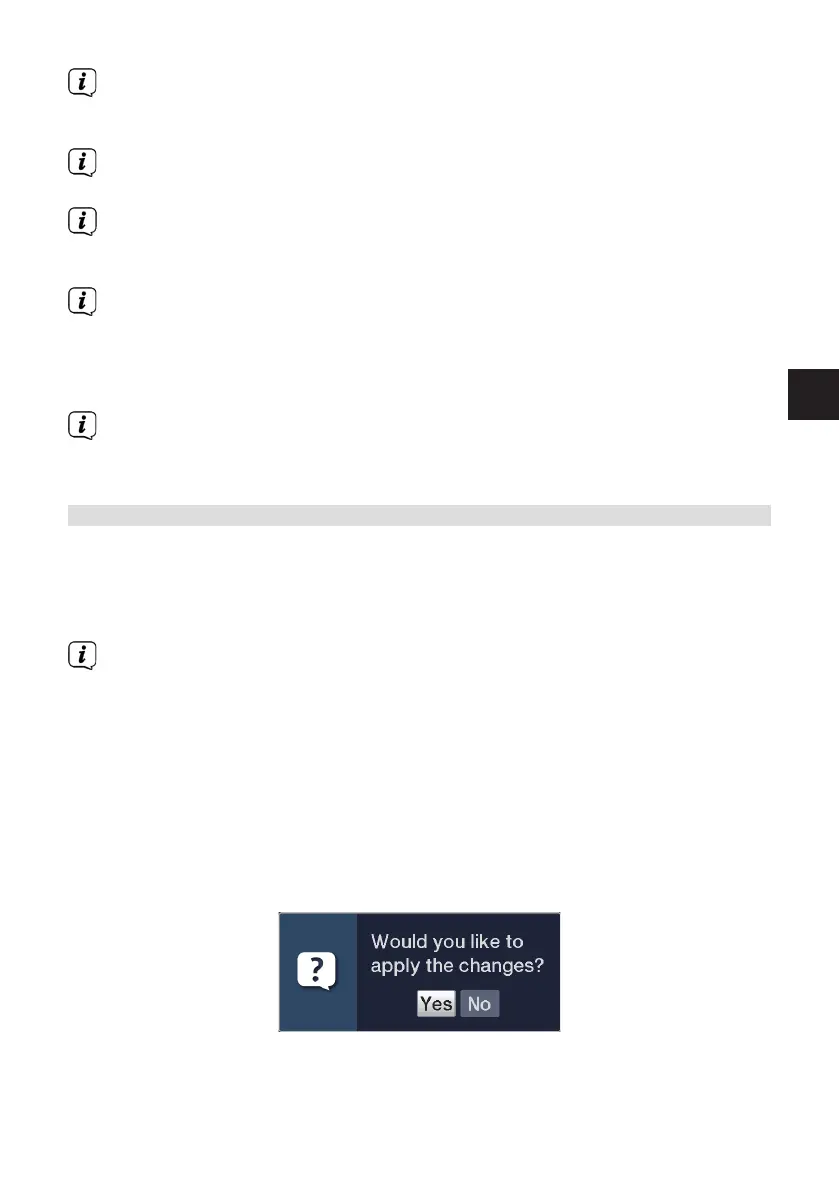15
EN
You can also highlight the individual menu items in the same way as you
highlight an item on a submenu to open them and alter the respective
seings.
The menu items in some menus have to be highlighted by moving sideways.
This is done by pressing the right/le arrow buons.
By pressing the up/down arrow buons it is possible to move the highlight
from line to line and to move upwards and downwards page by page using
the page up/down buons.
You will seen the so-called menu path in the uppermost line of the menu. This
shows you the menu you are currently in and the path you took to reach this
menu. In the example shown, this is Main menu > Seings > Picture seings.
The menu path is also shown throughout the user manual and shows you how
you can reach the respective menu with the seings described.
If the blue function buon with Help is displayed on the boom line on the
screen, a Help page can be displayed by pressing this buon, and hidden
again by pressing it again.
4.3 Accepting seings / Exiting menus
In some menus and functions the changes made must be accepted manually in
order to save them permanently.
It you do not do so, on exiting the menu or function the values that were valid before
the change will be automatically set again.
If an Accept field or the green function buon with Accept is displayed in
the boom line of the screen, you can see that the changes made must be
saved manually to be accepted.
> By highlightingAccept using theright/le arrow buonsand confirming
with theOKbuon or by pressing ongreen function buon (Accept), the
changes are saved and you return to the next menu level up.
Alternatively:
> Press the Return buon. You are now asked whether the changes made
should be accepted.