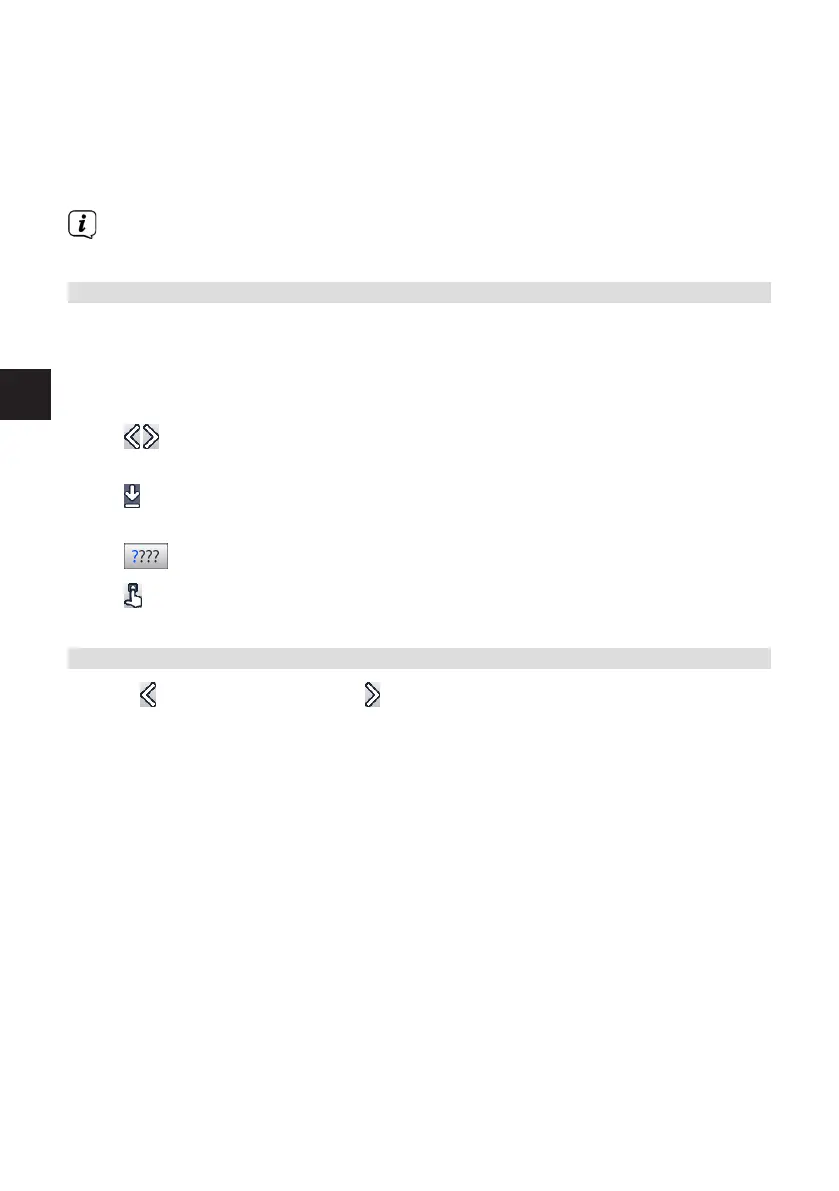16
EN
> Use the right/le arrow buons to highlight Yes or No and confirm using
the OK buon. Depending on your selection, the changes will now be saved or
rejected and you return to the next menu level up.
Alternatively:
> Press the Menu buon to directly leave the menu. In this case seings that
need to be saved manually will be reset.
If the green function buon with Accept is not displayed on the boom line of
the screen, the changes are saved automatically on exiting the menu.
4.4 Changing a seing
You can create seings using the arrow selection method, the selection list, by
entering numbers and by using the virtual keyboard. The device specifies the
method that can be used to change a highlighted seing. This is evident from the
following displayed symbols:
- Arrow selection method (Section 4.4.1)
Arrows are shown on the le or right edge of the displayed.
- Selection list (Section 4.4.2)
Symbol is shown on the right edge of the highlight.
- Entering numbers (Section 4.4.3)
- Virtual keyboard (Section 4.4.4)
Symbol is shown on the right edge of the highlight.
4.4.1 Arrow selection
> If is shown on the le and on the right next to the set value, you can alter
this using the le/right arrow buons.