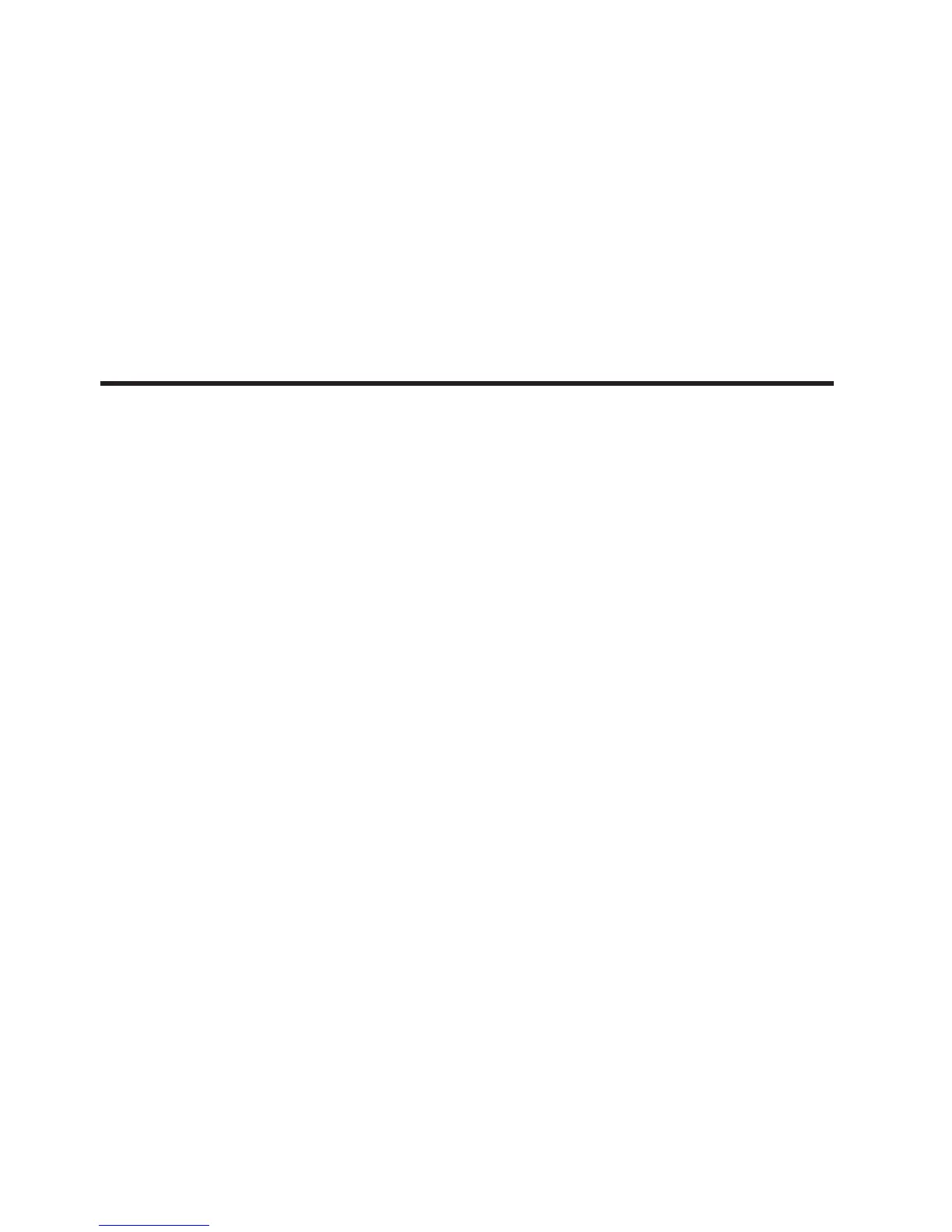English version
ment channels. This is relevant because oen you
will want gobos and colors to change quickly while
not aecting the movement of the light.
1) Turn OFF the controller.
2) Hold the BLACKOUT and TAPSYNC buttons
simultaneously.
A program (bank) is a sequence of dierent scenes
(or steps) that will be called up one aer another.
This xture has 30 banks with 8 scenes each, so
saving a scene involves selecting the bank and the
scene.
Entering Program Mode
Press the PROGRAM button for 3 seconds until an
LED dot next to the label PROG blinks.
This indicates that the user is in programming mode.
Create a Scene
Ascene is a static lighting state. Scenes are stored in
banks.There are 30 bank memories on the control-
ler and each bank can hold 8 scene memories. This
xture can save 240 scenes total.
1) Press and hold the PROGRAM button for 3 sec-
onds.
2) Select a FIXTURE to program.
3) Compose a look by moving the FADERS. (Chang-
es in xture attribute such as colors and gobos.)
Press PAGE SELECT to access Channels 9~16 on the
faders.
4) To program another FIXTURE press the FIXTURE
button you have just nished programming then
select another FIXTURE button to program.
5) Repeat steps 2 ~ 4 until you have your look.
6) Tap MIDI/ADD button to prepare to store.
7) Choose a BANK (01~30). Use the Up and Down
3) Turn ON the controller.
4) Press the TAPSYNC button to toggle between the
two modes. Either all channels (A) or select channel
Pan & Tilt only (P)
5) Press BLACKOUT and TAPSYNC to save settings.
All LED’s will blink to conrm.
arrow Bank buttons to change if necessary.
8) Select a SCENES button to store. All LED's will
blink 3 times. The display will now display the bank
and scene number that is stored.
9) Repeat steps 2 ~ 8 to record more scenes. (Read
Important notes on the right ->)
10) To exit program mode, hold the PROGRAM
button for 3 seconds. The controller will default to a
BLACKOUT when exiting the programmer.
Edit a scene
1) Press the PROGRAM button for 3 seconds.
2) Locate the scene in the program BANK. Use
BANK UP/DOWN to navigate program banks.
3) Select the SCENE in the program BANK to edit.
4) Adjust FADERS to change the look.
5) Press the MIDI/ADD button then the SCENE but-
ton again previously selected for editing.
Scene Copy
1) Press the PROGRAM button for 3 seconds.
2) Locate the scene in the program BANK. Use
BANK UP/DOWN to navigate program banks.
3) Select the SCENE in the program BANK to copy.
4) Locate the destination scene in the program
BANK. Use BANK UP/DOWN to navigate program
banks.
5) Press the MIDI/ADD button then the new SCENE
button to copy to.
6. PROGRAMMING
