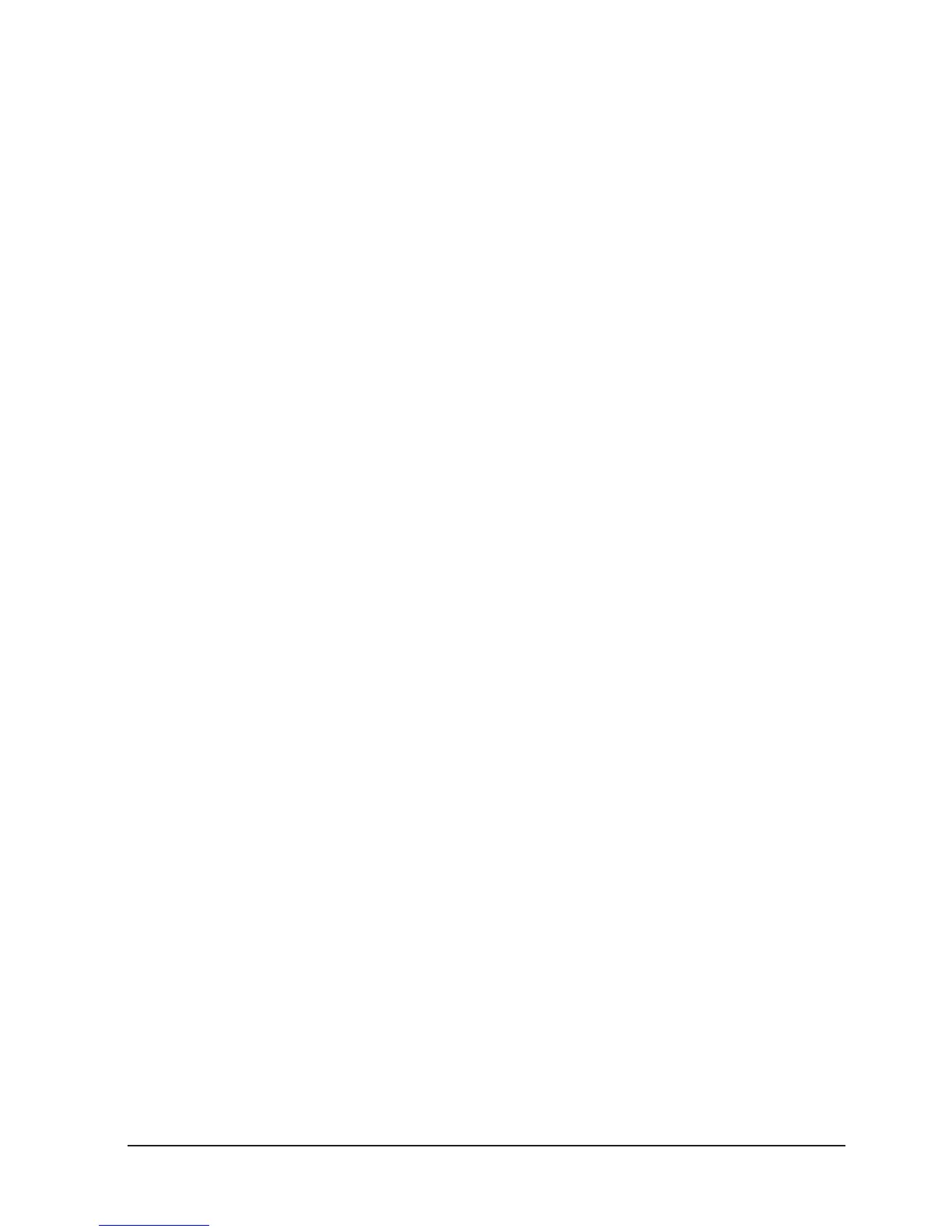8
ENGLISH VERSION
Observations
- Deselect Blackout if LED is lit.
- Be sure that you are on the right page by view-
ing the screen where it displays PageA or B.
- This will enable 1-24 or 25-48 channel control.
- If you just wish to create a static look, then you
must create a scene composed of only 1 step.
- There are 1000 steps available in every scene.
Erase a Program
1. Record enable.
2. Use the Page button to select the page the Scene
you wish to erase is on.
3. Press and hold the Edit button & tap the Flash
button twice of the scene you wish to erase.
4. Release the 2 buttons. The LED for the corre-
sponding program should light, indicating that it
has been seleceted.
5. Press the Delete button. All Leds should light, in-
dicating the program is erased.
Erase all Scenes
1. Record enable
2. Press and hold RECORD.
3. While holding Record button, tap the flash but-
tons in the following sequence: 1-3-2-3. Release
the Record button.
4. All LEDs should light, idicating all programs
have been erased.
5. Press and hold RECORD & REC EXIT to exit the
mode.
Observations
1. You must be in Record mode to Reset the con
troller.
2. The LED over the Record button will light, in-
dicating the Record mode operation.
Warning: This will reset the controller to its fac-
tory defaults. This will erase the settings.
Record Clear
1. Record enable.
2. Record a scene with 1 or more steps.
3. If you are not satisfied with the scene, you may
press and hold the Record button & tap the Page/
REC CLR button. All LEDs will flash, indicating the
scenes have been cleared.
Observations
- All scenes stored in the temporary memory of
the controller will be erased this process.
- This process will not aect the scenes already
programmed into a Scene fader.
Edit Enable
1. Record enable.
2. Use the Page button to select the page pro-
gram you wish to edit is on.
3. Tap the Mode Select button to select Chase-
Scenes.
4. Press and hold the Edit button & tap the Flash
button (13-24) of the Scene you wish to edit.
5. Release the Edit button. The relevant Scene
Led should light, indicating you are in Edit Mode.
Observations
- When the EDIT mode is entered properly, the
display will read EDITING.
- This mode is displayed here for only the initi-
ation of EDIT mode. Please see the following sec-
tions on the uses of this mode in detail.
