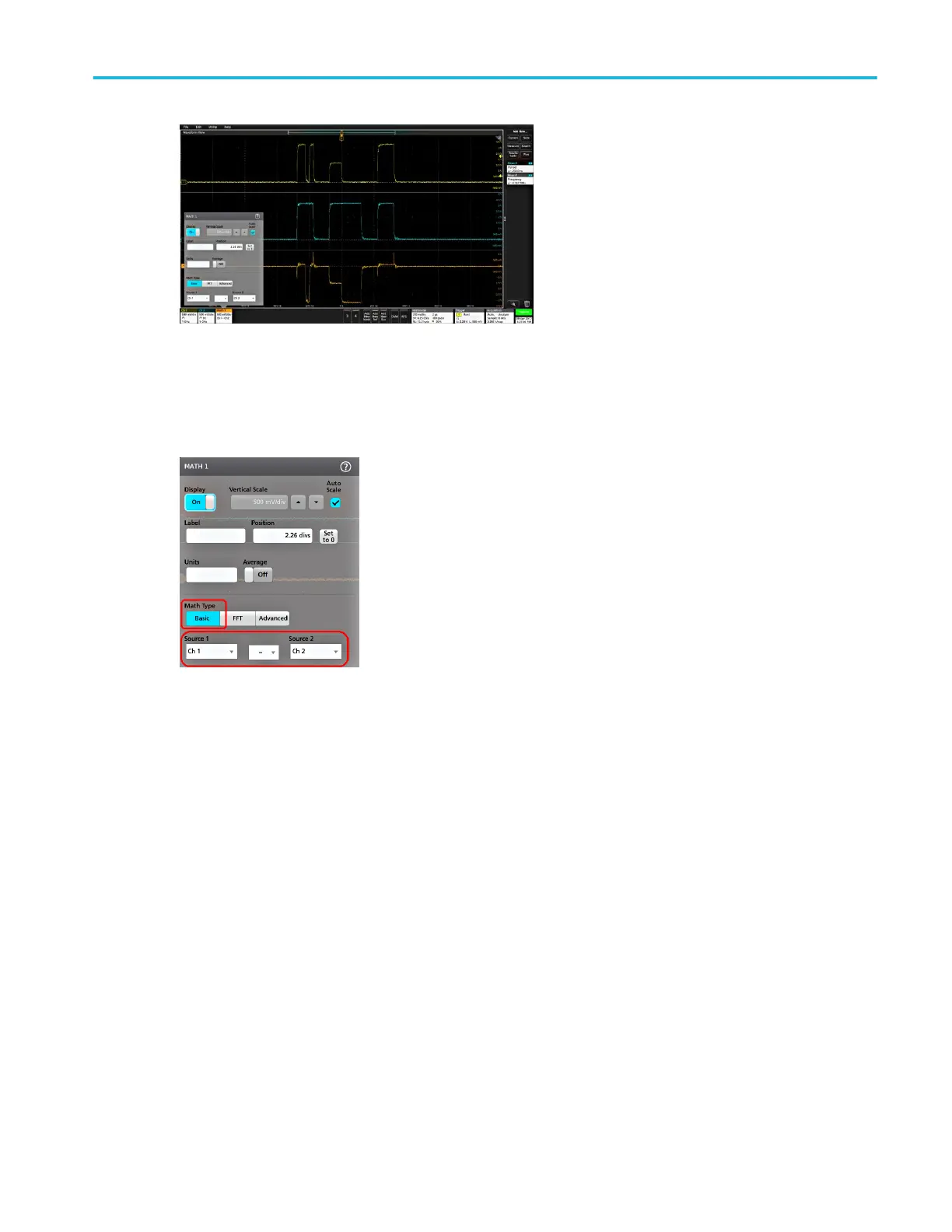3. Use the configuration menus to refine the waveform parameters. Displayed fields depend on the waveform and selections
made in the menu. Selection changes take effect immediately.
This example shows adding a Math waveform, using the Math Source fields to select Ch 1 and Ch 2 as the waveform
sources, set the math type to Basic math operation, and subtracting channel 2 from channel 1.
4. When adding a Reference waveform, the instrument displays a Recall configuration menu. Navigate to and select the
reference waveform file (*.wfm) to recall, then tap the Recall button. The instrument displays the Reference waveform.
5. Double-tap a math, reference, or bus badge to check or change that waveform's settings.
6. Tap the Help icon on a configuration menu title for more information on math, reference, and bus waveform settings.
7. Tap outside the menu to close the menu.
Operating basics
MSO44, MSO46 Installation and Safety Manual 41
ООО "Техэнком" Контрольно-измерительные приборы и оборудование www.tehencom.com
