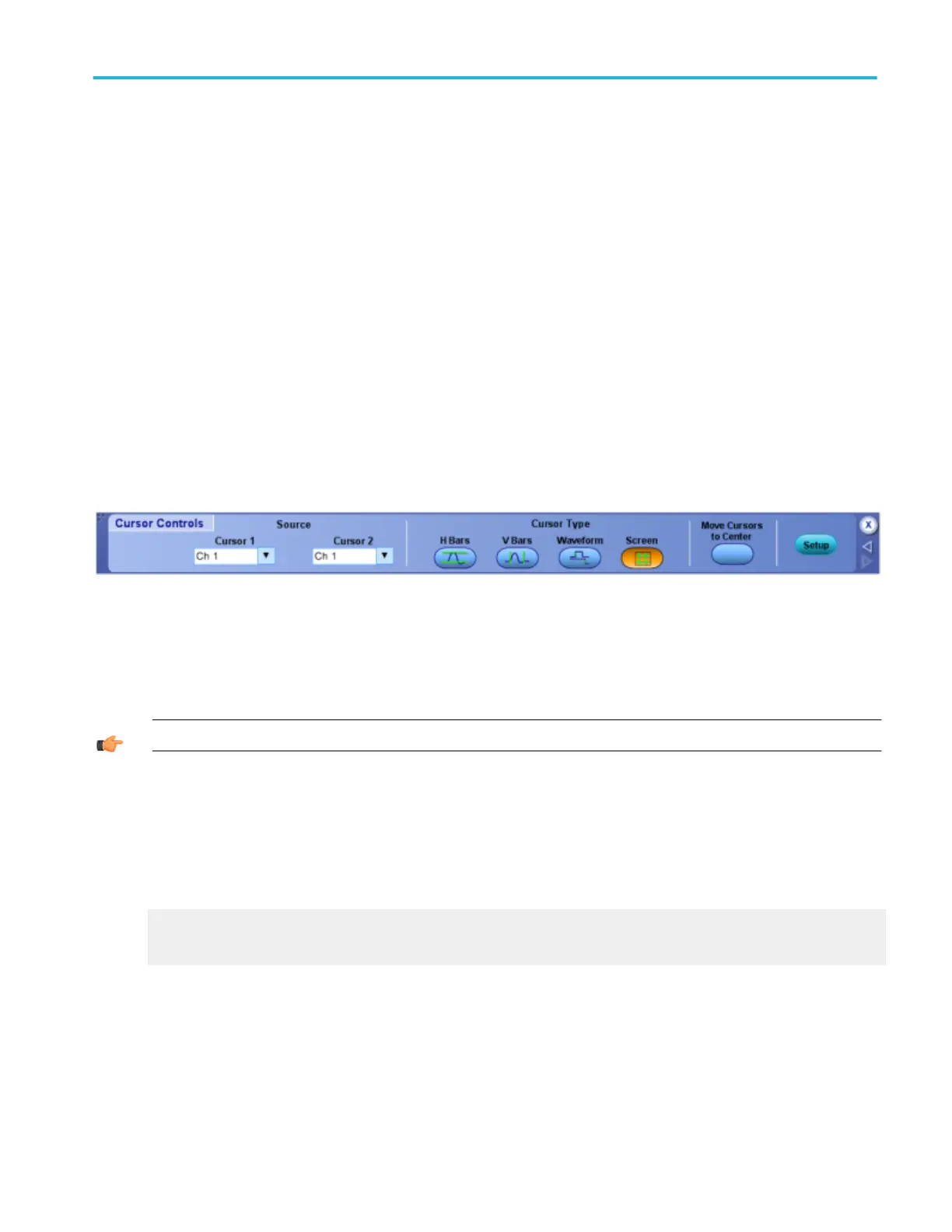Cursor type control window
From the Cursor menu, select Cursor Controls, or press the front panel Cursors button.
Overview
Use the Cursor Type control window to select the source for each cursor and the type of cursors used for waveform
measurements.
For information on the controls, click the buttons.
■
Source
■
H Bars
■
V Bars
■
Waveform
■
Screen
■
Setup
To use
1. Click the Source drop-down list to select the source for the cursor.
2. Click one of the Cursor Type buttons to select a cursor type.
TIP. Select a cursor type directly from the Cursors menu Cursor Type submenu.
Behavior
If you are using H-Bar or V-Bar Cursors, and want to measure the same waveform with both cursors, select the waveform for
Cursor 1. Cursor 2 will have the same value as Cursor 1, unless you change it.
Click Setup to open the Cursor control window where you can specify other cursor parameters.
What do you want to do next?
Learn about the Cursor Position controls.
Learn about the Cursor Setup controls.
Cursor setups
DPO70000SX, MSO/DPO70000DX, MSO/DPO70000C, DPO7000C, and MSO/DPO5000B Series 87
