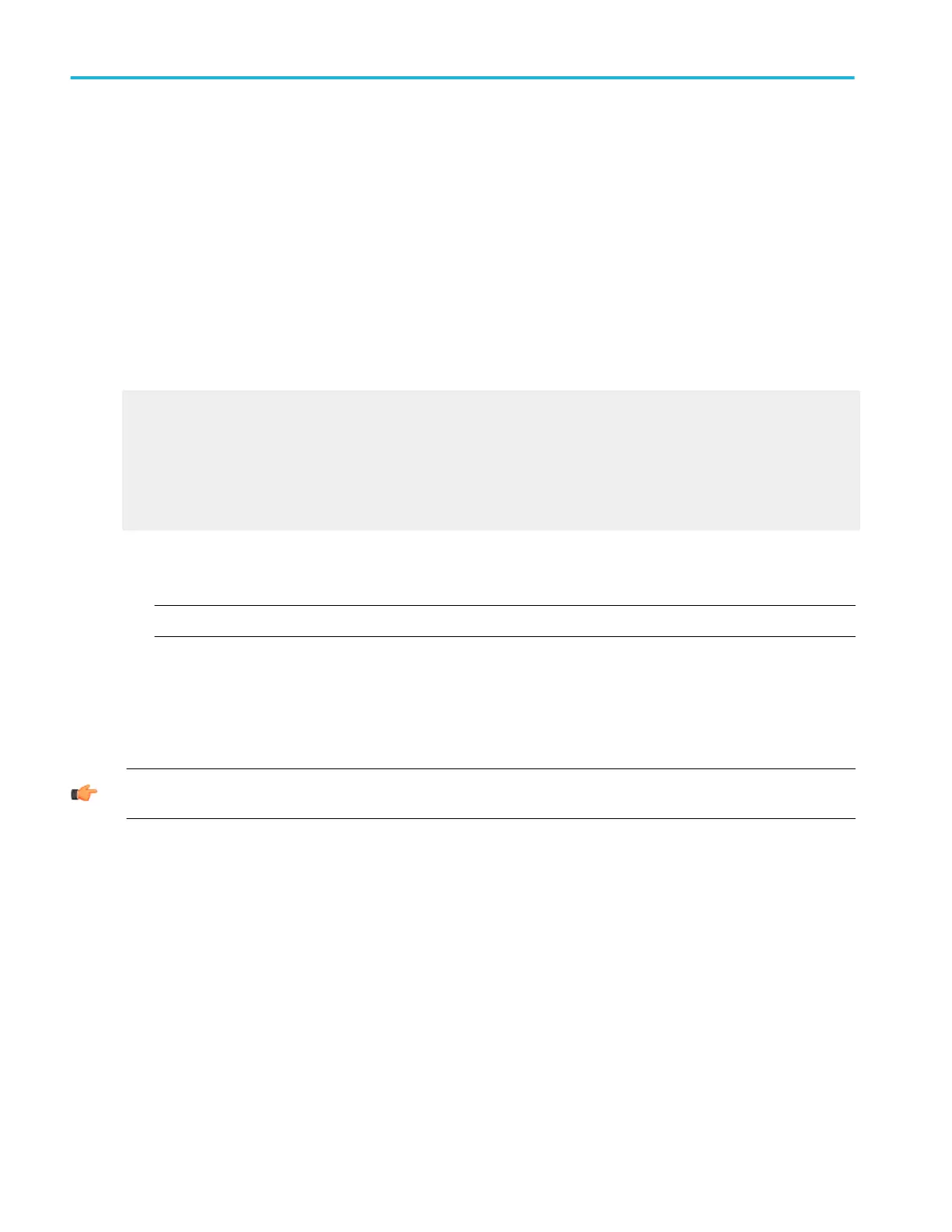To use
■
Click + to expand a control category.
■
Click a control to preview it in the pane at the right.
■
Click the + additionally to expand the control list. (If there is no +, then the control cannot be customized further.)
■
Clear check boxes in the expanded control list to remove any components you do not want.
■
Click and drag the controls to your MyScope control window. You can also change the placement of the control in your
MyScope control window by clicking and dragging again.
■
Click the New Tab button to add a tab to your MyScope control window. You can have up to six tabs in your MyScope
control window. To rename a tab, click the Rename Tab button or double-click the tab.
■
Click a control already added to the MyScope window, and then click the Delete button to remove it.
■
Click User Pref to specify the user preferences you want to load:
■
Prompts
■
Keypad Defaults
■
Readouts
■
Measurement Annotation
■
Units
■
Click Save or Save As to save your MyScope control window.
■
Click Close to close the control window without saving it.
NOTE. Some MyScope controls operate differently than the identical control in the user interface.
Behavior
Clicking on a control in the list allows you to preview the control in the pane at the right. Selecting or clearing the check boxes for
the controls in the list adds or removes controls. When you click and drag a control to assemble your custom control window, it
will snap to the nearest grid location when you release the mouse.
TIP. To change a control you have already placed into a MyScope control window, drag it back to the preview pane and the
appropriate control category will open for quick modifications.
Use a MyScope control window
Some MyScope controls operate differently than the identical controls in the user interface.
Horizontal controls
The Delay Mode control contains only an On/Off button and Position control.
Trigger controls
Trigger Type and Trigger Sequence controls have a setup button that is automatically included with the controls. Use this setup
control window to set the parameters for the selected trigger type.
The Trigger Sequence controls represent the right half of the Trigger Setup control window under the A -> B Event tab. Use this
setup window to set the parameters for the trigger sequence.
MyScope setups
372 DPO70000SX, MSO/DPO70000DX, MSO/DPO70000C, DPO7000C, and MSO/DPO5000B Series
