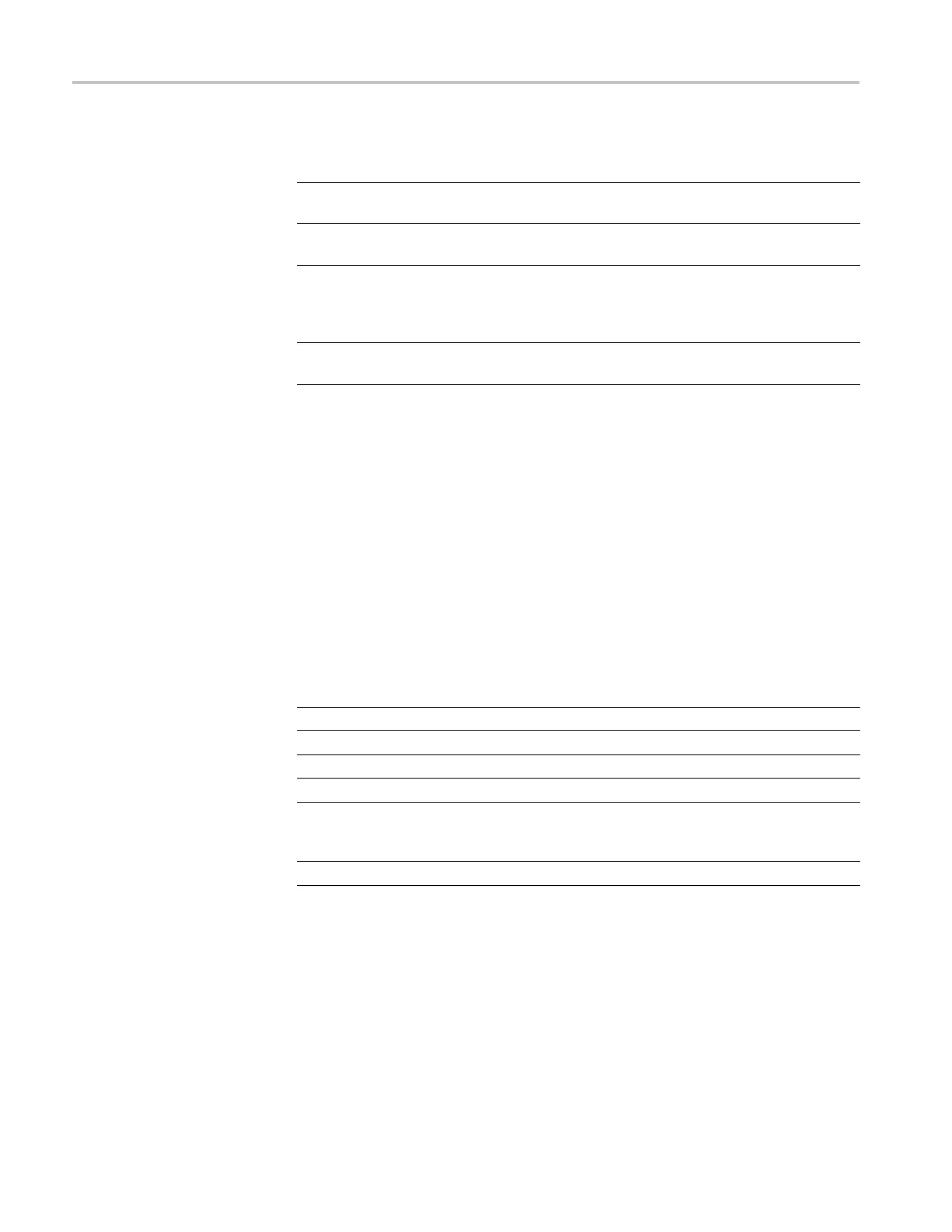Using TG Setup to set parameters
Table 1: Elemen
ts of the TG Setup window
Element Description
Title bar
The Title bar d
isplays the name of the application and contains
the standard window-sizing boxes for Windows.
Menu bar
The Menu bar displays the names of the four pull-down menus.
(See page 4, Using the TG Setup menus.)
Setup window Use the Setup window to set the parameters for the installed
modules or m
ainframe. This window appears after you select
the Open Module or Open TG Instrument command from the
File pull-down menu.
Status bar The Status bar displays the short explanation of the currently
selected c
ommand and the information related to the operation.
Using the TG Setup menus
The Menu bar displays the names of the four pull-down menus: File, View,
Window, and Help. This section describes the function of each selection in these
menus.
File menu
The File menu contains commands for opening a setup window, for managing
preset operations, and for exiting the TG Setup application. The following
describes each of the File menu c ommands .
Table 2: TG Setup File menu commands
Command
Function
Open TG Instrument Opens the setup window for the mainframe.
Open Module Opens the setup window for the selected module.
Recall Preset Recalls the selected preset.
Save Preset Saves the current instrument settings to the selected preset.
Rename Preset Renames the selected preset name. When you select this
command, the Rename dialog box appears. (See page 5,
Rename dialog box.)
Exit
Exits the TG Setup application.
4 TG8000 Multiformat Test Signal Generator PC Tools Technical Reference
