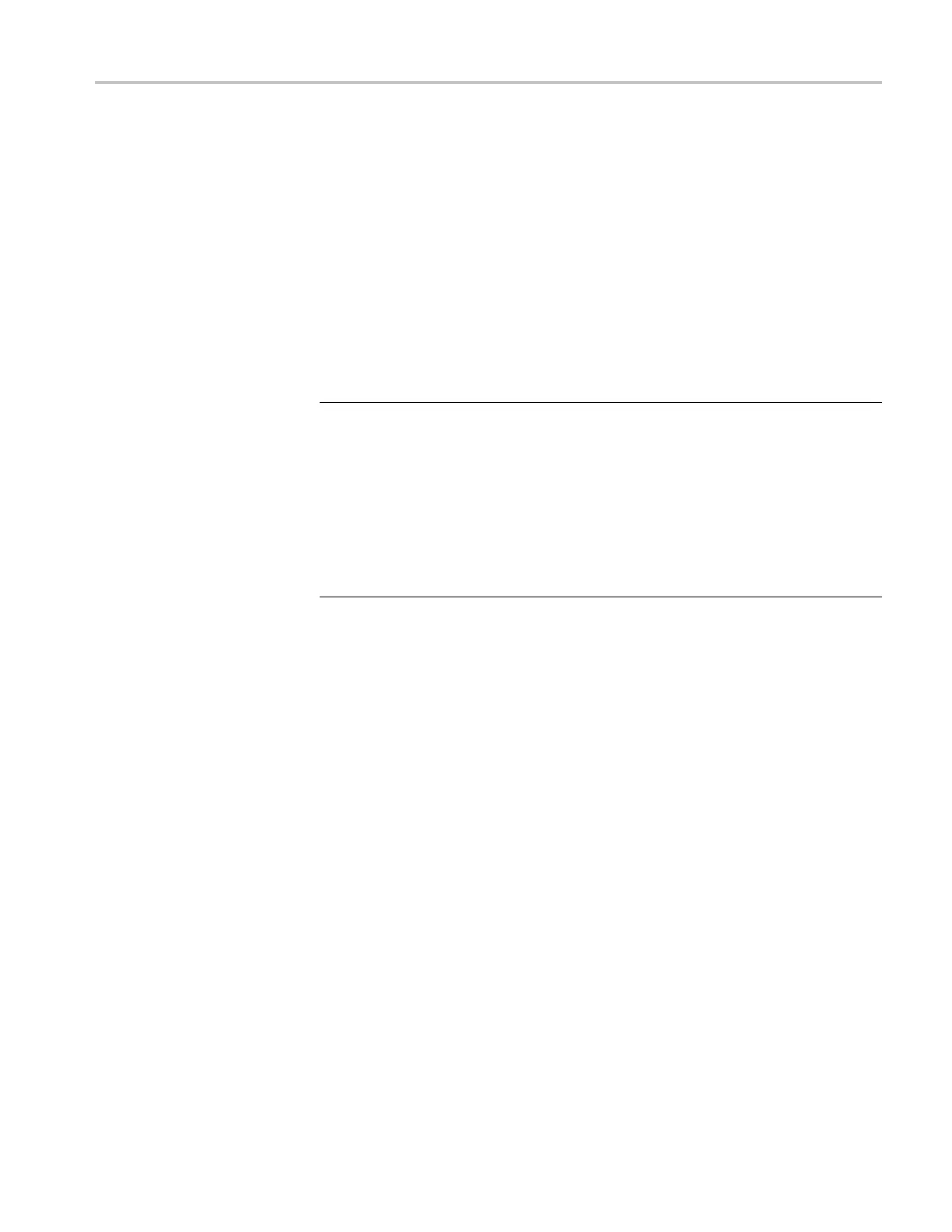Using T G Setup to set parameters
When you change
any parameter in the window, the Apply button at the bottom
of the window becomes active. Press this button to enable the new parameter
settings.
2. Click the tab associated w ith the p arameter you want to set. This opens the
parameter fi elds for that tab.
3. Set parameters in the displayed fields.
4. Repeat Step
s 2 and 3 until all of the parameter settings are completed.
5. When you finish making changes to the parameters, click the Apply button.
This enabl
es the parameter settings in the setup window and transfers them
to the TG8000.
NOTE. If you select a signal file or a picture file that is not assigned to a test
signal button on the TG8000 front panel, an error message appears when you
click the Apply button. If this happens, you need to assign the file to a test signal
button. Refer to SIGNAL KEY ASSIGN Submenu in the TG8000 user manual
for mor
e information.
When you change parameters for a module, that module is selected in the TG8000,
regar
dless of what is shown on the display. To prevent addressing the wrong
module from the front panel after you exit TG Setup, first select any of the modules
using the MODULE button and then make settings.
TG8000 Multiformat Test Signal Generator PC Tools Technical Reference 7
