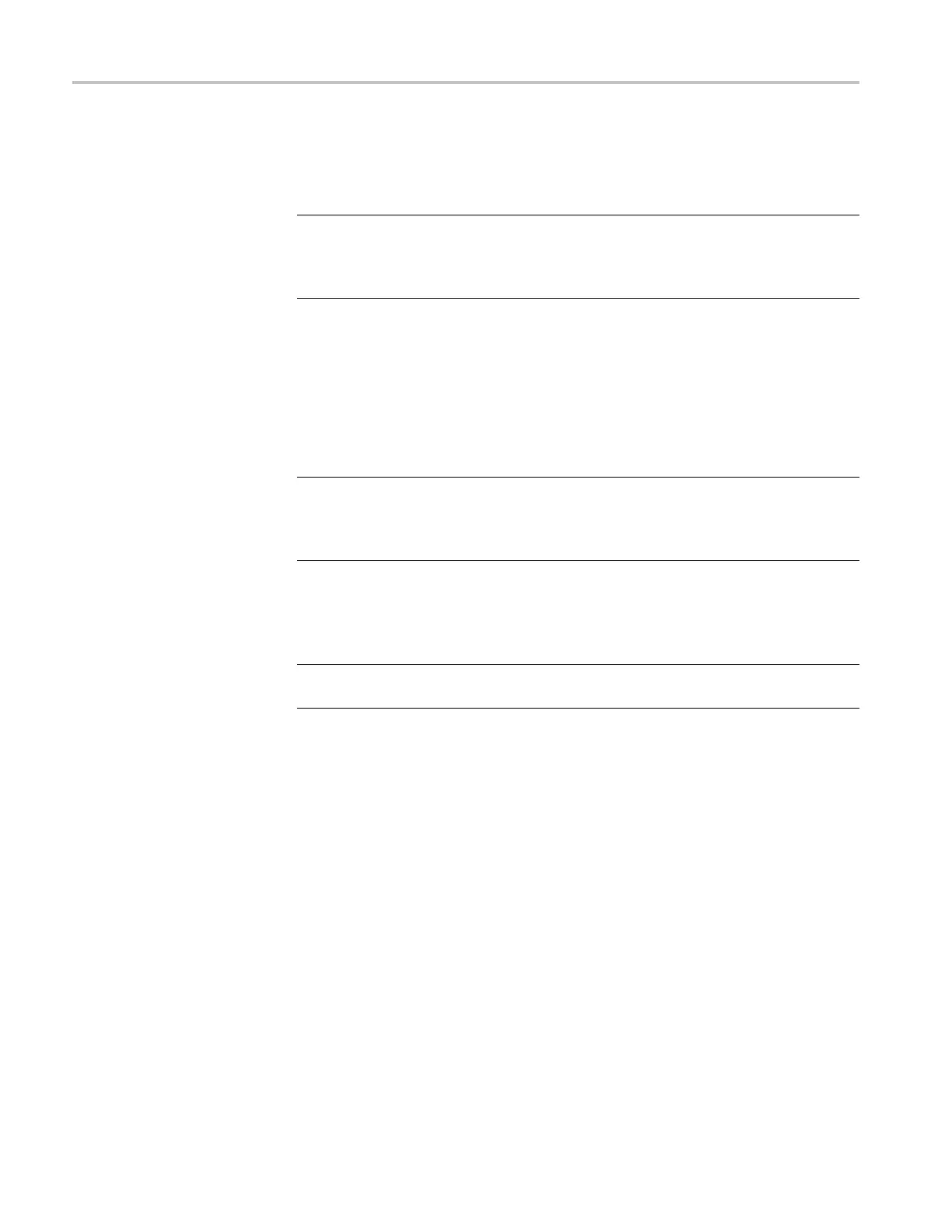Using Frame Picture Generator
Downloading a frame
picture file and outputting
the picture
A frame picture
file created by Frame Picture Generator is output as a picture by
downloading to the TG8000. Procedures for downloading images can be found
in the T G8000 user manual.
NOTE. Make sure to download a frame picture file to a folder for a generator
module that can output the correct video format for the frame picture. If the
video format for the frame picture file is different from the video format for the
generator m
odule, the picture is not output correctly.
Flash memory capacity. View the total amount of flash memory that is installed
in the mainframe and v iew the amount of free (available) memory from the
UTILITY > FLASH MEMORY menu. There are approximately 80 MB total of
flash memory available. The flash memory is used by the test signal files that you
install in the mainframe. When the amount of available memory is low, you may
need to d
elete test signals from memory before you can install new test signals.
NOTE. The flash memory of the TG8000 is shared among system files, test signal
files, and frame picture files. Therefore, if you use the whole free memory space for
frame pictures, system files may not be installed when upgrading the instrument,
or additional test signals may not be installed.
If you have more pictures to be output, you can output them by saving another
folder and then assigning it to the front-panel button.
NOTE. See the TG8000 Multiformat Test Signal Generator User Manual for
pro
cedures for downloading picture files from a PC to the TG8000.
Outputting the picture. Perform the following steps to output the frame picture
fil
e as a picture.
1. Assign the frame picture file to the OTHER test signal button on the front
panel.
Refer to the SIGNAL KEY ASSIGN Submenu in the TG8000 user manual
about how to assign a frame picture file to the
OTHER test signal button.
2. Press the front-panel MODULE button to select the module from w hich you
want to output the picture.
3. Press the front-panel FORMAT button to select the video format for the
frame picture file.
4. Press the OTHER test signal button.
5. Press the left (◄)orright(►) arrow button, or the OTHER test signal button
repeatedly to select the picture that you want to output.
16 TG8000 Multiformat Test Signal Generator PC Tools Technical Reference