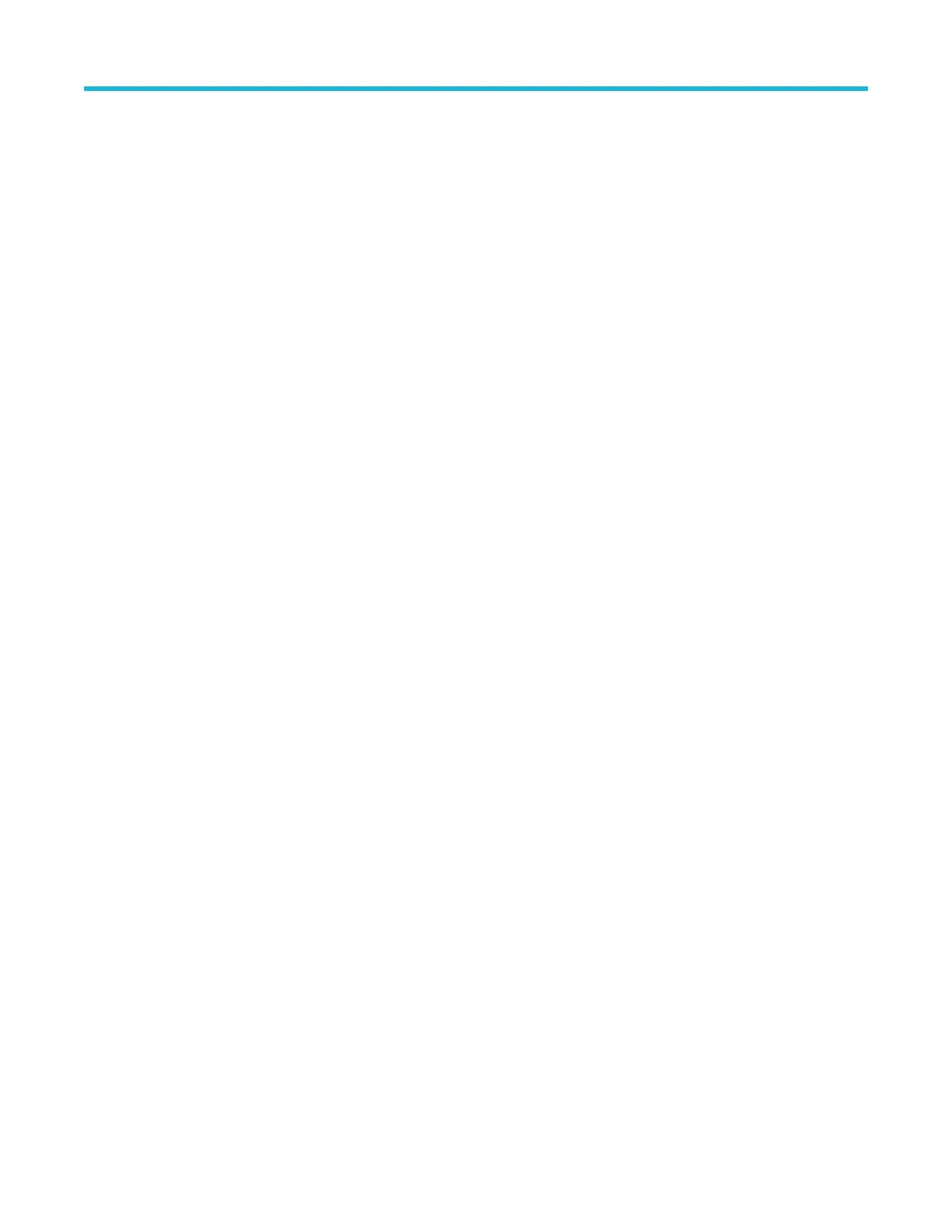Error conditions
LED indicators
If one of the Input Mode LEDs does not remain on after you connect the probe, an internal probe diagnostic fault exists.
Disconnect and reconnect the probe to restart the power-on diagnostic sequence. If the symptoms continue, connect the
probe to another oscilloscope channel or oscilloscope. If the symptoms remain, return the probe to Tektronix for repair.
There is an amber-colored a Status indicator LED located on the top plate of the probe comp box. This LED turns on when
any of the following conditions exist and remains on until the problem condition is cleared: This LED is normally green, but
turns red when any of the following conditions exist and remains red until the problem condition is cleared:
• Probe power-on self-test failure (clear by disconnecting and reconnecting the probe)
• Probe tip over-temperature detected (may require forced air to be applied to cool the tip) (clear by disconnecting and
reconnecting the probe, allowing time for probe to cool)
• Probe input over-voltage detected (reduce input over-voltage to clear)
• Probe over current detected (adjust V
term
or remove input signal to clear)
If the LED is red, disconnect and reconnect the probe to restart the power-on diagnostic sequence. If the symptoms
continue, connect the probe to another oscilloscope channel or oscilloscope. If the symptoms remain, return the probe to
Tektronix for repair.
Signal display
If the probe is connected to an active signal source and you do not see the signal displayed on the oscilloscope:
• Perform an Autoset operation on the host oscilloscope. This will automatically adjust the oscilloscope settings to try to
display a useable waveform.
• Check the probe tip connection at the probe TekFlex connector. The LED on top of the accessory tip should be on if the
tip is connected properly.
• Check that the input signal is within the allowable input voltage range. The Auto Offset control in the Probe Setup menu
can be used to set the offset of the probe voltages to maximize the probe tip input dynamic range.
• Perform a functional check procedure. See Functional check on page 9 Functional check. This procedure will check that
the probe is operating properly.
Measurement errors
• If you suspect that your measurement may not be accurate, and you are using a solder in connection, check that the
solder tip signal and ground connections are correct and intact.
• Checking the signal measurement in some of the other TriMode Input modes may provide some clue if there is a
measurement problem. For example, operating the probe in DIFF mode does not require a ground connection.
Switching the input mode between DIFF and SE might point out a grounding problem
• If the signal being measured is a differential signal, temporarily swtich the TriMode input on the probe to A only and B
only and verify that each component of the differential signal looks correct. Switch the probe’s input to the common
mode setting and see if there is a large and unexpected common mode signal present on the probe input.
• Remove the tip from the DUT and perform a DC Probe CAL operation on the probe. Passing this DC CAL check will
verify that the probe DC performance is operating within allowable limits and will optimize the probe DC gain and offset.
See TriMode probe DC compensation on page 12 #unique_67.
• Perform a Functional Check operation on the probe. This should verify that a fast rise time signal can be measured by
the probe with a comparable probe tip attached. See Functional check on page 9 Functional check.
Handling the probe
This probe is a precision high-frequency device; exercise care when you use and store the probe. The probe and cable are
susceptible to damage caused by careless use. Always handle the probe at the comp box and probe body to avoid undue
Maintenance
P7700 Series TriMode™ Probes 42
