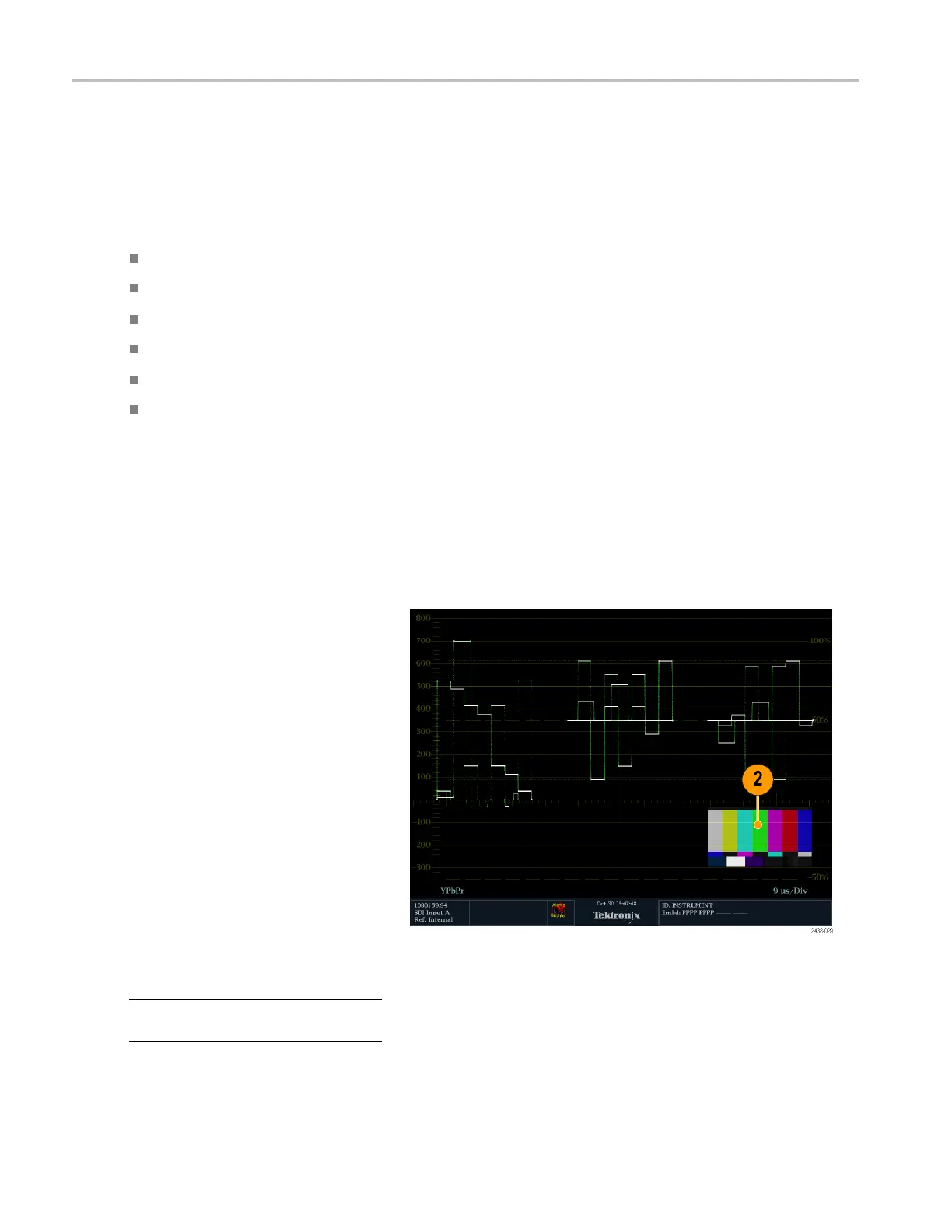Getting Acquain
ted With Your Instrument
Getting Acqua
inted With Your Instrument
Instrument Display
This instrument supports the following displays:
Waveform: Normal, Display Overlay modes
Vector: Normal, SDI—> Composite, Lightning, Display Overlay modes
Gamut: Arrowhead, Diamond, Split Diamond
Picture
Audio: Bars, Lissajous, or both
Status: Timing D isplay, Alarm Status, Event/Error Log, Video Session, Audio Session, Audio C ontrol
Picture Thumbnail Display
The picture thumbnail feature displays the thumbnail of the pict ure in the selected measurement display. This allows you to
view the modified picture w ithout losing visibility of the selected display.
When the instrument is in Full-tile m ode, pressing the Thumbnail button makes the Thumbnail display appear over a part of
the sele
cted measurement display. When the instrument is in 4-Tile mode, pressing the Thumbn ail button d isplays the
thumbnail image in tile 1. If a picture display is present in one of the four tiles, then no thumbnail picture will be displayed.
1. Push one of the measurement buttons to
select
a measurement of your choice.
2. To disp
lay the picture thumbnail, toggle
the Thumbn ail button until it is lit.
The thumbnail option can also be
selec
ted from the CONFIG > Display
Settings > Thumbnail menu.
3. Pus
htheThumbnail button again to turn
off the picture thumbnail.
NOTE. The Picture Thumbnail is available
fo
r all displays except Picture.
6 WFM4000 and WFM5000 Waveform Monitors User Manual
