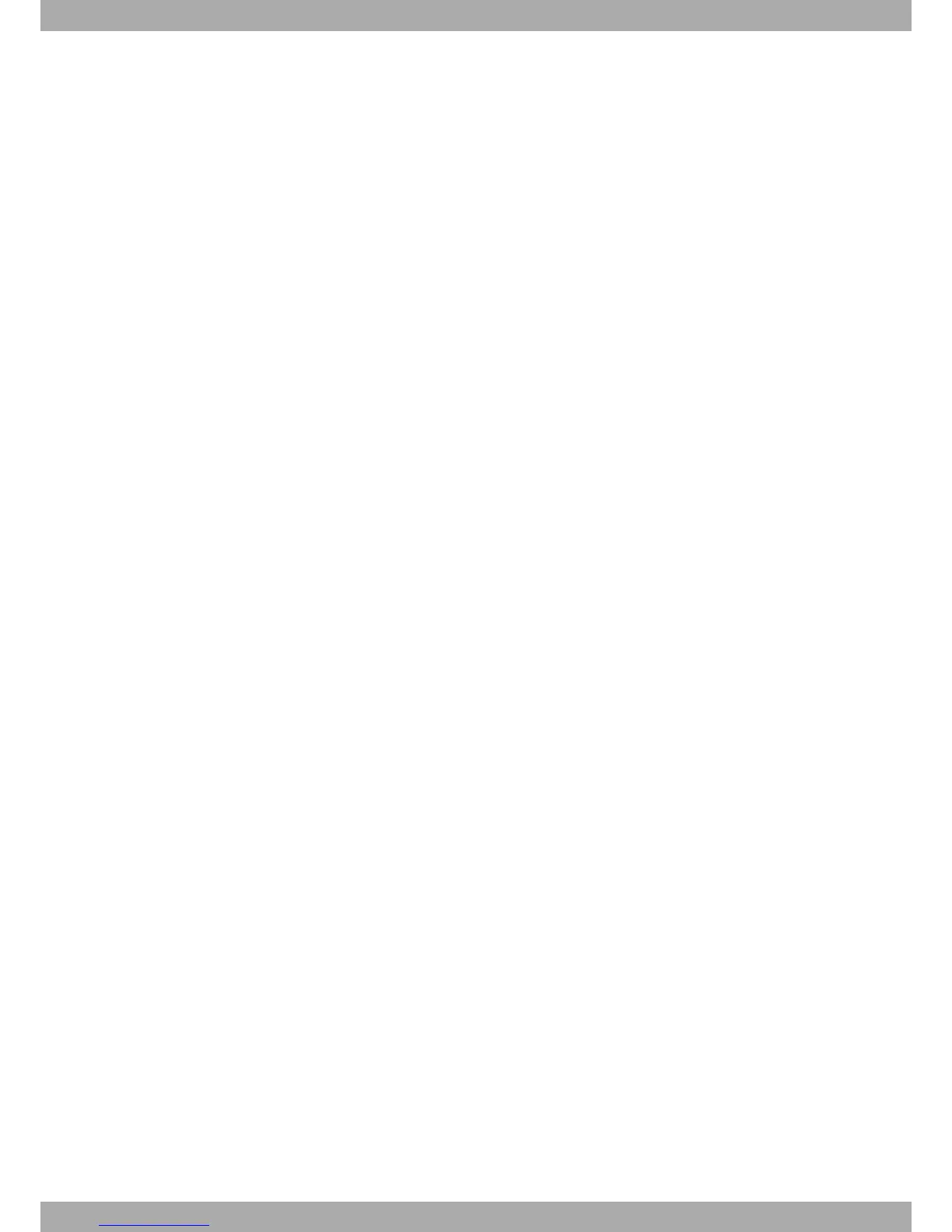3.3.4.2 If the Ethernet cable is PoE
• Check that the Ethernet cable going to be used for power is NOT connected to the router.
• Make sure that the router’s power supply switch is in the OFF position (0).
• Ensure that the power supply is NOT connected to the electricity supply.
• Connect all data cables.
• If you need redundant power, connect the power supply to the device.
• If you need redundant power, connect the power supply to the electricity supply.
• Connect the Ethernet cable.
• Put the router’s power supply switch to the ON position (1).
3.3.5 Disconnect
3.3.5.1 If the Ethernet cable isn’t PoE
• Make sure that the router’s power supply switch is in the OFF position (0).
• Disconnect the power supply from the electricity supply.
• Disconnect the power supply from the router.
• Disconnect the data cables.
3.3.5.2 If the Ethernet cable is PoE
• Disconnect the Ethernet cable.
• Make sure that the router’s power supply switch is in the OFF position (0).
• Disconnect the power supply from the electricity supply.
• Disconnect the data cables.
3.4 RESET Button
The different features of the RST button are described below.
3.4.1 Rebooting the device
Once the device is operating normally, if you press the RST button, this will restart.
3.4.2 Default Configuration
The RST button allows you to boot the device with its default configuration through the following steps:
• With the device switched off maintain the RESET button depressed and it will switch on.
• The POWER LED (green) will light up and the W LED will begin to blink. This blinking will continue for 10 seconds.
• So that the device boots with the default configuration, you need to release the RESET button while the W LED is
blinking, i.e. before the 10 second period expires.
Once the default configuration is running, you need to know that type of license the device has. Depending on the li-
cense, we can have two different devices.
• Router: If you have a router license, the device will behave as a router. In this case, the default configuration estab-
lishes the following access IP address and the mask:
IP address: 192.168.1.1
IP mask: 255.255.255.0
• 4Ge: If you have a 4Ge license, the device will have a special configuration. Please see manual Teldat-Dm592 -
Teldat S.A.
3 Components and Power Supply
Teldat 4Ge Router 13
