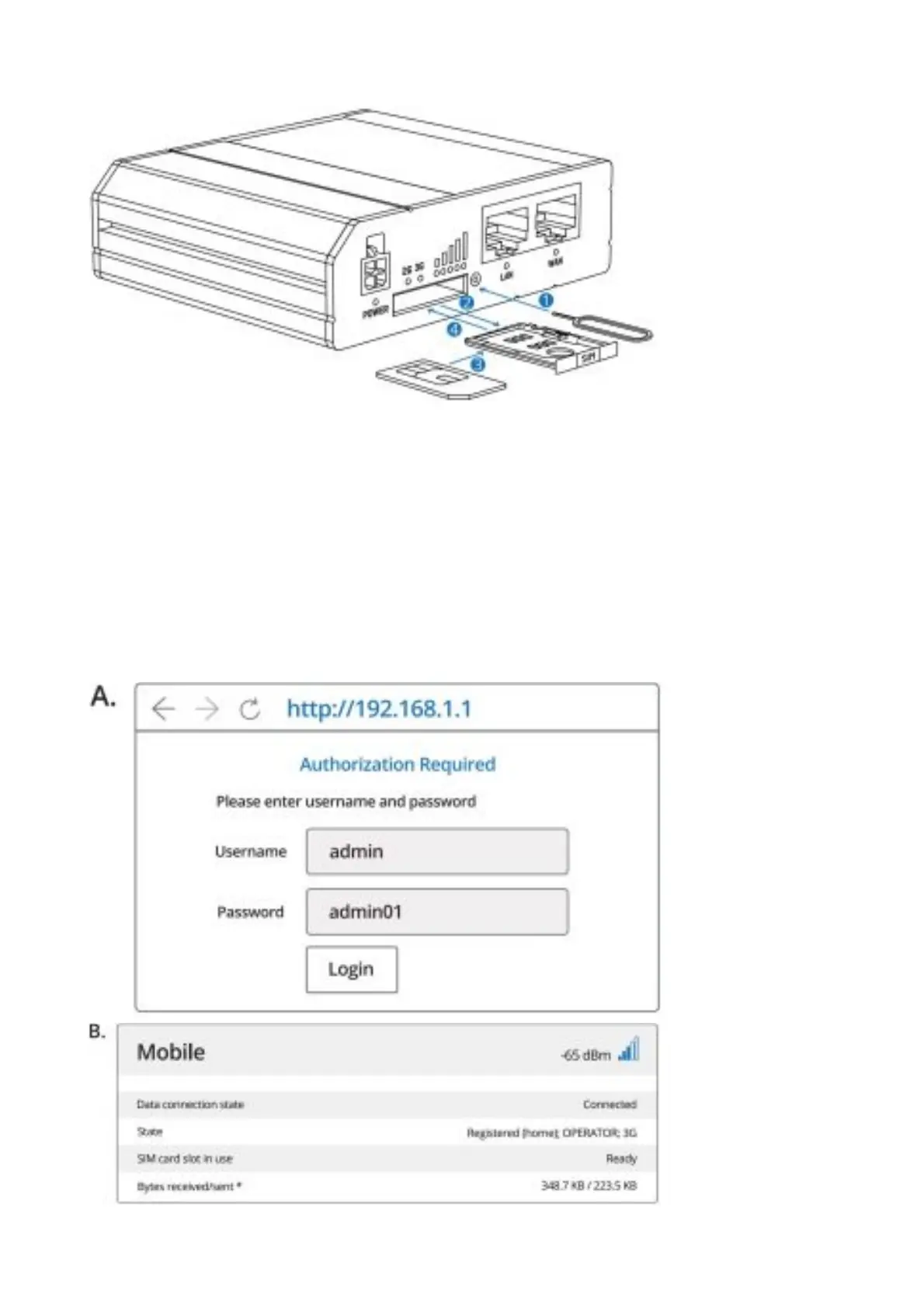adapter into a power outlet.
7. Connect to the device wirelessly using SSID and password provided on the device information label or use an
Ethernet cable connected to LAN port.
LOGIN TO DEVICE
1. To enter the router’s Web interface (WebUI), type http://192.168.1.1 into the URL field of your Internet browser.
2. Use login information shown in image A when prompted for authentication.
3. After you login, you will be prompted to change your password for security reasons. The new password must
contain at least 8 characters, including at least one uppercase letter, one lowercase letter and one digit. This
step is mandatory and you will not be able to interact with the router’s WebUI before you change the password.
4. When you change the router’s password, the Configuration Wizard will start. The Configuration Wizard is a tool
used to setup some of the router’s main operating parameters.
5. Go to Overview page and pay attention to the Signal Strength indication (image B). To maximize the cellular
performance try adjusting the antennas or changing the location of your device to achieve the best signal
conditions.
TECHNICAL INFORMATION
