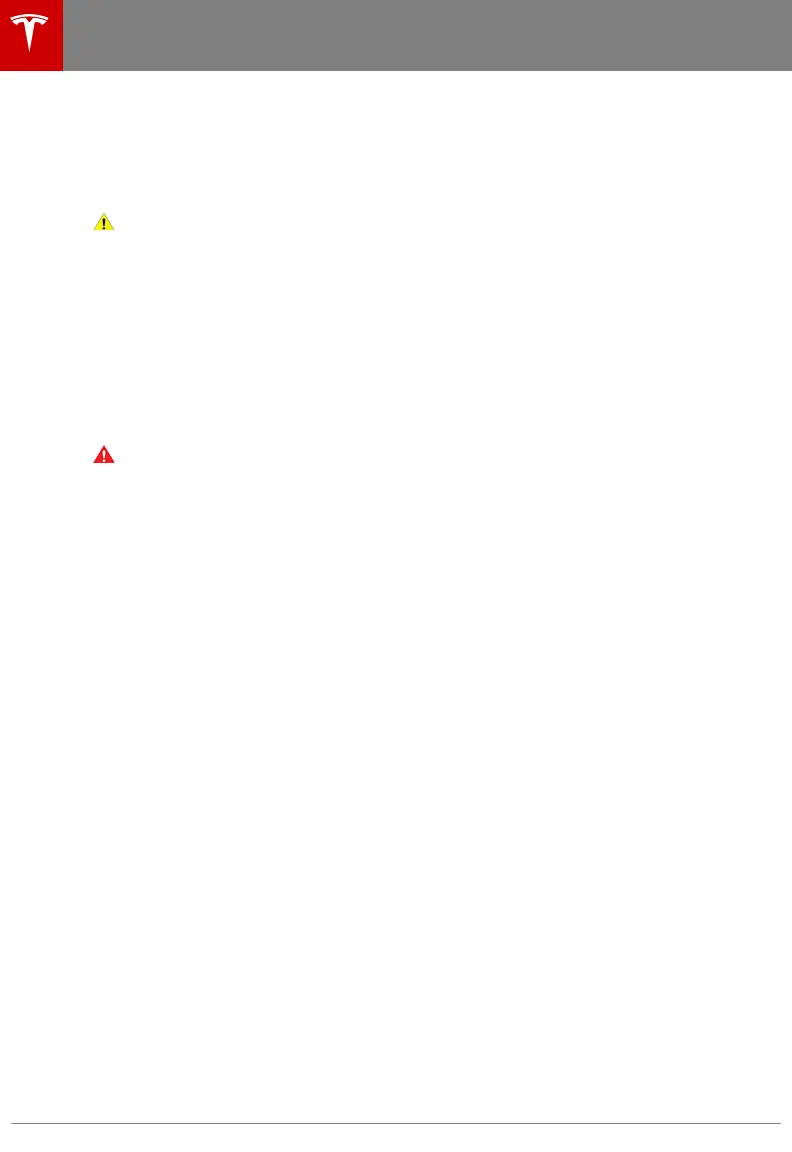Service
• Wiper Service Mode: Make wiper blades easy to access (see Wiper Blades and Washer
Jets on page 178).
• Adjust Headlights: Make adjustments to the level of the headlights (see Headlight
Adjustments on page 61).
Caution: Headlights should only be adjusted by Tesla Service.
• Towing: Prepare Model Y for transporting by keeping it in Neutral (which disengages the
parking brake and prevents damage to the rear motor that is caused by wheels turning as
Model Y is pulled onto a flatbed truck). See Instructions for Transporters on page 201.
• Factory Reset: Erase all personal data (saved addresses, music favorites, etc.) and restore
all customized settings to their factory defaults.
• Wheel Configuration: Update your vehicle's wheel configuration if you are installing new
wheels or swapping them for dierent ones. This also changes the wheels of your
vehicle's avatar on the touchscreen.
Note: Changing your vehicle's wheel configuration can impact range estimates, tire
pressure warning levels, and vehicle visualization. See Tire Care and Maintenance on page
167 for more information.
Warning: Only use Tesla-approved wheels when installing or swapping wheels. Using
non Tesla-approved wheels can cause serious damage. Tesla is not liable for damage
caused by using wheels not approved by Tesla.
• Owner's Manual: Display this manual. You can also display this manual by touching the
Tesla "T" at the top of the touchscreen.
Software
Learn more about your vehicle and the status of software updates.
• Get more information about your vehicle such as the VIN, vehicle name, and odometer.
Touch Additional vehicle information to display a list of the various options your vehicle is
equipped with.
Note: You can also display some of the vehicle information by touching the Tesla "T" at
the top center of your touchscreen.
• View your current software version, map version, and release notes.
• See new updates that are available. Your vehicle must be connected to Wi-Fi to start the
update (see Software Updates on page 150).
• Observe your software's download progress.
The yellow clock icon at the top of the touchscreen is replaced by a green download icon
when a software update is available, your vehicle is connected to Wi-Fi, and the update is
downloading. A yellow download icon appears when a software update is available, but
the vehicle is not connected to Wi-Fi. Ensure your vehicle is connected to Wi-Fi to start
the download.
• Customize how often you want to receive software updates by touching Software Update
Preferences.
Glovebox Touch to open the glovebox (see Glovebox on page 23).
Naming Your Vehicle
To further personalize Model Y, you can name it. The name of your Model Y appears in the mobile
app. To name your vehicle, touch the Tesla “T” at the top center of the touchscreen, then touch
Name Your Vehicle (or touch the vehicle's existing name). Enter the new name in the popup, then
touch Save.
Controls
122 Model Y Owner's Manual
