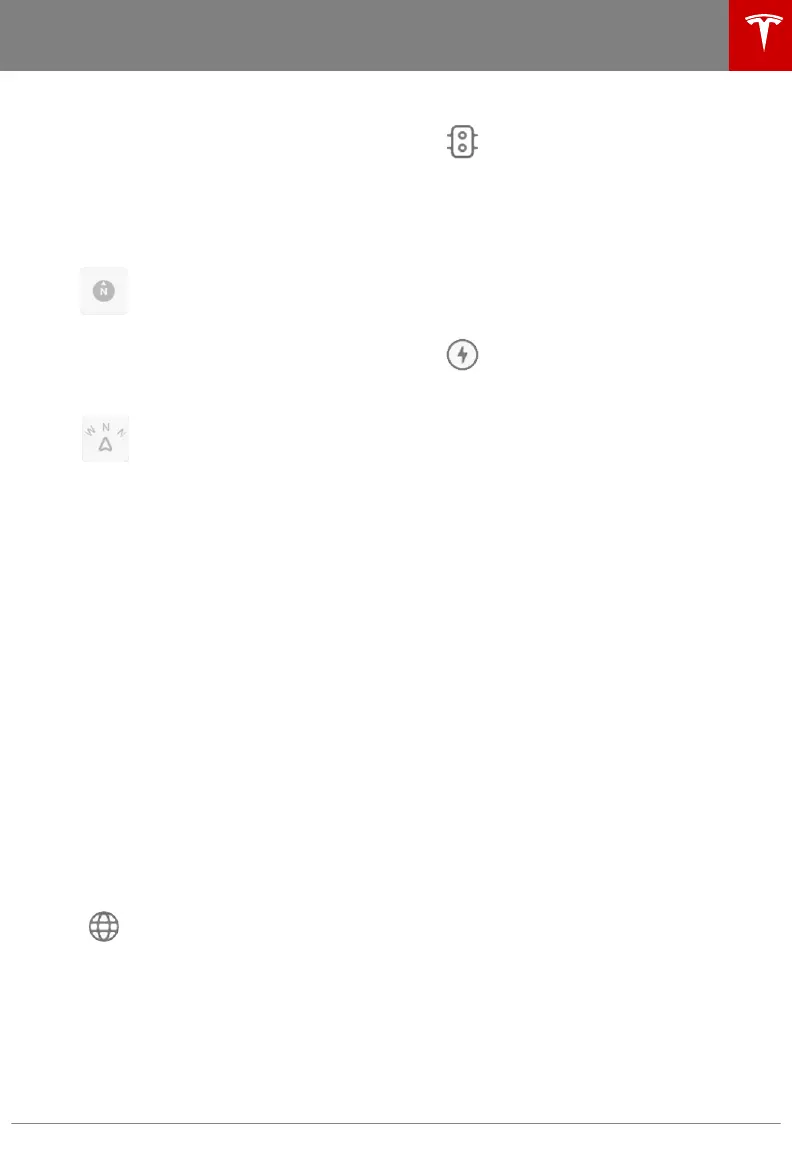Maps and Navigation
Overview
The touchscreen displays a map at all times.
To move the map in any direction, hold and
drag a finger. To rotate the map in any
direction, hold and turn two fingers.
To set the map's orientation, touch the icon in
the top right corner of the map:
North Up - North is always at the
top of the screen.
Heading Up - The direction you are
driving is always at the top of the
screen. The map rotates as you
change direction. This icon has an
integrated compass that indicates
the direction you are driving.
Note: When navigating, this icon
also allows you to view the route
overview view and guide you by
displaying the current portion of
your navigation route (see
Navigating on page 130).
When you rotate or move the map, your
current location is no longer tracked. The
message "Tracking Disabled" displays briefly
next to the map orientation icon and the icon
turns gray. To re-enable tracking, touch the
map's orientation icon to choose North Up or
Heading Up.
Touch the + and - icons to zoom the map in
and out on your current or chosen location.
When you zoom in or out using these icons,
tracking remains enabled.
Touch the following icons to customize what
the map displays and to access navigation
settings:
Note: These icons disappear after a few
seconds when not in use. Touch anywhere on
the map to re-display them.
Display/hide satellite imagery (if
equipped with premium
connectivity).
Display/hide trac conditions (if
equipped with premium
connectivity). Green lines indicate
no trac; orange lines indicate light
trac; red lines indicate moderate
trac; and pink lines indicate heavy
trac. To ensure trac is easy to
identify along a navigation route,
green trac lines display under the
blue route line, whereas orange,
red, and pink trac lines display on
top of the blue route line.
Display/hide all charging locations
and a popup list that includes the
city and proximity of the
corresponding stations on the map.
Charging locations include Tesla
Superchargers, Tesla destination
chargers, third party fast chargers
(see note below), and public
chargers that you have used
previously. See Charging Locations
on page 131.
Note: In some market regions, third
party fast chargers are also
included on the map as dark grey
pins when you display chargers.
Note: The map always displays
Superchargers, even when you hide
charging locations.
Maps and Navigation
Using the Touchscreen 129
