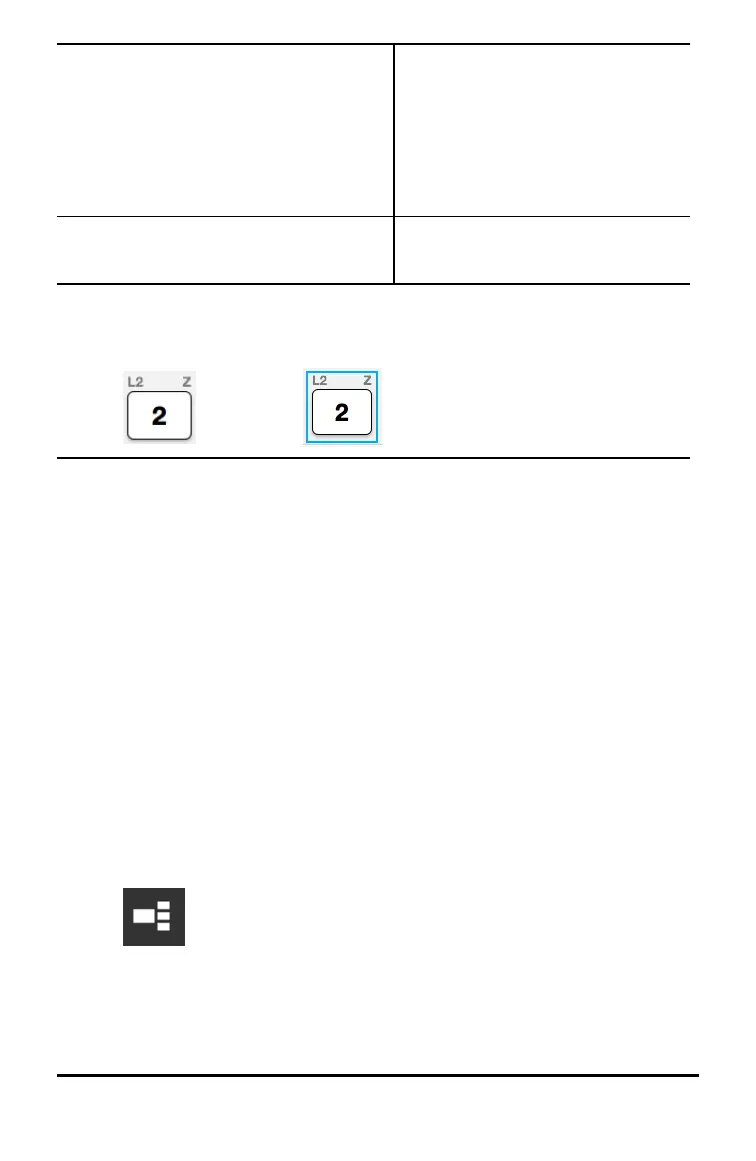17 Using the TI-SmartView™ CE Calculator Emulator Workspace
Key Method
– Multiple keys in a sequence: Click on a key.
Press and hold Shift on your computer
keyboard.
Press another key.
Note: This allows you to select those
two keys plus all of the keys in
between them.
– All keys: Click on a key.
Right click.
Click Select All.
Note: This is what a key looks like before and after you select it.
Before: After:
2. Right-click the selected key(s).
3. Click Copy (to copy keys as graphics).
-or-
Click Copy As Font (to copy keys as font characters). · j ¸
4. Switch to another application.
5. Paste the keys at the appropriate location.
Note:
• You can also drag the selected keys as graphics to the other application.
• You can re-size the key graphics after you paste them into a new application.
• In some applications, the characters pasted as a font may be shown in the font
that is in effect at that location, so they may not look anything like graphing
calculator keys. If necessary, apply the TI84PlusCEKeys font to the characters. See
the help file for the destination application you are using for details on how to
apply a font to the characters.
Displaying the View
3
™ Panel
1. Click to display the View
3
™ panel.
2. Click the title bar of each screen to choose from these display options:
– Equation
(Y=
– List
(Stat List editor)
– Window
