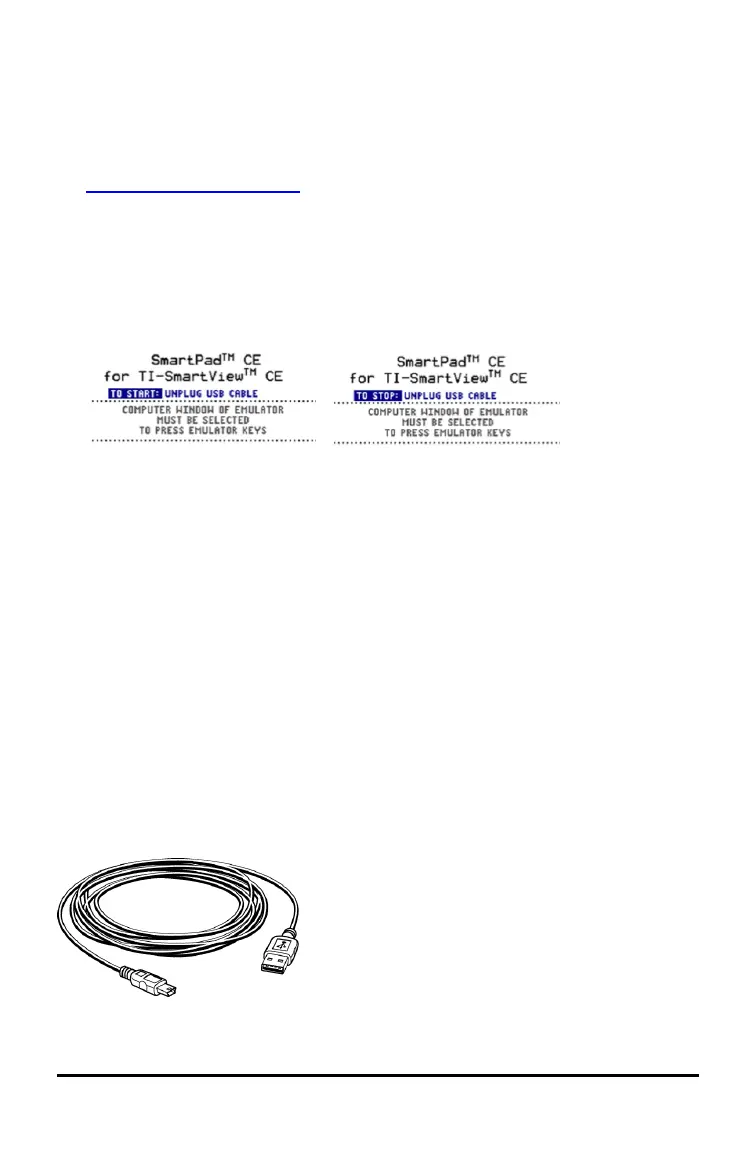9 Using the TI-SmartView™ CE Calculator Emulator Workspace
Connecting a Calculator as a Remote Keypad
The SmartPad™ CE App is available for the TI-84 Plus CE. To use the
TI-84 Plus CE as a remote keypad for TI-SmartView™ CE:
1. SmartPad™ CE App for TI-84 Plus CE comes pre-loaded on the calculator. If not on
your TI-84 Plus CE, SmartPad CE App is also available to load to your calculator at
education.ti.com/84ceupdate.
2. Connect your TI-84 Plus CE to your computer using a USB Computer cable which
came with your calculator.
3. Launch TI-SmartView™ CE. Make sure the TI-SmartView™ CE window is in focus by
clicking on the TI-SmartView™ CE window.
4. Run SmartPad™ CE App on your TI-84 Plus CE. Press [apps] and select SmartPad™
CE from the Apps menu. Read the information on the splash screen.
5. Press keys on the calculator's keypad which remotely press the emulator keypad on
the TI-SmartView™ CE.
6. Disconnect USB cable from calculator to stop the App and remote keypad feature.
7. Reconnecting the USB cable and running the App again may be needed if the
remote keypad connectivity is no longer responding.
Notes:
• The TI-84 Plus CE running the SmartPad™ CE App will not display the calculations or
graphs. The calculator becomes a remote USB keypad for the emulator only.
• The TI-84 Plus CE will remain a remote keypad when the TI-SmartView™ CE
window is in focus. Click on the TI-SmartView™ CE window prior to pressing keys
on the calculator.
• The TI SilverLink cable is not supported in TI-SmartView™ CE.
USB Computer Cable
You must use the USB Computer Cable that comes with your TI-84 Plus CE graphing
calculator to use SmartPad™ CE App. Other TI Connectivity Cables are not supported.
