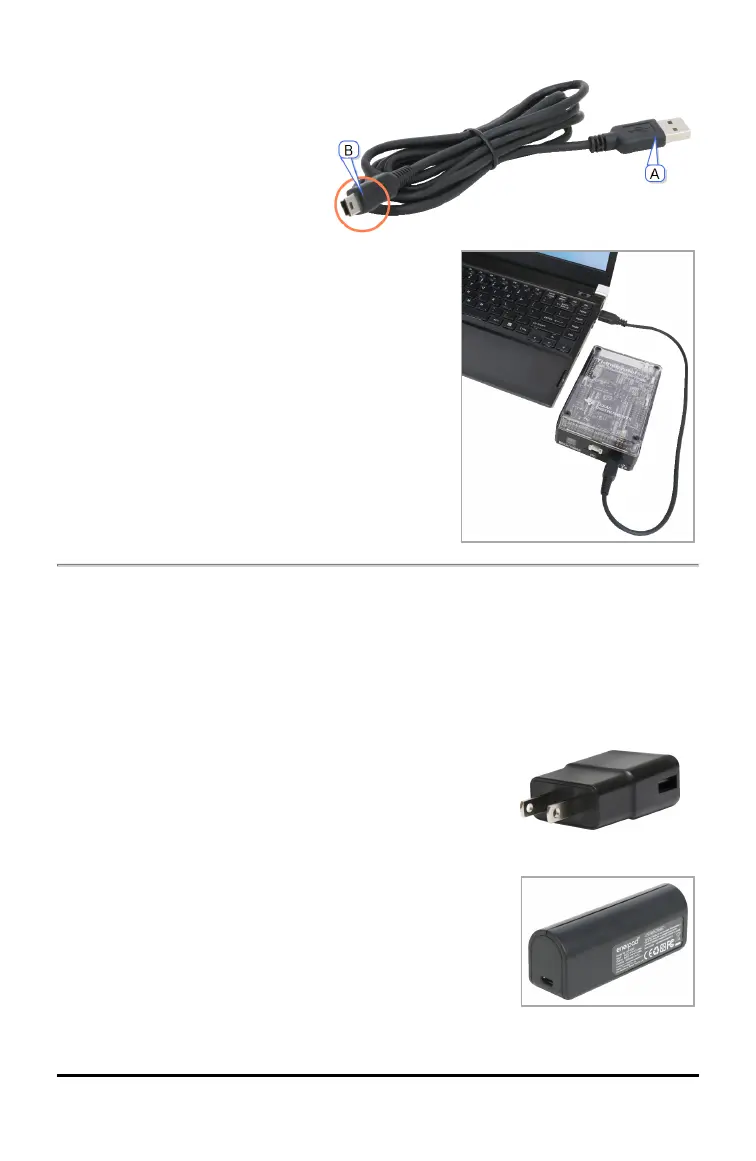5
Connecting to a Computer Running TI-Nspire™CX Software
1. Identify the "B" connector on
the USB Standard A to Mini-B
cable for Windows®/Mac®.
Each end of this cable is
embossed with a letter.
2. Insert the "B" connector into
the DATA port at the bottom
of the TI-Innovator™Hub.
3. Insert the free end of the
cable (the "A" connector) into
a USB port on the computer.
The power LED on the Hub
glows green to show that it is
receiving power.
Using an Auxiliary Power Source
Normally, the TI-Innovator™Hub and its connected components draw power from the
host calculator or computer, through the DATA connector. Certain components, such as
the optional Servo Motor, require more power than a calculator can provide reliably.
The PWR connector on the Hub lets you connect an auxiliary power source. You can use
the TIWallCharger or the External Battery Pack.
TIWallCharger (included with the Hub)
• Plugs into a wall outlet.
• Does not use batteries.
External Battery Pack(sold separately)
• Rechargeable.
• Has On/Off button with a row of LEDs that momentarily
indicate the battery charge when you turn the battery
on.
• Turns itself off after being disconnected from the Hub
for about 3 minutes.
