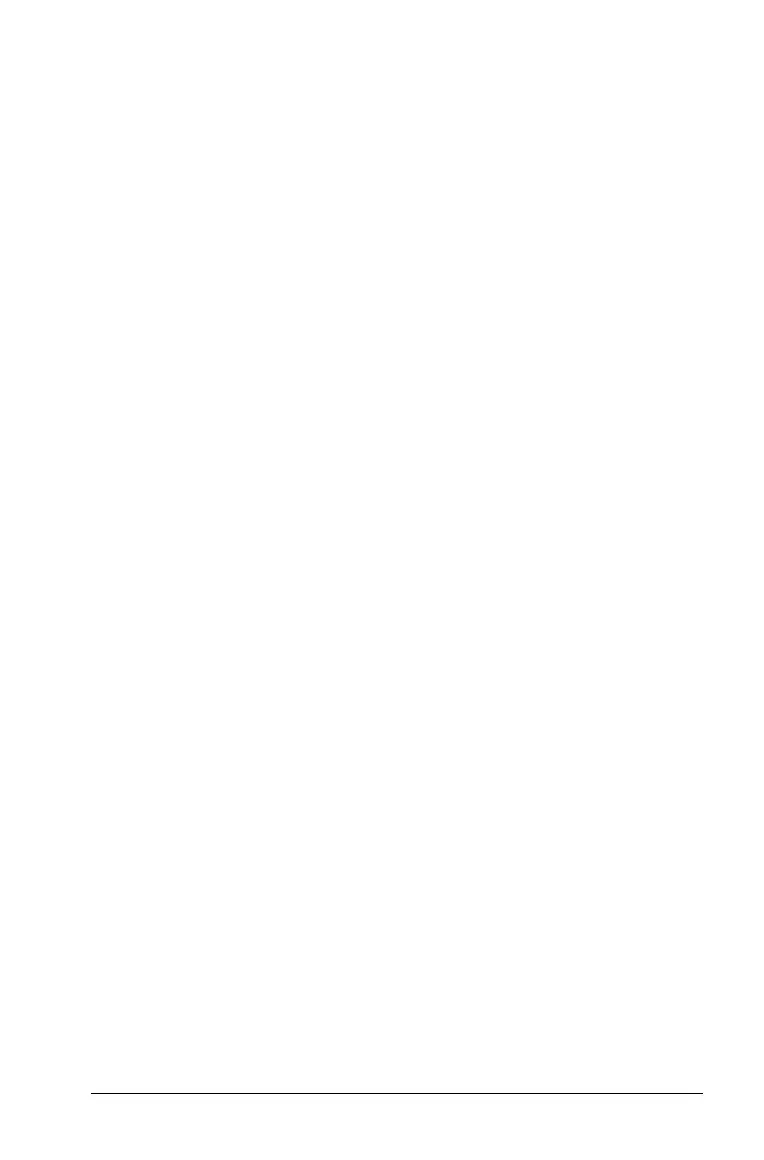Using the Scratchpad 23
• Press ¡ or ¢ to move from point to point on the function’s graph.
The coordinates of each point traced are displayed.
• Press
£ or ¤ to move from one plot to another. The point’s
coordinates update to reflect the new location of the trace. The
trace cursor is positioned on the point of the new graph or plot
with the closest x value to the last point identified on the
previously traced function or graph.
• Type a number and press · to move the trace cursor to the
point on the plot with independent coordinates nearest the typed
value.
• Create a persistent point that remains on the graph by pressing
· when the trace point reaches the point you want to label.
The point remains after you exit Graph Trace mode.
Notes:
• The string undef is displayed instead of a value when you move
over a point that is not defined for the function (a discontinuity).
• When you trace beyond the initially visible graph, the screen pans
to show the area being traced.
4. Press
d or choose another tool to exit Graph Trace.
Finding Points of Interest
You can use the tools on the Analyze Graph menu to find a point of
interest in a specified range of any graphed function. Choose a tool to
find zero, the minimum or maximum, the point of intersection or
inflection, or the numeric derivative (dy/dx) or Integral on the graph.
1. Select the point of interest that you want to find on the
Analyze
Graph
menu. For example, to find a zero, press b61.
non-CAS CAS
Zero
b61 b61
Minimum
b62 b62
Maximum
b63 b63
Intersection
b64 b64
Inflection Not applicable
b65
dy/dx
b65 b66
